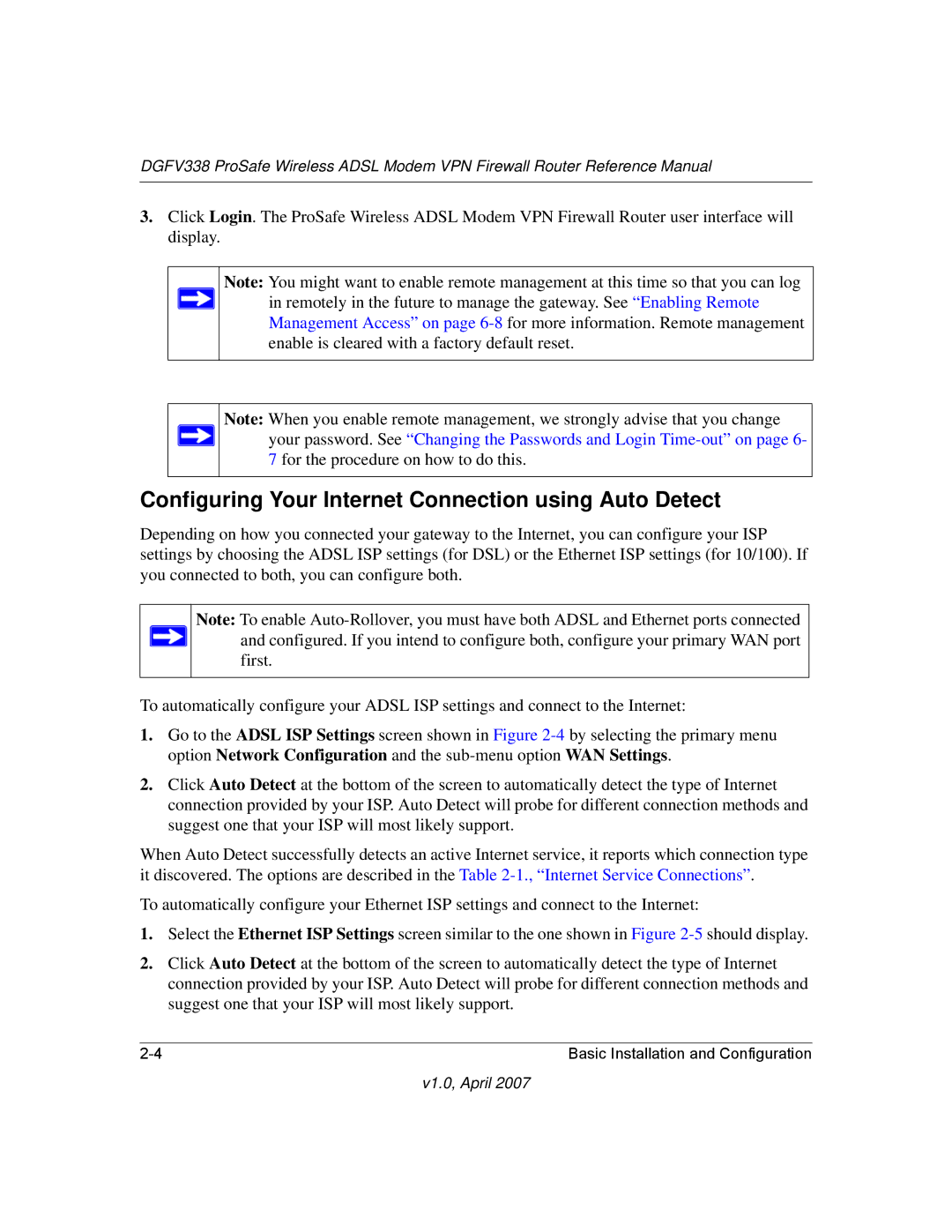DGFV338 ProSafe Wireless ADSL Modem VPN Firewall Router Reference Manual
3.Click Login. The ProSafe Wireless ADSL Modem VPN Firewall Router user interface will display.
Note: You might want to enable remote management at this time so that you can log ![]() in remotely in the future to manage the gateway. See “Enabling Remote
in remotely in the future to manage the gateway. See “Enabling Remote
Management Access” on page
Note: When you enable remote management, we strongly advise that you change ![]() your password. See “Changing the Passwords and Login
your password. See “Changing the Passwords and Login
7 for the procedure on how to do this.
Configuring Your Internet Connection using Auto Detect
Depending on how you connected your gateway to the Internet, you can configure your ISP settings by choosing the ADSL ISP settings (for DSL) or the Ethernet ISP settings (for 10/100). If you connected to both, you can configure both.
Note: To enable ![]() and configured. If you intend to configure both, configure your primary WAN port
and configured. If you intend to configure both, configure your primary WAN port
first.
To automatically configure your ADSL ISP settings and connect to the Internet:
1.Go to the ADSL ISP Settings screen shown in Figure
2.Click Auto Detect at the bottom of the screen to automatically detect the type of Internet connection provided by your ISP. Auto Detect will probe for different connection methods and suggest one that your ISP will most likely support.
When Auto Detect successfully detects an active Internet service, it reports which connection type it discovered. The options are described in the Table
To automatically configure your Ethernet ISP settings and connect to the Internet:
1.Select the Ethernet ISP Settings screen similar to the one shown in Figure
2.Click Auto Detect at the bottom of the screen to automatically detect the type of Internet connection provided by your ISP. Auto Detect will probe for different connection methods and suggest one that your ISP will most likely support.
Basic Installation and Configuration |
v1.0, April 2007