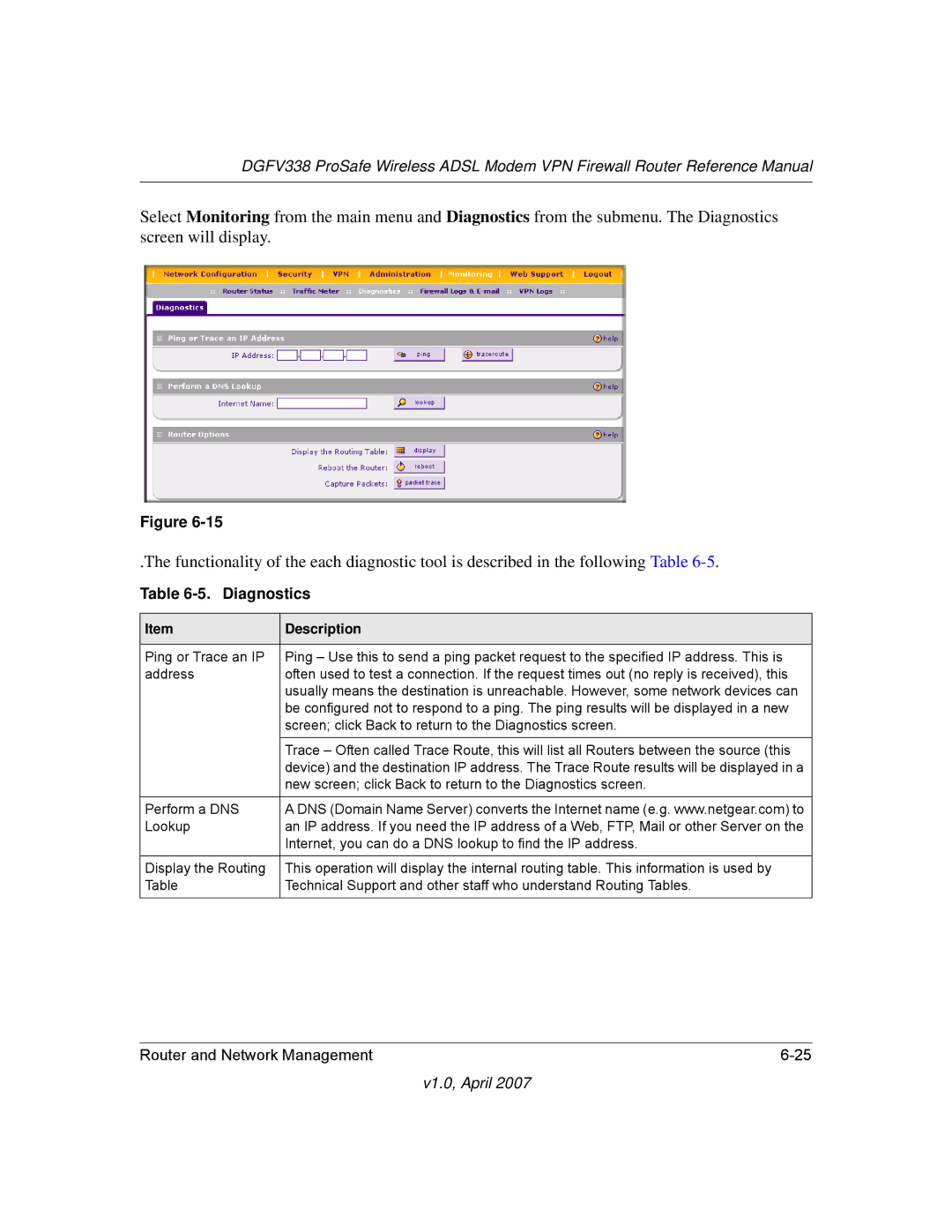NETGEAR, Inc
Technical Support
Placement and Range Guidelines
Trademarks
Statement of Conditions
FCC Requirements for Operation in the United States
FCC Statement
Europe EU Declaration of Conformity
Português
Voluntary Control Council for Interference Vcci Statement
Bestätigung des Herstellers/Importeurs
Certificate of the Manufacturer/Importer
Terms
Additional Copyrights
Viii
MD5
DGFV338
Product and Publication Details
Contents
Chapter Wireless Configuration
Chapter Virtual Private Networking
Chapter LAN Configuration
Appendix a Default Settings and Technical Specifications
Xvi
Conventions, Format and Scope
About This Manual
How to Print this Manual
How to Use This Manual
Xix
Page
Chapter Introduction
Key Features of the Netgear ProSafe DGFV338
Full Routing on Both the Adsl and 10/100 WAN Port
Powerful, True Firewall with Content Filtering
Autosensing Ethernet Connections with Auto Uplink
Security
Virtual Private Networking VPN
Extensive Protocol Support
Easy Installation and Management
System Requirements
Maintenance and Support
Hardware Description
Package Contents
Nos LEDs Activity Description
Object Descriptions
Router Rear Panel
Enter http//192.168.1.1 as the URL
Router Login Factory Defaults
Placement of your Netgear ProSafe DGFV338
Chapter Basic Installation and Configuration
Using Adsl Microfilters optional
Logging in and Configuring your Internet Connection
Configuring Your Internet Connection using Auto Detect
V1.0, April
Internet Service Connections
Manually Configuring your Adsl Connection
Enter your Internet IP Address
Manually Configuring your Ethernet Connection
V1.0, April
Enter your Internet IP Address
V1.0, April
V1.0, April
V1.0, April
Configuring the WAN Mode
Use Dedicated WAN port
V1.0, April
On the Internet
Configuring Dynamic DNS If Needed
V1.0, April
DynDNS Service Screen
Traffic Meter Adsl
Programming the Traffic Meter
Parameter Description
Traffic Meter Parameters
V1.0, April
Implementing Wireless Security
Chapter Wireless Configuration
������������LUHOHVV�DWD� ����������6HFXULW\�2SWLRQV
Understanding Wireless Settings
Wireless Access Point
Wireless LANs
V1.0, April
Access Control List
Advanced Wireless Router Settings
Wireless Advanced Options
WPA-PSK or WPA2-PSK Pre-Shared Key
WEP and WPA/WPA2 Wireless Security Check List Form
Configuring Your Wireless Settings
Configuring WEP
V1.0, April
Configuring WPA-PSK
Configuring WPA2-PSK
Configuring WPA-PSK and WPA2-PSK
Configuring WPA with Radius
Configuring WPA2 with Radius
Configuring WPA and WPA2 with Radius
Restricting Wireless Access by MAC Address
V1.0, April
V1.0, April
Using Rules to Block or Allow Specific Kinds of Traffic
Firewall Protection and Content Filtering Overview
About Service Based Rules
Outbound Rules Service Blocking
V1.0, April
V1.0, April
V1.0, April
Outbound Rule Example Blocking Instant Messenger
Inbound Rules Port Forwarding
V1.0, April
V1.0, April
V1.0, April
V1.0, April
Inbound Rule Example a Local Public Web Server
Inbound Rule Example One-to-One NAT Mapping
V1.0, April
Inbound Rule Example Exposed Host
Considerations for Inbound Rules
Order of Precedence for Rules
Customized Services
V1.0, April
Outbound Rules Add Screen
Quality of Service QoS Priorities
WAN Security Checks
Attack Checks
Managing Groups and Hosts
V1.0, April
V1.0, April
Groups and Hosts
Blocking Internet Sites
V1.0, April
V1.0, April
Enabling Source MAC Filtering
Setting up Port Triggering
V1.0, April
Port triggering
Setting a Schedule to Block or Allow Specific Traffic
Event Logs and Alerts
V1.0, April
V1.0, April
Security and Administrator Management
V1.0, April
IP addressing requirements for VPNs in dual WAN port systems
Dual WAN Port Systems
Setting up a VPN Connection using the VPN Wizard
V1.0, April
V1.0, April
IKE Policy
VPN Tunnel Policies
IKE Policy Table
Managing IKE Policies
Managing VPN Policies
VPN Policy
VPN Policy Table
VPN Tunnel Connection Status
Creating a VPN Connection Between FVX538 and DGFV338
Configuring the ProSafe DGFV338
V1.0, April
V1.0, April
V1.0, April
V1.0, April
Configuring the FVX538
Creating a VPN Client Connection VPN Client to DGFV338
Testing the Connection
Configuring the DGFV338
V1.0, April
Configuring the VPN Client
Todgfv
Left frame, select Security Policy
Todgfv
Testing the Connection
Certificate Authorities
Generate Self Certificate Request, enter the required data
Generating a Self Certificate Request
V1.0, April
Managing your Certificate Revocation List CRL
Uploading a Trusted Certificate
Upload
Extended Authentication Xauth Configuration
Configuring Xauth for VPN Clients
V1.0, April
User Database Configuration
Radius Client Configuration
Enter the Primary Radius Server IP address
Mode Config Operation
Manually Assigning IP Addresses to Remote Users ModeConfig
Configuring the ProSafe DGFV338
V1.0, April
V1.0, April
Configuring the ProSafe VPN Client for ModeConfig
V1.0, April
V1.0, April
V1.0, April
V1.0, April
Performance Management
Wireless Firewall Features That Reduce Traffic
Service Blocking
Block Sites
Port Forwarding
Wireless Firewall Features That Increase Traffic
Source MAC Filtering
V1.0, April
VPN Tunnels
Using QoS to Shift the Traffic Mix
Port Triggering
Tools for Traffic Management
Administrator and Guest Access Authorization
Changing the Passwords and Login Time-out
Enabling Remote Management Access
Under Allow Remote Management, check the Yes radio box
Https//172.21.4.18080
Command Line Interface
Traffic Limits Reached
Event Alerts
Router Status
Monitoring
Router Status
WAN Ports
Internet Traffic
V1.0, April
Known PCs and Devices
LAN Ports and Attached Devices
Known PCs and Devices table
Dhcp Log
Port Triggering Status data
Firewall Security
Port Triggering Status
V1.0, April
VPN Tunnels
VPN Status Data
Using a Snmp Manager
V1.0, April
Diagnostics
Diagnostics
Backup and Restore Settings
Configuration File Management
Settings Backup and Firmware Upgrade
Click default
Router Upgrade
To upgrade router software
Setting the Time Zone
V1.0, April
Using the Firewall as a Dhcp server
Chapter LAN Configuration
Security and Firewall Protection
Configuring the LAN Setup Options
Using Address Reservation
Configuring Multi Home LAN IPs
V1.0, April
Gateway IP and DNS server IPs
Adding or Editing a Static Route
Configuring Static Routes
Routing Information Protocol RIP
V1.0, April
Static Route Example
Enabling Universal Plug and Play UPnP
Settings Description
UPnP Portmap Table settings
V1.0, April
Basic Functions
Power LED Not On
LAN or Internet Port LEDs Not On
Troubleshooting the Web Configuration Interface
LEDs Never Turn Off
Troubleshooting the ISP Connection
V1.0, April
Testing the LAN Path to Your Firewall
Troubleshooting a TCP/IP Network Using a Ping Utility
Ping -n 10 IP address
Testing the Path from Your PC to a Remote Device
Problems with Date and Time
Restoring the Default Configuration and Password
V1.0, April
Table A-1. Default Configuration Settings
Default Factory Settings
Feature Default Behavior
Table A-2. Technical Specifications
Technical Specifications
Specification Description Electromagnetic Emissions
Appendix B Related Documents
V1.0, April
Numerics
Index
Index-2
Index-3
Index-4
Index-5
Index-6
Index-7
Index-8