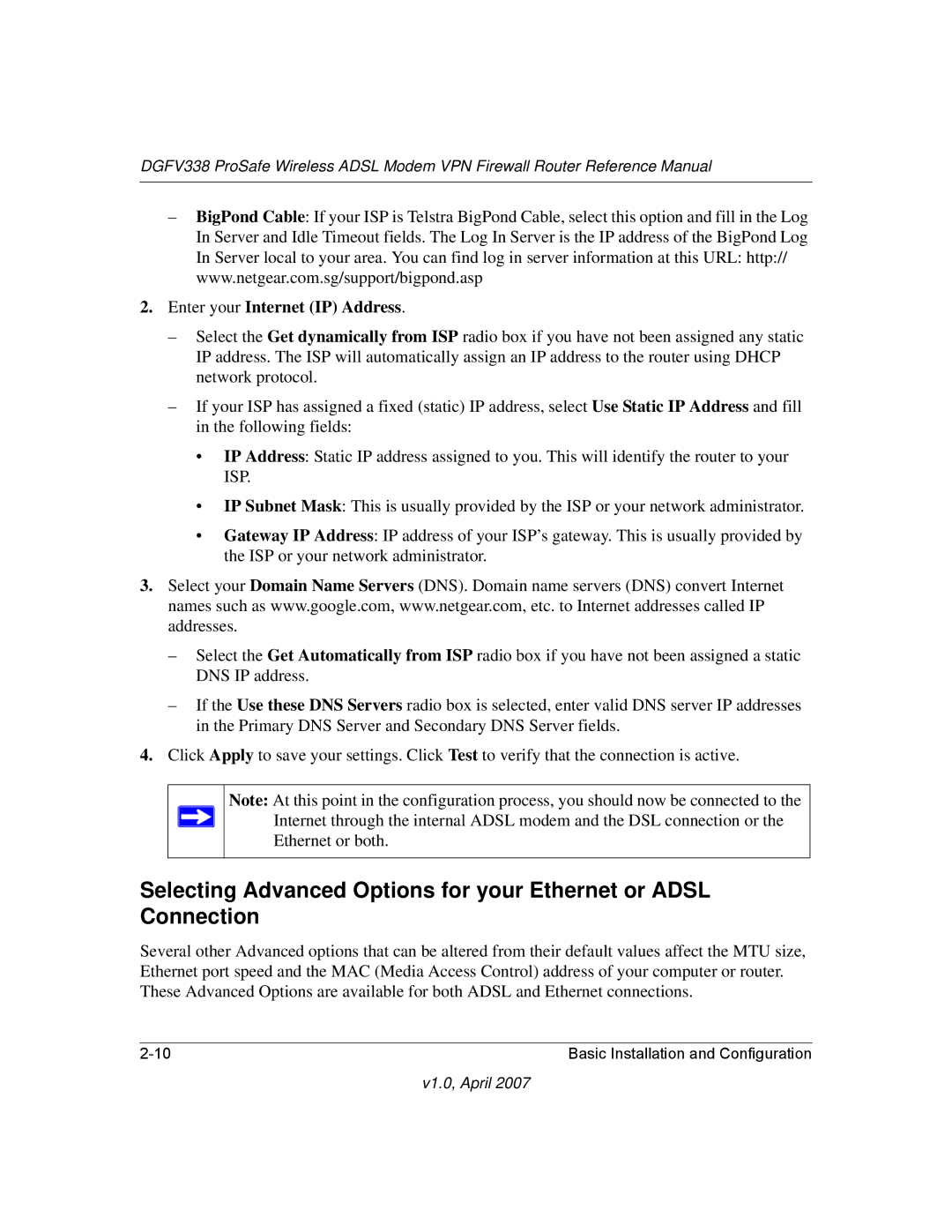DGFV338 ProSafe Wireless ADSL Modem VPN Firewall Router Reference Manual
–BigPond Cable: If your ISP is Telstra BigPond Cable, select this option and fill in the Log In Server and Idle Timeout fields. The Log In Server is the IP address of the BigPond Log In Server local to your area. You can find log in server information at this URL: http:// www.netgear.com.sg/support/bigpond.asp
2.Enter your Internet (IP) Address.
–Select the Get dynamically from ISP radio box if you have not been assigned any static IP address. The ISP will automatically assign an IP address to the router using DHCP network protocol.
–If your ISP has assigned a fixed (static) IP address, select Use Static IP Address and fill in the following fields:
•IP Address: Static IP address assigned to you. This will identify the router to your ISP.
•IP Subnet Mask: This is usually provided by the ISP or your network administrator.
•Gateway IP Address: IP address of your ISP’s gateway. This is usually provided by the ISP or your network administrator.
3.Select your Domain Name Servers (DNS). Domain name servers (DNS) convert Internet names such as www.google.com, www.netgear.com, etc. to Internet addresses called IP addresses.
–Select the Get Automatically from ISP radio box if you have not been assigned a static DNS IP address.
–If the Use these DNS Servers radio box is selected, enter valid DNS server IP addresses in the Primary DNS Server and Secondary DNS Server fields.
4.Click Apply to save your settings. Click Test to verify that the connection is active.
Note: At this point in the configuration process, you should now be connected to the Internet through the internal ADSL modem and the DSL connection or the Ethernet or both.
Selecting Advanced Options for your Ethernet or ADSL Connection
Several other Advanced options that can be altered from their default values affect the MTU size, Ethernet port speed and the MAC (Media Access Control) address of your computer or router. These Advanced Options are available for both ADSL and Ethernet connections.
Basic Installation and Configuration |