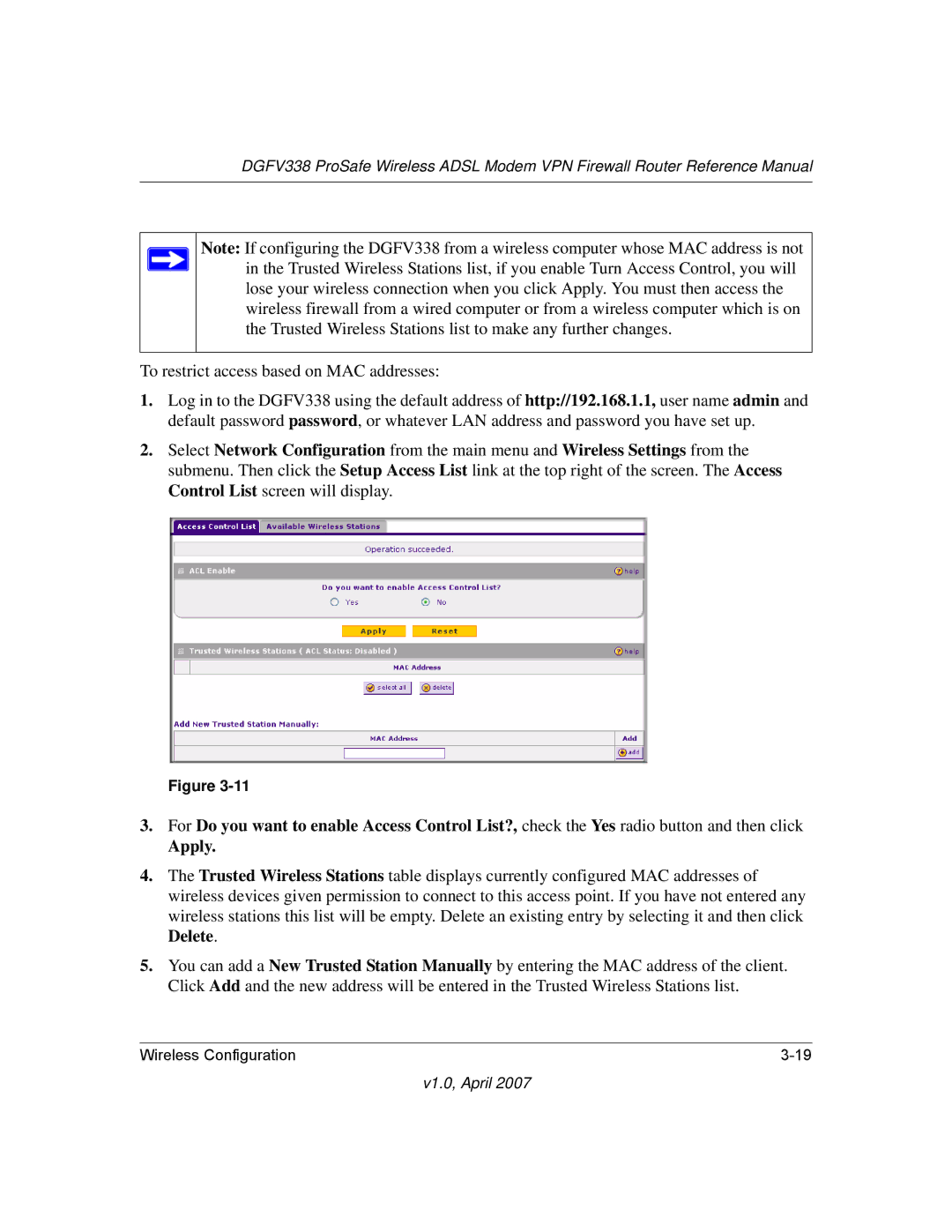DGFV338 ProSafe Wireless ADSL Modem VPN Firewall Router Reference Manual
Note: If configuring the DGFV338 from a wireless computer whose MAC address is not in the Trusted Wireless Stations list, if you enable Turn Access Control, you will lose your wireless connection when you click Apply. You must then access the wireless firewall from a wired computer or from a wireless computer which is on the Trusted Wireless Stations list to make any further changes.
To restrict access based on MAC addresses:
1.Log in to the DGFV338 using the default address of http://192.168.1.1, user name admin and default password password, or whatever LAN address and password you have set up.
2.Select Network Configuration from the main menu and Wireless Settings from the submenu. Then click the Setup Access List link at the top right of the screen. The Access Control List screen will display.
Figure
3.For Do you want to enable Access Control List?, check the Yes radio button and then click
Apply.
4.The Trusted Wireless Stations table displays currently configured MAC addresses of wireless devices given permission to connect to this access point. If you have not entered any wireless stations this list will be empty. Delete an existing entry by selecting it and then click Delete.
5.You can add a New Trusted Station Manually by entering the MAC address of the client. Click Add and the new address will be entered in the Trusted Wireless Stations list.
Wireless Configuration |