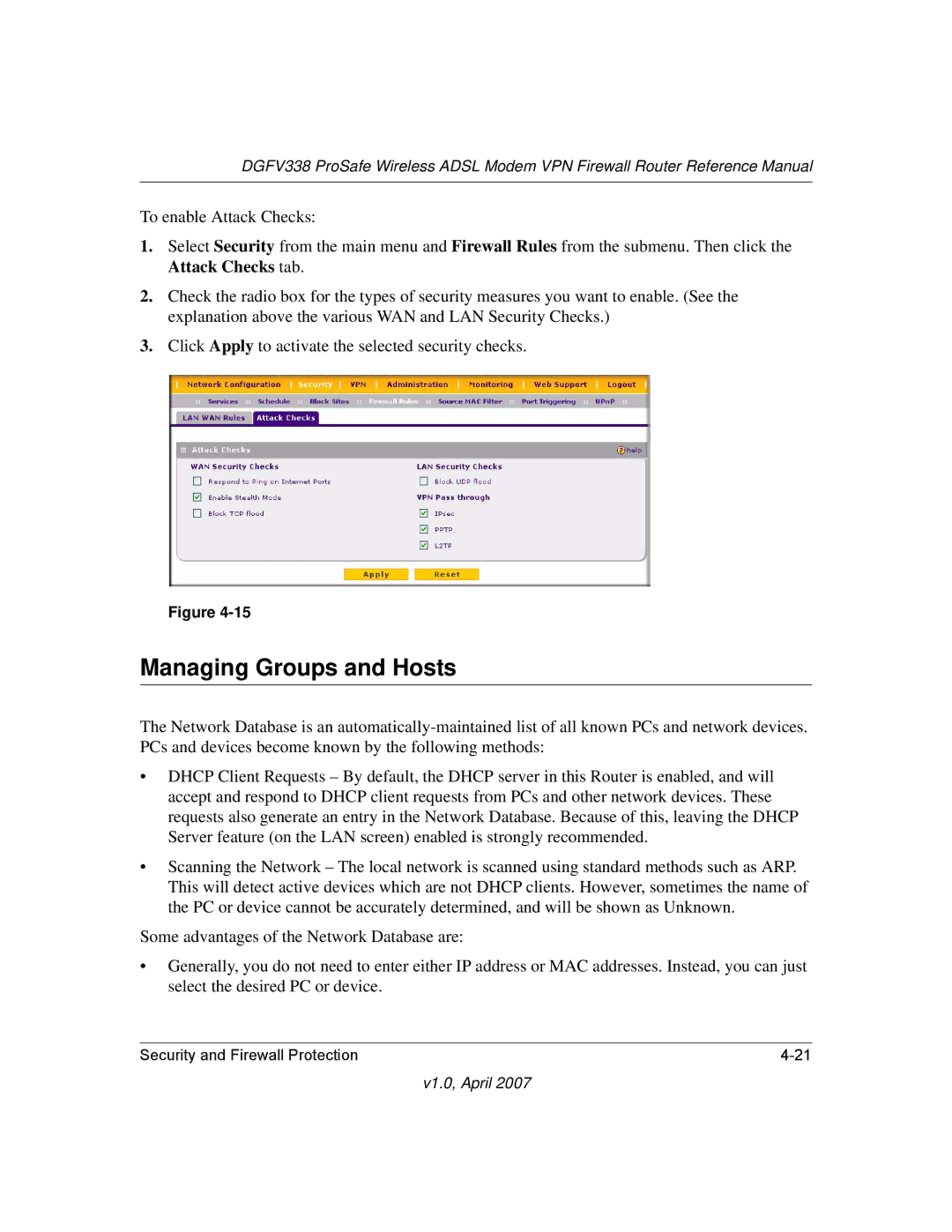DGFV338 ProSafe Wireless ADSL Modem VPN Firewall Router Reference Manual
To enable Attack Checks:
1.Select Security from the main menu and Firewall Rules from the submenu. Then click the Attack Checks tab.
2.Check the radio box for the types of security measures you want to enable. (See the explanation above the various WAN and LAN Security Checks.)
3.Click Apply to activate the selected security checks.
Figure
Managing Groups and Hosts
The Network Database is an
•DHCP Client Requests – By default, the DHCP server in this Router is enabled, and will accept and respond to DHCP client requests from PCs and other network devices. These requests also generate an entry in the Network Database. Because of this, leaving the DHCP Server feature (on the LAN screen) enabled is strongly recommended.
•Scanning the Network – The local network is scanned using standard methods such as ARP. This will detect active devices which are not DHCP clients. However, sometimes the name of the PC or device cannot be accurately determined, and will be shown as Unknown.
Some advantages of the Network Database are:
•Generally, you do not need to enter either IP address or MAC addresses. Instead, you can just select the desired PC or device.
Security and Firewall Protection |