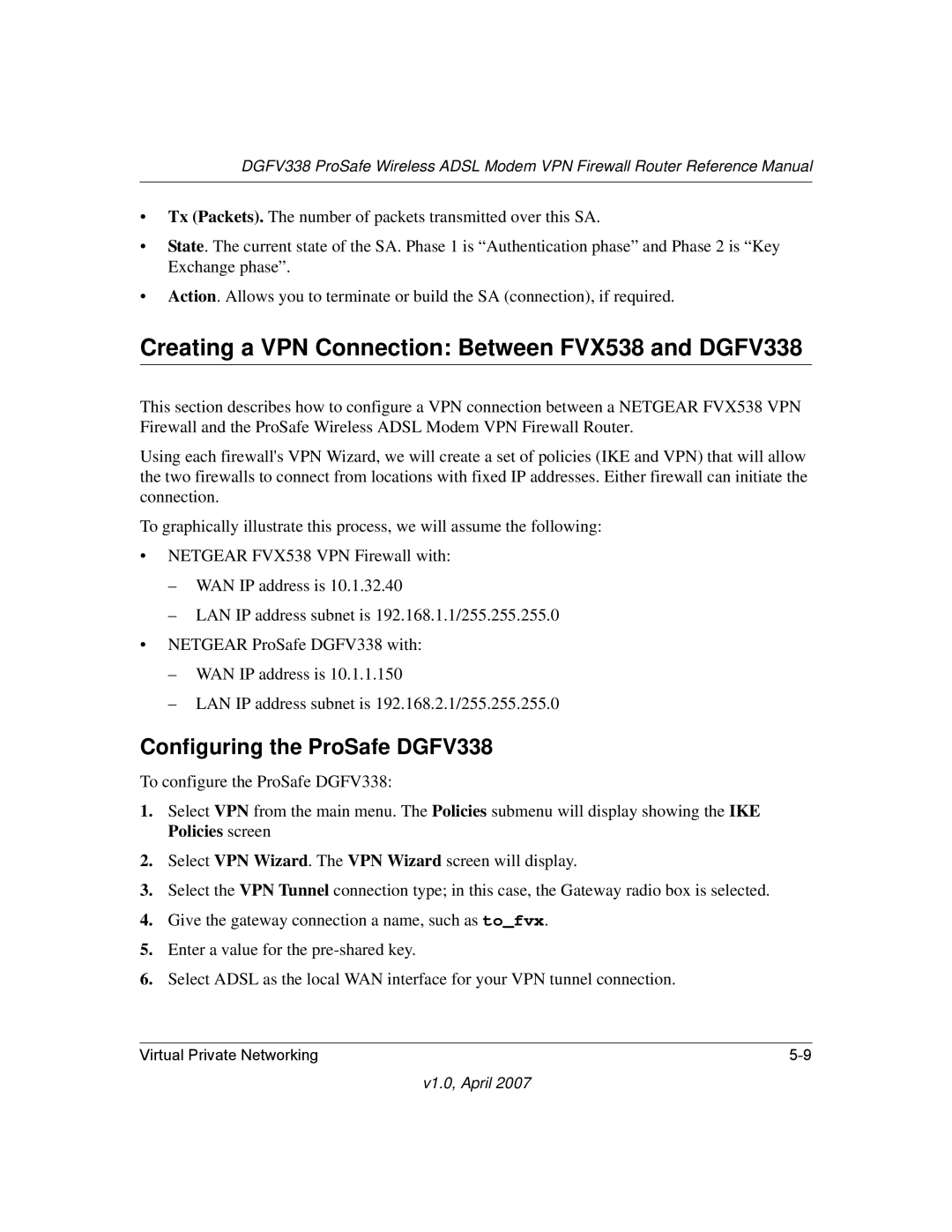DGFV338 ProSafe Wireless ADSL Modem VPN Firewall Router Reference Manual
•Tx (Packets). The number of packets transmitted over this SA.
•State. The current state of the SA. Phase 1 is “Authentication phase” and Phase 2 is “Key Exchange phase”.
•Action. Allows you to terminate or build the SA (connection), if required.
Creating a VPN Connection: Between FVX538 and DGFV338
This section describes how to configure a VPN connection between a NETGEAR FVX538 VPN Firewall and the ProSafe Wireless ADSL Modem VPN Firewall Router.
Using each firewall's VPN Wizard, we will create a set of policies (IKE and VPN) that will allow the two firewalls to connect from locations with fixed IP addresses. Either firewall can initiate the connection.
To graphically illustrate this process, we will assume the following:
•NETGEAR FVX538 VPN Firewall with:
–WAN IP address is 10.1.32.40
–LAN IP address subnet is 192.168.1.1/255.255.255.0
•NETGEAR ProSafe DGFV338 with:
–WAN IP address is 10.1.1.150
–LAN IP address subnet is 192.168.2.1/255.255.255.0
Configuring the ProSafe DGFV338
To configure the ProSafe DGFV338:
1.Select VPN from the main menu. The Policies submenu will display showing the IKE Policies screen
2.Select VPN Wizard. The VPN Wizard screen will display.
3.Select the VPN Tunnel connection type; in this case, the Gateway radio box is selected.
4.Give the gateway connection a name, such as to_fvx.
5.Enter a value for the
6.Select ADSL as the local WAN interface for your VPN tunnel connection.
Virtual Private Networking |