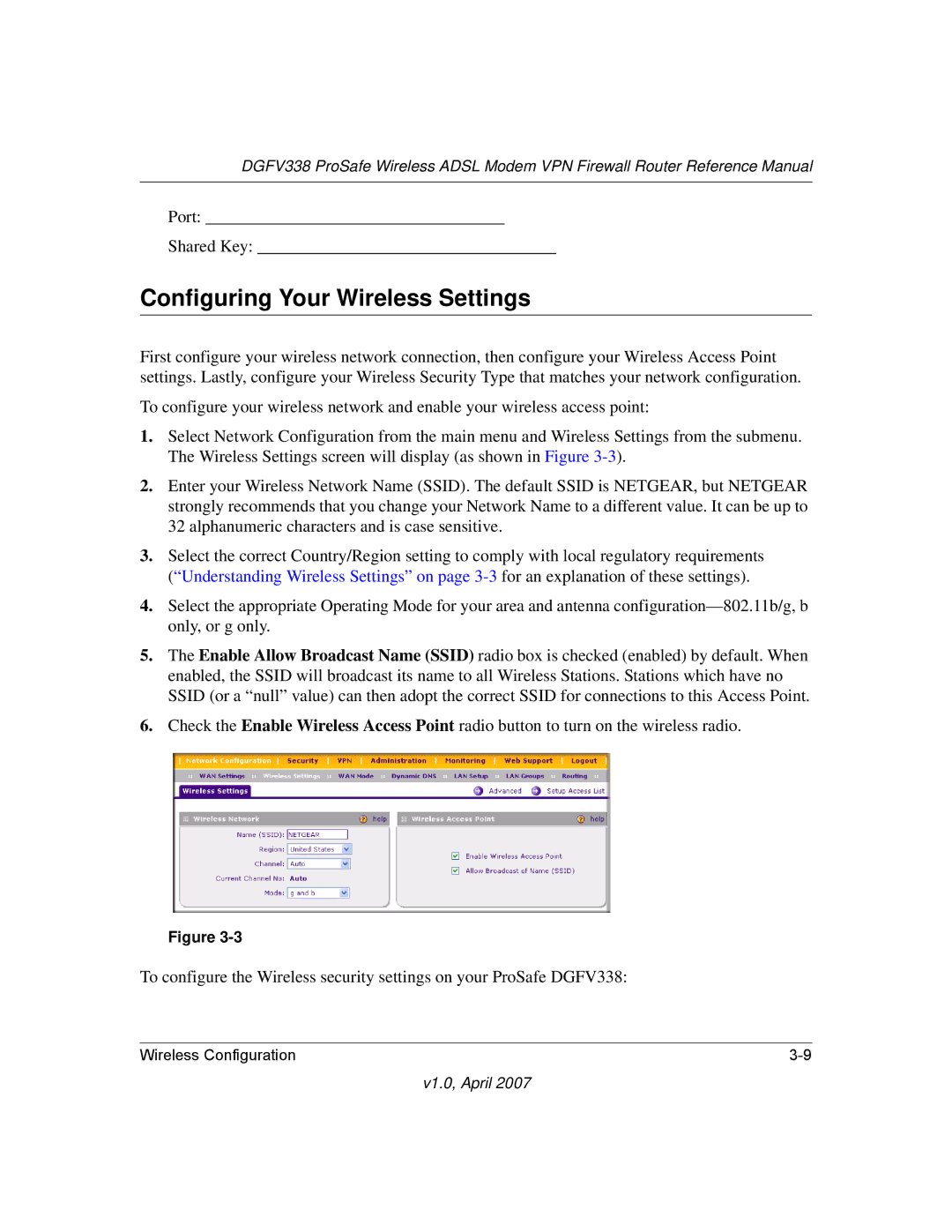DGFV338 ProSafe Wireless ADSL Modem VPN Firewall Router Reference Manual
Port: ___________________________________
Shared Key: ___________________________________
Configuring Your Wireless Settings
First configure your wireless network connection, then configure your Wireless Access Point settings. Lastly, configure your Wireless Security Type that matches your network configuration.
To configure your wireless network and enable your wireless access point:
1.Select Network Configuration from the main menu and Wireless Settings from the submenu. The Wireless Settings screen will display (as shown in Figure
2.Enter your Wireless Network Name (SSID). The default SSID is NETGEAR, but NETGEAR strongly recommends that you change your Network Name to a different value. It can be up to 32 alphanumeric characters and is case sensitive.
3.Select the correct Country/Region setting to comply with local regulatory requirements (“Understanding Wireless Settings” on page
4.Select the appropriate Operating Mode for your area and antenna
5.The Enable Allow Broadcast Name (SSID) radio box is checked (enabled) by default. When enabled, the SSID will broadcast its name to all Wireless Stations. Stations which have no SSID (or a “null” value) can then adopt the correct SSID for connections to this Access Point.
6.Check the Enable Wireless Access Point radio button to turn on the wireless radio.
Figure
To configure the Wireless security settings on your ProSafe DGFV338:
Wireless Configuration |