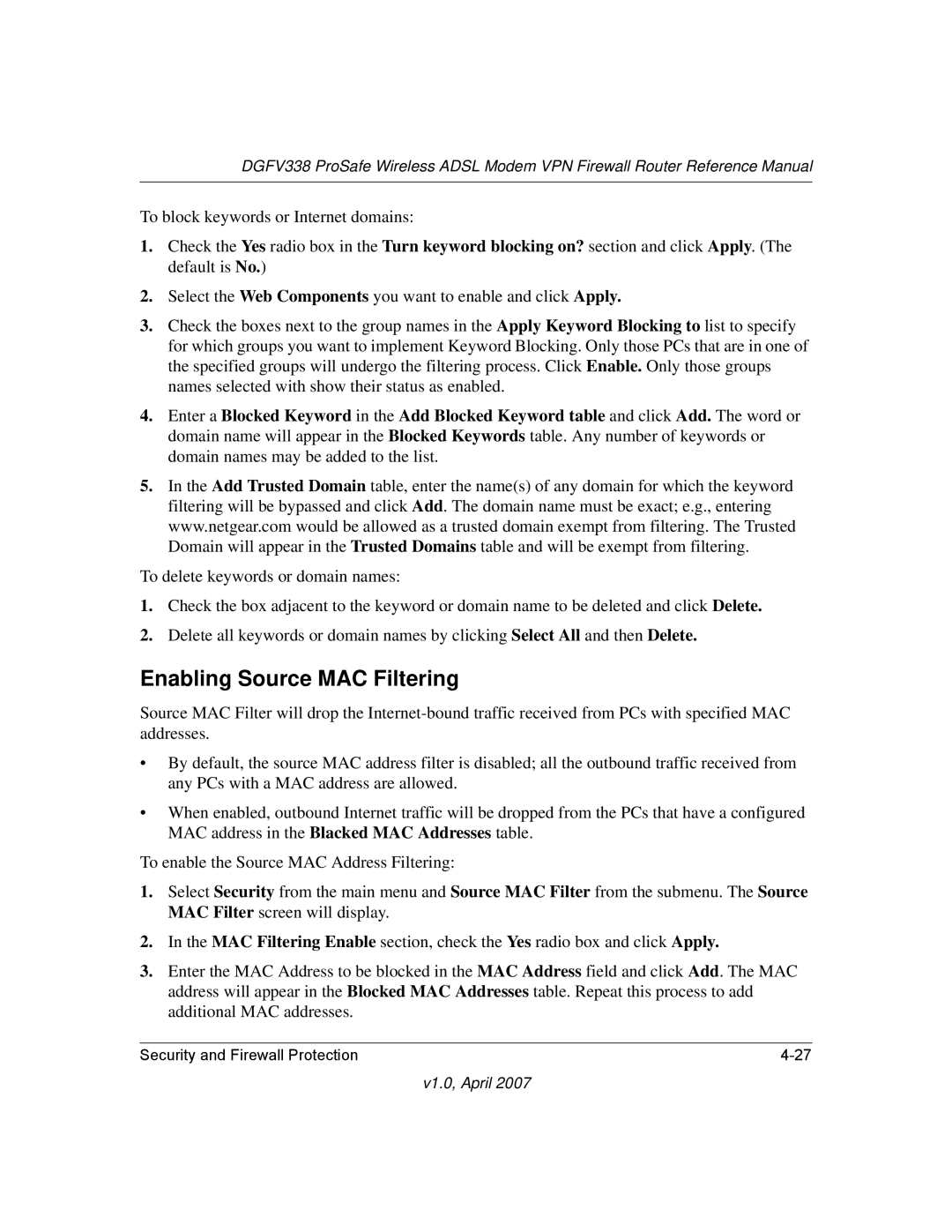DGFV338 ProSafe Wireless ADSL Modem VPN Firewall Router Reference Manual
To block keywords or Internet domains:
1.Check the Yes radio box in the Turn keyword blocking on? section and click Apply. (The default is No.)
2.Select the Web Components you want to enable and click Apply.
3.Check the boxes next to the group names in the Apply Keyword Blocking to list to specify for which groups you want to implement Keyword Blocking. Only those PCs that are in one of the specified groups will undergo the filtering process. Click Enable. Only those groups names selected with show their status as enabled.
4.Enter a Blocked Keyword in the Add Blocked Keyword table and click Add. The word or domain name will appear in the Blocked Keywords table. Any number of keywords or domain names may be added to the list.
5.In the Add Trusted Domain table, enter the name(s) of any domain for which the keyword filtering will be bypassed and click Add. The domain name must be exact; e.g., entering www.netgear.com would be allowed as a trusted domain exempt from filtering. The Trusted Domain will appear in the Trusted Domains table and will be exempt from filtering.
To delete keywords or domain names:
1.Check the box adjacent to the keyword or domain name to be deleted and click Delete.
2.Delete all keywords or domain names by clicking Select All and then Delete.
Enabling Source MAC Filtering
Source MAC Filter will drop the
•By default, the source MAC address filter is disabled; all the outbound traffic received from any PCs with a MAC address are allowed.
•When enabled, outbound Internet traffic will be dropped from the PCs that have a configured MAC address in the Blacked MAC Addresses table.
To enable the Source MAC Address Filtering:
1.Select Security from the main menu and Source MAC Filter from the submenu. The Source MAC Filter screen will display.
2.In the MAC Filtering Enable section, check the Yes radio box and click Apply.
3.Enter the MAC Address to be blocked in the MAC Address field and click Add. The MAC address will appear in the Blocked MAC Addresses table. Repeat this process to add additional MAC addresses.
Security and Firewall Protection |