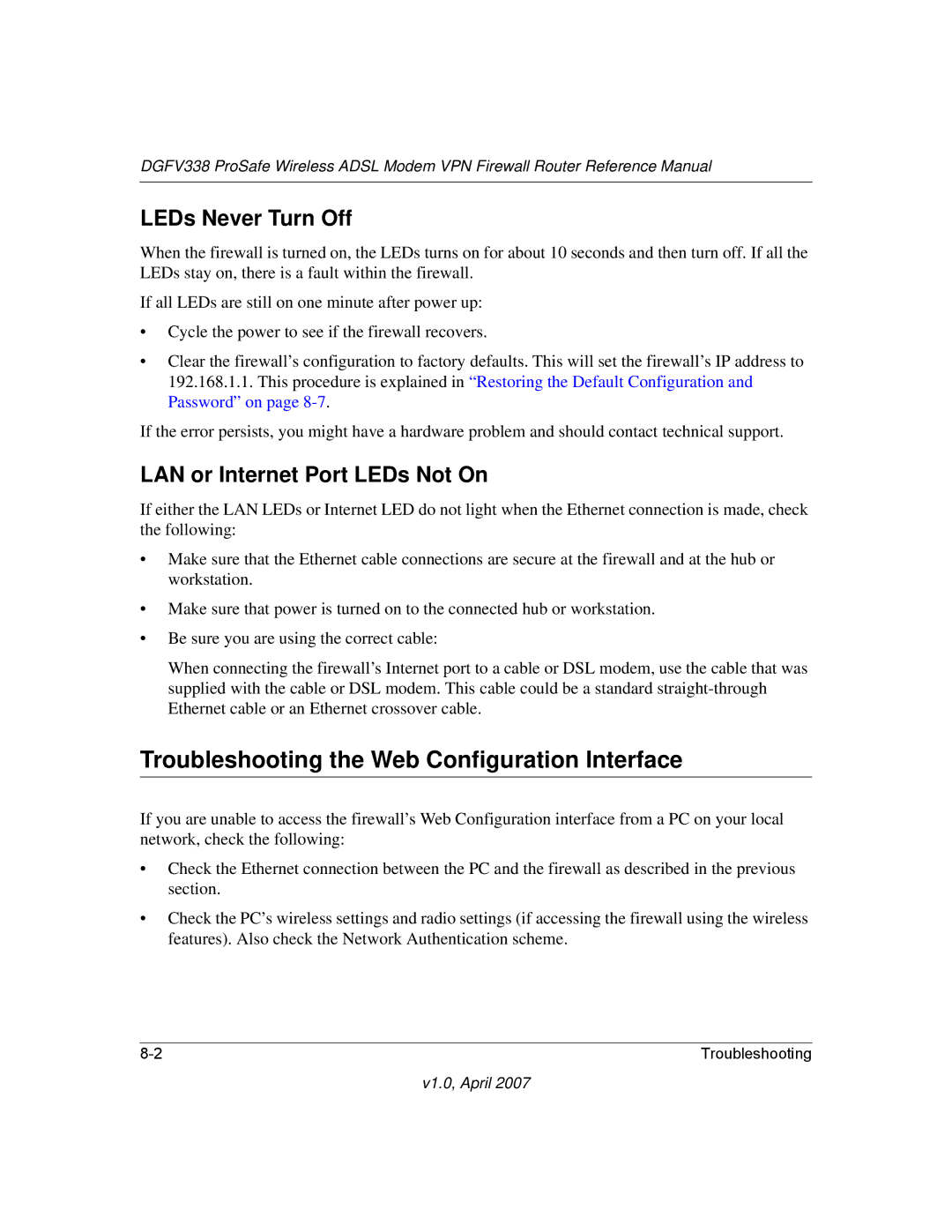DGFV338 ProSafe Wireless ADSL Modem VPN Firewall Router Reference Manual
LEDs Never Turn Off
When the firewall is turned on, the LEDs turns on for about 10 seconds and then turn off. If all the LEDs stay on, there is a fault within the firewall.
If all LEDs are still on one minute after power up:
•Cycle the power to see if the firewall recovers.
•Clear the firewall’s configuration to factory defaults. This will set the firewall’s IP address to 192.168.1.1. This procedure is explained in “Restoring the Default Configuration and Password” on page
If the error persists, you might have a hardware problem and should contact technical support.
LAN or Internet Port LEDs Not On
If either the LAN LEDs or Internet LED do not light when the Ethernet connection is made, check the following:
•Make sure that the Ethernet cable connections are secure at the firewall and at the hub or workstation.
•Make sure that power is turned on to the connected hub or workstation.
•Be sure you are using the correct cable:
When connecting the firewall’s Internet port to a cable or DSL modem, use the cable that was supplied with the cable or DSL modem. This cable could be a standard
Troubleshooting the Web Configuration Interface
If you are unable to access the firewall’s Web Configuration interface from a PC on your local network, check the following:
•Check the Ethernet connection between the PC and the firewall as described in the previous section.
•Check the PC’s wireless settings and radio settings (if accessing the firewall using the wireless features). Also check the Network Authentication scheme.
Troubleshooting |