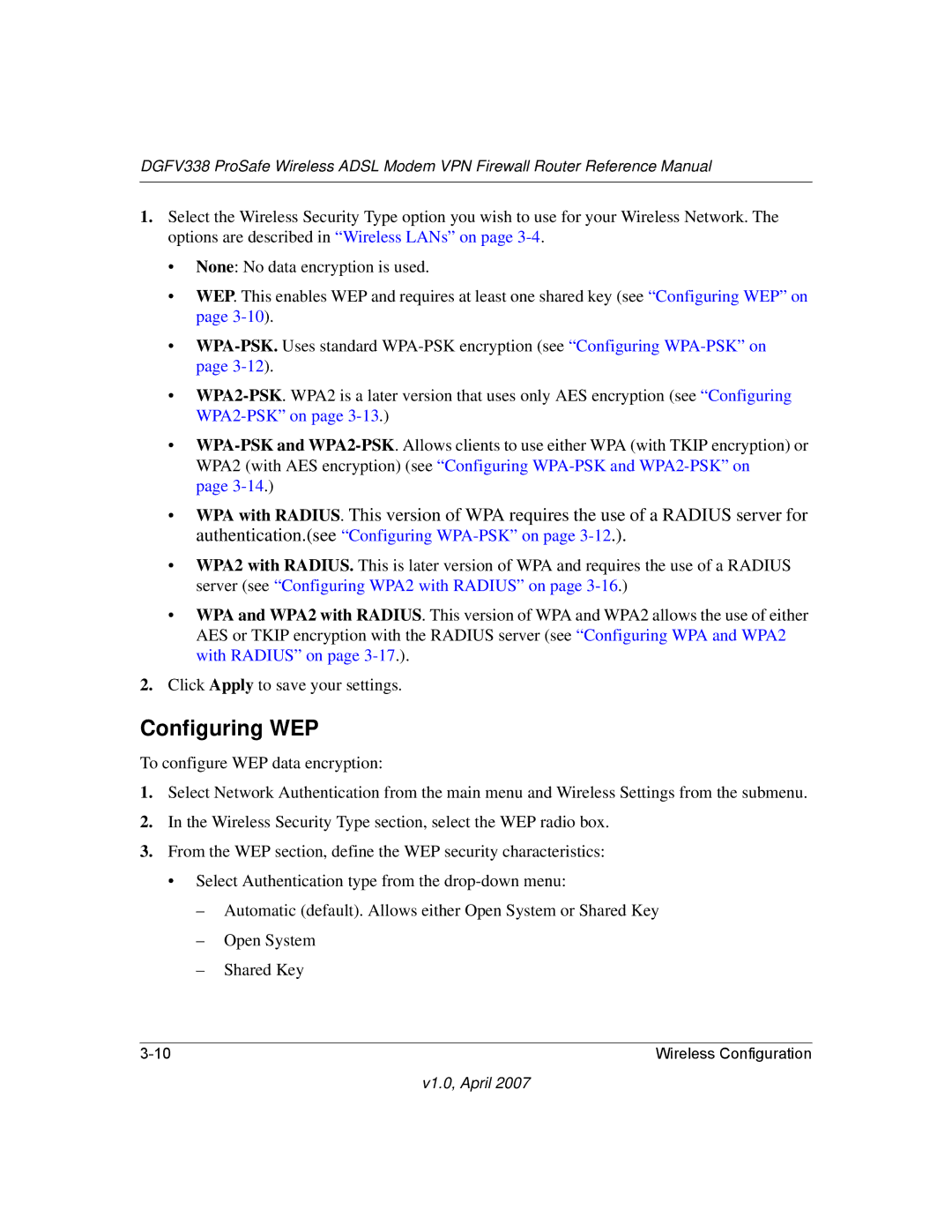DGFV338 ProSafe Wireless ADSL Modem VPN Firewall Router Reference Manual
1.Select the Wireless Security Type option you wish to use for your Wireless Network. The options are described in “Wireless LANs” on page
•None: No data encryption is used.
•WEP. This enables WEP and requires at least one shared key (see “Configuring WEP” on page
•
•
•
page
•WPA with RADIUS. This version of WPA requires the use of a RADIUS server for authentication.(see “Configuring
•WPA2 with RADIUS. This is later version of WPA and requires the use of a RADIUS server (see “Configuring WPA2 with RADIUS” on page
•WPA and WPA2 with RADIUS. This version of WPA and WPA2 allows the use of either AES or TKIP encryption with the RADIUS server (see “Configuring WPA and WPA2 with RADIUS” on page
2.Click Apply to save your settings.
Configuring WEP
To configure WEP data encryption:
1.Select Network Authentication from the main menu and Wireless Settings from the submenu.
2.In the Wireless Security Type section, select the WEP radio box.
3.From the WEP section, define the WEP security characteristics:
•Select Authentication type from the
–Automatic (default). Allows either Open System or Shared Key
–Open System
–Shared Key
Wireless Configuration |