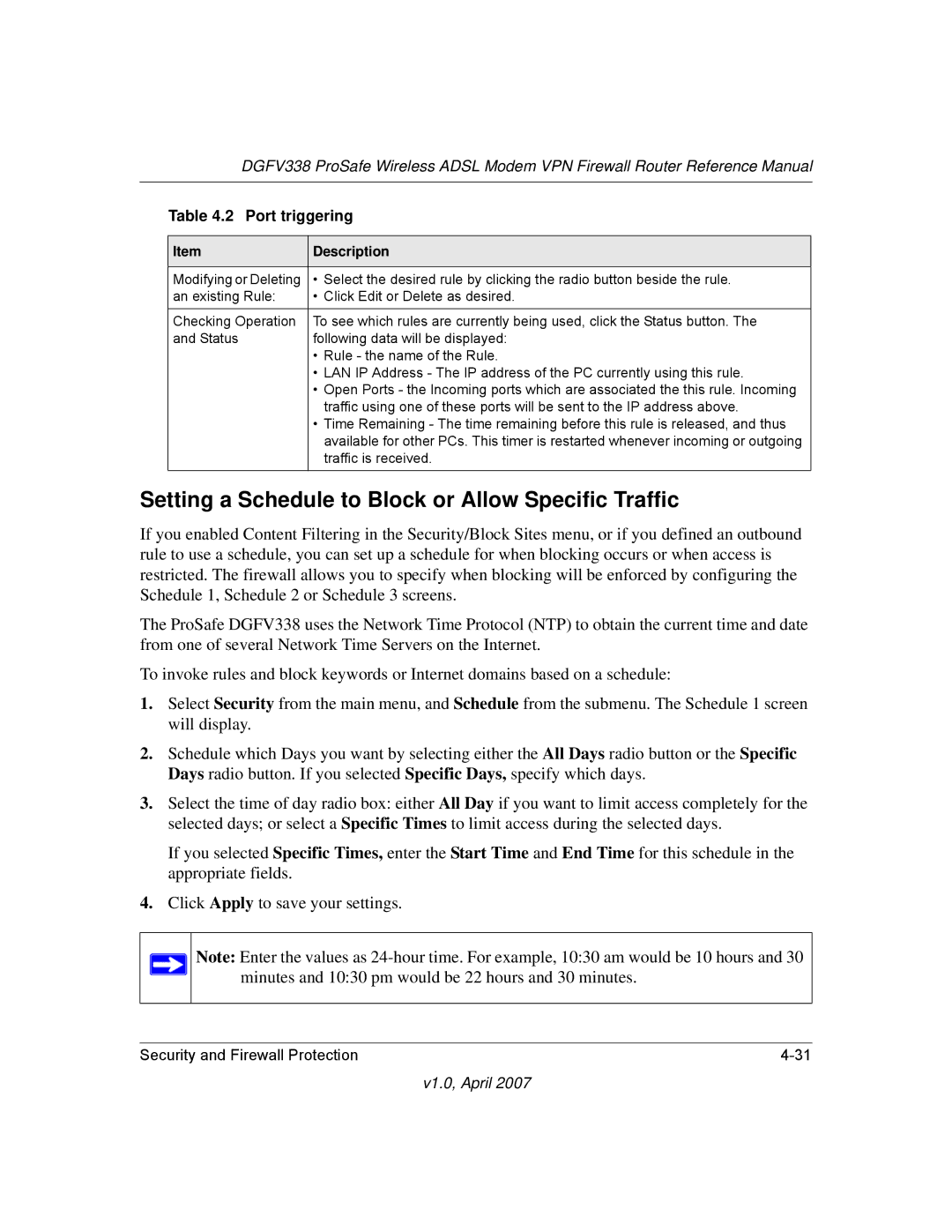DGFV338 ProSafe Wireless ADSL Modem VPN Firewall Router Reference Manual
Table 4.2 Port triggering
Item | Description |
|
|
Modifying or Deleting | • Select the desired rule by clicking the radio button beside the rule. |
an existing Rule: | • Click Edit or Delete as desired. |
Checking Operation | To see which rules are currently being used, click the Status button. The |
and Status | following data will be displayed: |
| • Rule - the name of the Rule. |
| • LAN IP Address - The IP address of the PC currently using this rule. |
| • Open Ports - the Incoming ports which are associated the this rule. Incoming |
| traffic using one of these ports will be sent to the IP address above. |
| • Time Remaining - The time remaining before this rule is released, and thus |
| available for other PCs. This timer is restarted whenever incoming or outgoing |
| traffic is received. |
|
|
Setting a Schedule to Block or Allow Specific Traffic
If you enabled Content Filtering in the Security/Block Sites menu, or if you defined an outbound rule to use a schedule, you can set up a schedule for when blocking occurs or when access is restricted. The firewall allows you to specify when blocking will be enforced by configuring the Schedule 1, Schedule 2 or Schedule 3 screens.
The ProSafe DGFV338 uses the Network Time Protocol (NTP) to obtain the current time and date from one of several Network Time Servers on the Internet.
To invoke rules and block keywords or Internet domains based on a schedule:
1.Select Security from the main menu, and Schedule from the submenu. The Schedule 1 screen will display.
2.Schedule which Days you want by selecting either the All Days radio button or the Specific Days radio button. If you selected Specific Days, specify which days.
3.Select the time of day radio box: either All Day if you want to limit access completely for the selected days; or select a Specific Times to limit access during the selected days.
If you selected Specific Times, enter the Start Time and End Time for this schedule in the appropriate fields.
4.Click Apply to save your settings.
Note: Enter the values as
Security and Firewall Protection |