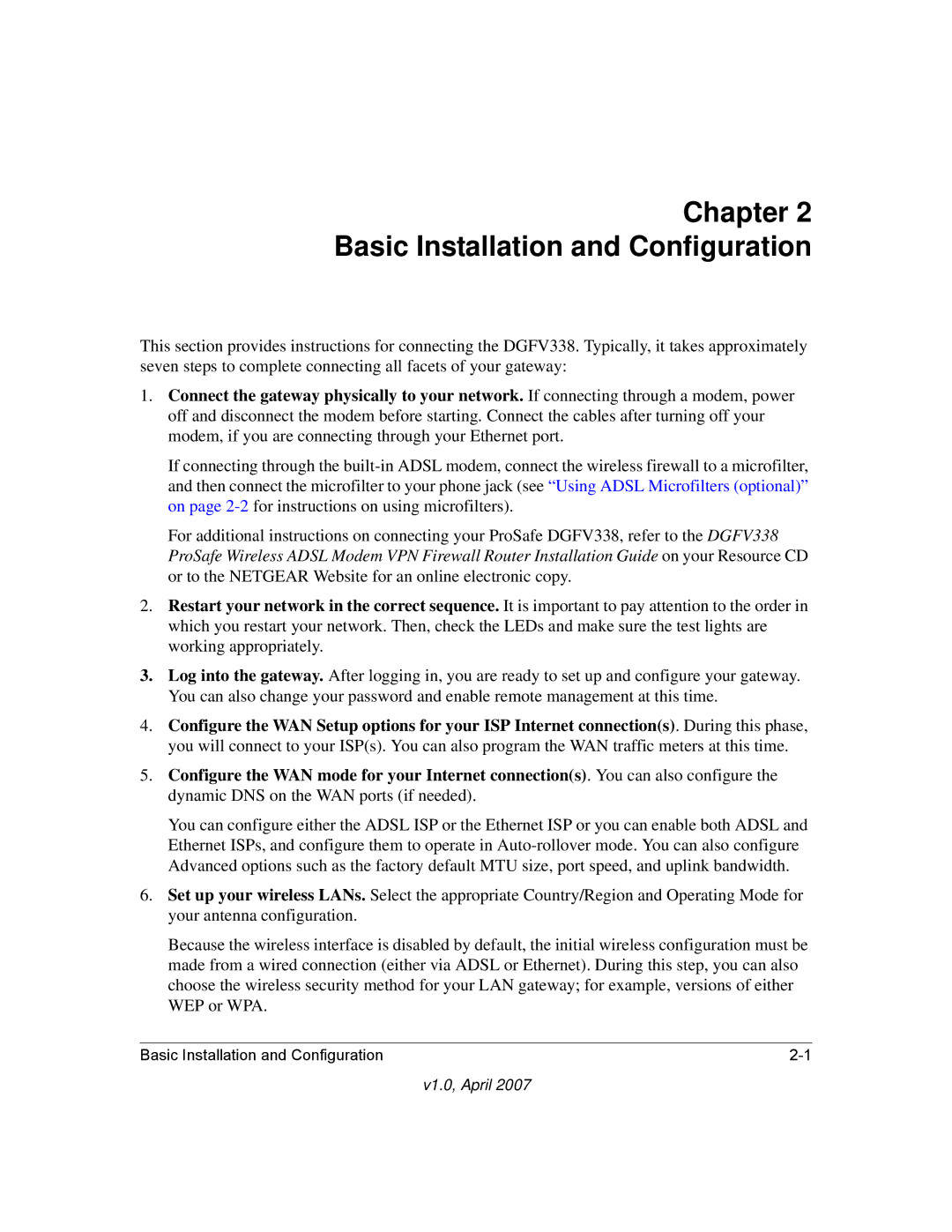Chapter 2
Basic Installation and Configuration
This section provides instructions for connecting the DGFV338. Typically, it takes approximately seven steps to complete connecting all facets of your gateway:
1.Connect the gateway physically to your network. If connecting through a modem, power off and disconnect the modem before starting. Connect the cables after turning off your modem, if you are connecting through your Ethernet port.
If connecting through the
For additional instructions on connecting your ProSafe DGFV338, refer to the DGFV338 ProSafe Wireless ADSL Modem VPN Firewall Router Installation Guide on your Resource CD or to the NETGEAR Website for an online electronic copy.
2.Restart your network in the correct sequence. It is important to pay attention to the order in which you restart your network. Then, check the LEDs and make sure the test lights are working appropriately.
3.Log into the gateway. After logging in, you are ready to set up and configure your gateway. You can also change your password and enable remote management at this time.
4.Configure the WAN Setup options for your ISP Internet connection(s). During this phase, you will connect to your ISP(s). You can also program the WAN traffic meters at this time.
5.Configure the WAN mode for your Internet connection(s). You can also configure the dynamic DNS on the WAN ports (if needed).
You can configure either the ADSL ISP or the Ethernet ISP or you can enable both ADSL and Ethernet ISPs, and configure them to operate in
6.Set up your wireless LANs. Select the appropriate Country/Region and Operating Mode for your antenna configuration.
Because the wireless interface is disabled by default, the initial wireless configuration must be made from a wired connection (either via ADSL or Ethernet). During this step, you can also choose the wireless security method for your LAN gateway; for example, versions of either WEP or WPA.
Basic Installation and Configuration |
v1.0, April 2007