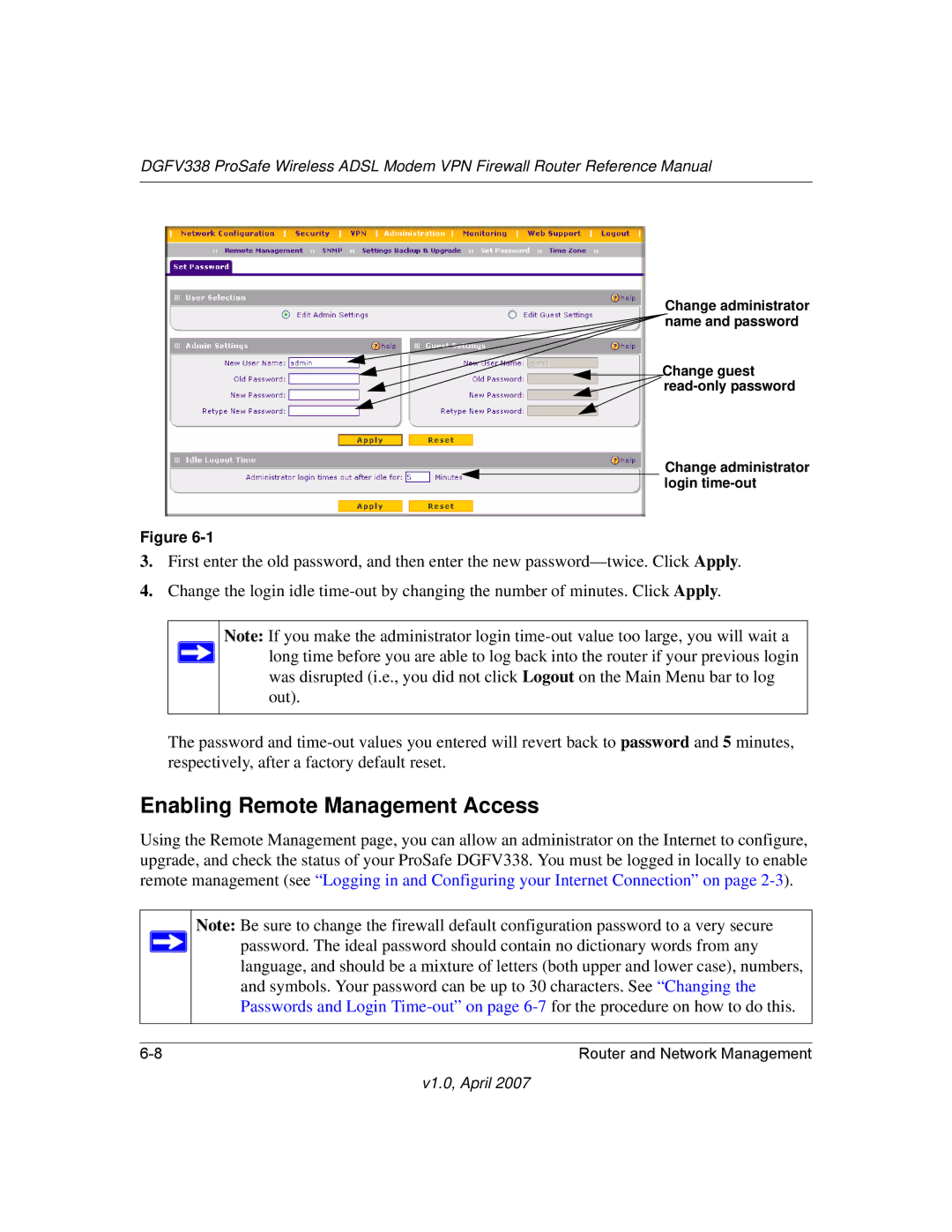DGFV338 ProSafe Wireless ADSL Modem VPN Firewall Router Reference Manual
Change administrator name and password
![]() Change guest
Change guest ![]()
![]()
Change administrator login
Figure
3.First enter the old password, and then enter the new
4.Change the login idle
Note: If you make the administrator login ![]() long time before you are able to log back into the router if your previous login
long time before you are able to log back into the router if your previous login
was disrupted (i.e., you did not click Logout on the Main Menu bar to log out).
The password and
Enabling Remote Management Access
Using the Remote Management page, you can allow an administrator on the Internet to configure, upgrade, and check the status of your ProSafe DGFV338. You must be logged in locally to enable remote management (see “Logging in and Configuring your Internet Connection” on page
Note: Be sure to change the firewall default configuration password to a very secure password. The ideal password should contain no dictionary words from any language, and should be a mixture of letters (both upper and lower case), numbers, and symbols. Your password can be up to 30 characters. See “Changing the Passwords and Login
Router and Network Management |