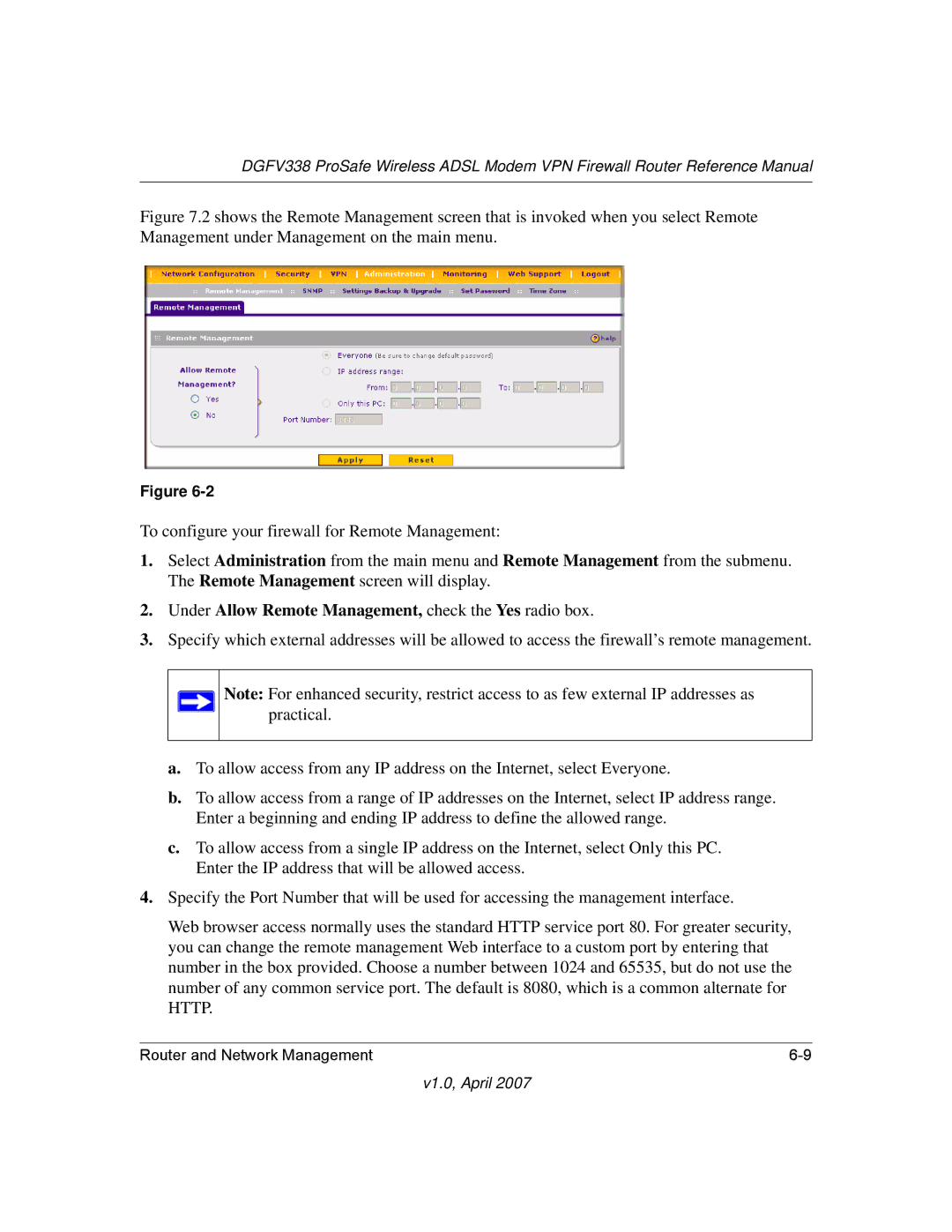DGFV338 ProSafe Wireless ADSL Modem VPN Firewall Router Reference Manual
Figure 7.2 shows the Remote Management screen that is invoked when you select Remote Management under Management on the main menu.
Figure
To configure your firewall for Remote Management:
1.Select Administration from the main menu and Remote Management from the submenu. The Remote Management screen will display.
2.Under Allow Remote Management, check the Yes radio box.
3.Specify which external addresses will be allowed to access the firewall’s remote management.
Note: For enhanced security, restrict access to as few external IP addresses as practical.
a.To allow access from any IP address on the Internet, select Everyone.
b.To allow access from a range of IP addresses on the Internet, select IP address range. Enter a beginning and ending IP address to define the allowed range.
c.To allow access from a single IP address on the Internet, select Only this PC. Enter the IP address that will be allowed access.
4.Specify the Port Number that will be used for accessing the management interface.
Web browser access normally uses the standard HTTP service port 80. For greater security, you can change the remote management Web interface to a custom port by entering that number in the box provided. Choose a number between 1024 and 65535, but do not use the number of any common service port. The default is 8080, which is a common alternate for HTTP.
Router and Network Management |