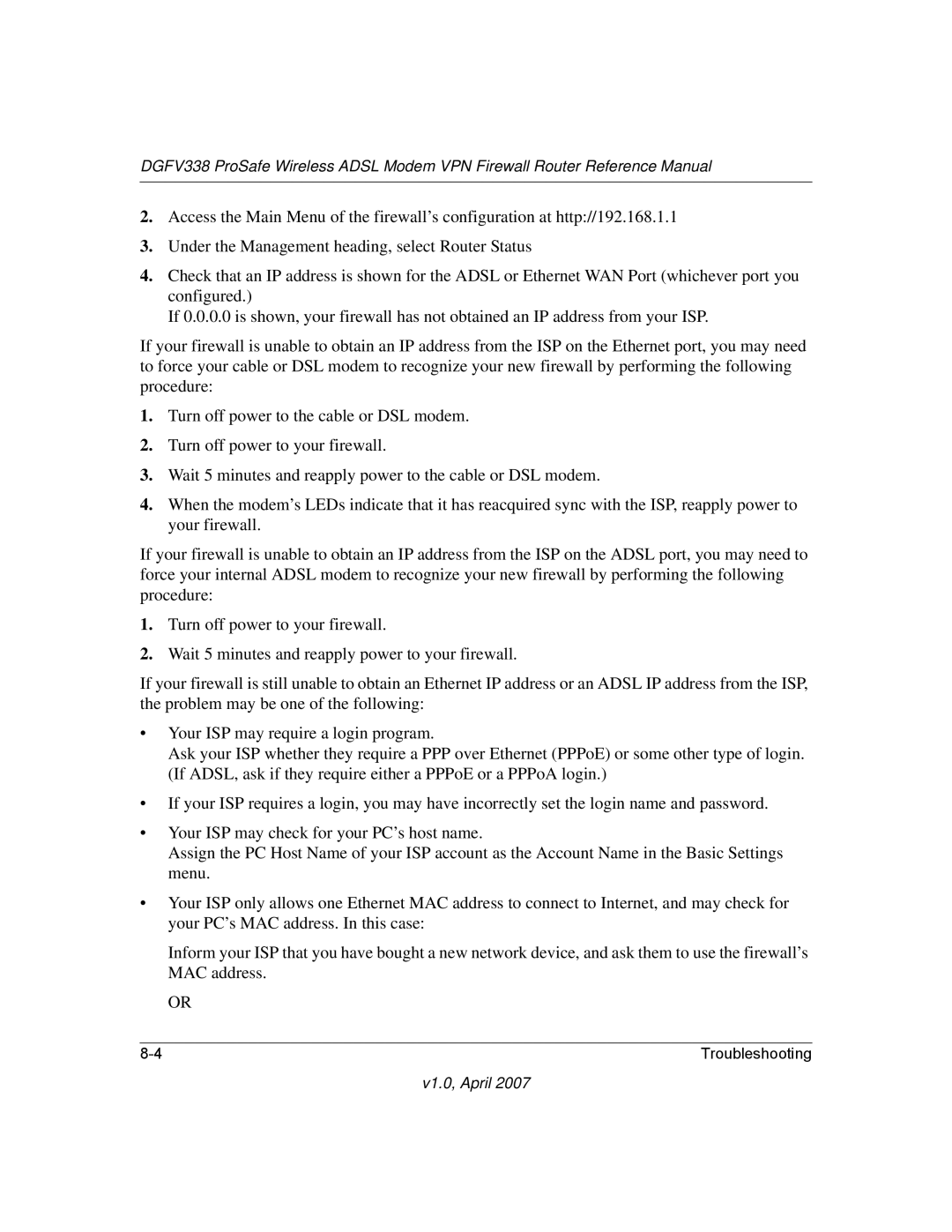DGFV338 ProSafe Wireless ADSL Modem VPN Firewall Router Reference Manual
2.Access the Main Menu of the firewall’s configuration at http://192.168.1.1
3.Under the Management heading, select Router Status
4.Check that an IP address is shown for the ADSL or Ethernet WAN Port (whichever port you configured.)
If 0.0.0.0 is shown, your firewall has not obtained an IP address from your ISP.
If your firewall is unable to obtain an IP address from the ISP on the Ethernet port, you may need to force your cable or DSL modem to recognize your new firewall by performing the following procedure:
1.Turn off power to the cable or DSL modem.
2.Turn off power to your firewall.
3.Wait 5 minutes and reapply power to the cable or DSL modem.
4.When the modem’s LEDs indicate that it has reacquired sync with the ISP, reapply power to your firewall.
If your firewall is unable to obtain an IP address from the ISP on the ADSL port, you may need to force your internal ADSL modem to recognize your new firewall by performing the following procedure:
1.Turn off power to your firewall.
2.Wait 5 minutes and reapply power to your firewall.
If your firewall is still unable to obtain an Ethernet IP address or an ADSL IP address from the ISP, the problem may be one of the following:
•Your ISP may require a login program.
Ask your ISP whether they require a PPP over Ethernet (PPPoE) or some other type of login. (If ADSL, ask if they require either a PPPoE or a PPPoA login.)
•If your ISP requires a login, you may have incorrectly set the login name and password.
•Your ISP may check for your PC’s host name.
Assign the PC Host Name of your ISP account as the Account Name in the Basic Settings menu.
•Your ISP only allows one Ethernet MAC address to connect to Internet, and may check for your PC’s MAC address. In this case:
Inform your ISP that you have bought a new network device, and ask them to use the firewall’s MAC address.
OR
Troubleshooting |