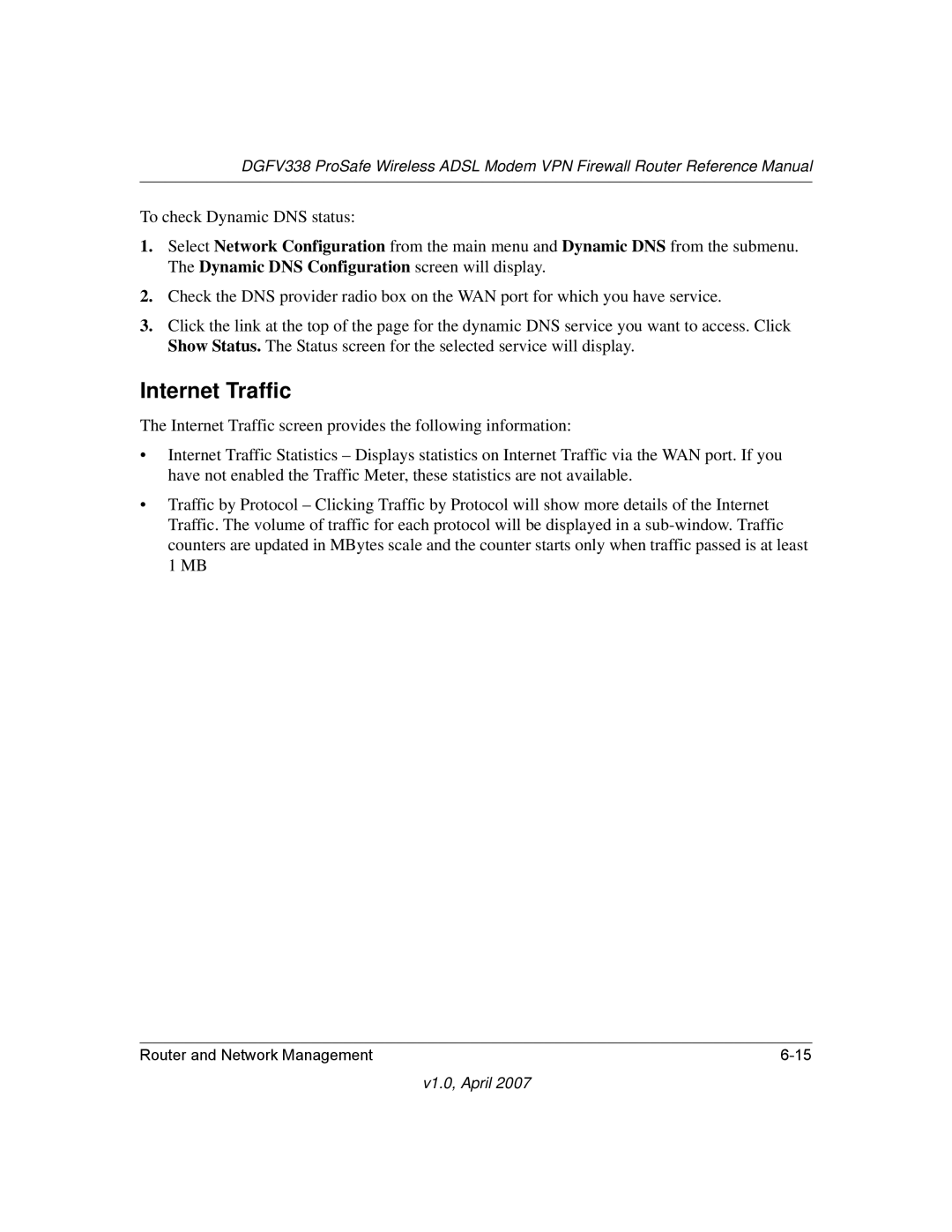DGFV338 ProSafe Wireless ADSL Modem VPN Firewall Router Reference Manual
To check Dynamic DNS status:
1.Select Network Configuration from the main menu and Dynamic DNS from the submenu. The Dynamic DNS Configuration screen will display.
2.Check the DNS provider radio box on the WAN port for which you have service.
3.Click the link at the top of the page for the dynamic DNS service you want to access. Click Show Status. The Status screen for the selected service will display.
Internet Traffic
The Internet Traffic screen provides the following information:
•Internet Traffic Statistics – Displays statistics on Internet Traffic via the WAN port. If you have not enabled the Traffic Meter, these statistics are not available.
•Traffic by Protocol – Clicking Traffic by Protocol will show more details of the Internet Traffic. The volume of traffic for each protocol will be displayed in a
Router and Network Management |