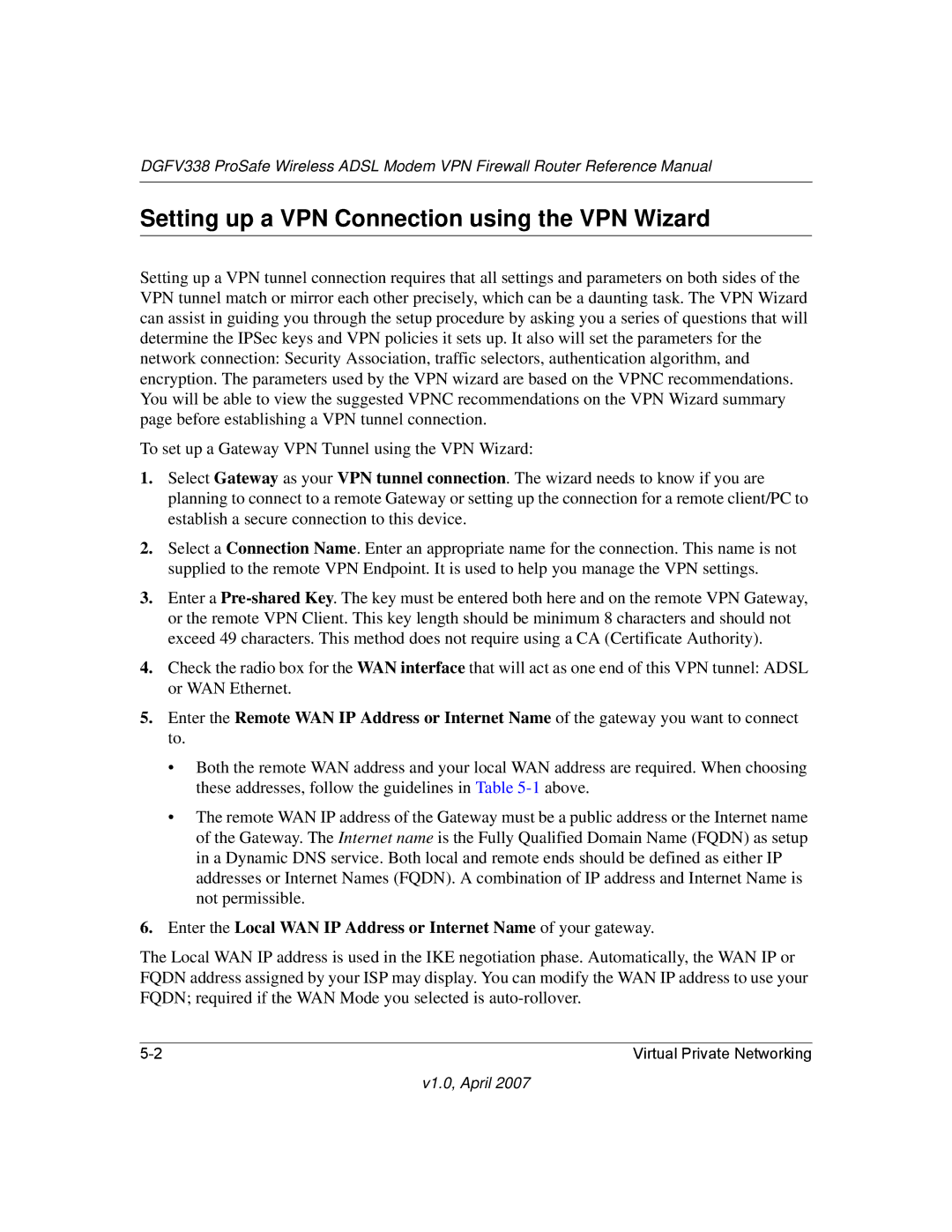DGFV338 ProSafe Wireless ADSL Modem VPN Firewall Router Reference Manual
Setting up a VPN Connection using the VPN Wizard
Setting up a VPN tunnel connection requires that all settings and parameters on both sides of the VPN tunnel match or mirror each other precisely, which can be a daunting task. The VPN Wizard can assist in guiding you through the setup procedure by asking you a series of questions that will determine the IPSec keys and VPN policies it sets up. It also will set the parameters for the network connection: Security Association, traffic selectors, authentication algorithm, and encryption. The parameters used by the VPN wizard are based on the VPNC recommendations. You will be able to view the suggested VPNC recommendations on the VPN Wizard summary page before establishing a VPN tunnel connection.
To set up a Gateway VPN Tunnel using the VPN Wizard:
1.Select Gateway as your VPN tunnel connection. The wizard needs to know if you are planning to connect to a remote Gateway or setting up the connection for a remote client/PC to establish a secure connection to this device.
2.Select a Connection Name. Enter an appropriate name for the connection. This name is not supplied to the remote VPN Endpoint. It is used to help you manage the VPN settings.
3.Enter a
4.Check the radio box for the WAN interface that will act as one end of this VPN tunnel: ADSL or WAN Ethernet.
5.Enter the Remote WAN IP Address or Internet Name of the gateway you want to connect to.
•Both the remote WAN address and your local WAN address are required. When choosing these addresses, follow the guidelines in Table
•The remote WAN IP address of the Gateway must be a public address or the Internet name of the Gateway. The Internet name is the Fully Qualified Domain Name (FQDN) as setup in a Dynamic DNS service. Both local and remote ends should be defined as either IP addresses or Internet Names (FQDN). A combination of IP address and Internet Name is not permissible.
6.Enter the Local WAN IP Address or Internet Name of your gateway.
The Local WAN IP address is used in the IKE negotiation phase. Automatically, the WAN IP or FQDN address assigned by your ISP may display. You can modify the WAN IP address to use your FQDN; required if the WAN Mode you selected is
Virtual Private Networking |