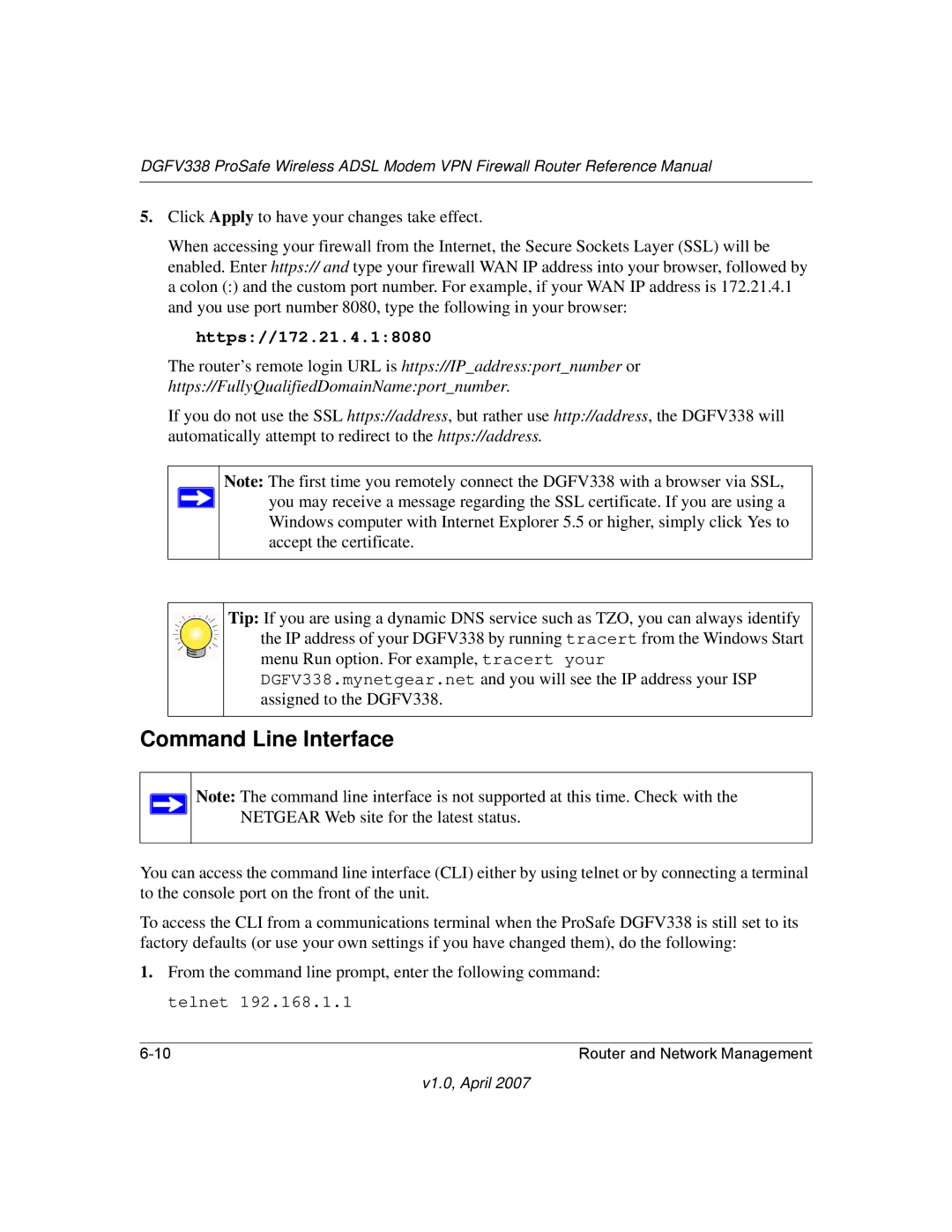DGFV338 ProSafe Wireless ADSL Modem VPN Firewall Router Reference Manual
5.Click Apply to have your changes take effect.
When accessing your firewall from the Internet, the Secure Sockets Layer (SSL) will be enabled. Enter https:// and type your firewall WAN IP address into your browser, followed by a colon (:) and the custom port number. For example, if your WAN IP address is 172.21.4.1 and you use port number 8080, type the following in your browser:
https://172.21.4.1:8080
The router’s remote login URL is https://IP_address:port_number or https://FullyQualifiedDomainName:port_number.
If you do not use the SSL https://address, but rather use http://address, the DGFV338 will automatically attempt to redirect to the https://address.
Note: The first time you remotely connect the DGFV338 with a browser via SSL, ![]() you may receive a message regarding the SSL certificate. If you are using a Windows computer with Internet Explorer 5.5 or higher, simply click Yes to
you may receive a message regarding the SSL certificate. If you are using a Windows computer with Internet Explorer 5.5 or higher, simply click Yes to
accept the certificate.
Tip: If you are using a dynamic DNS service such as TZO, you can always identify the IP address of your DGFV338 by running tracert from the Windows Start menu Run option. For example, tracert your DGFV338.mynetgear.net and you will see the IP address your ISP assigned to the DGFV338.
Command Line Interface
Note: The command line interface is not supported at this time. Check with the NETGEAR Web site for the latest status.
You can access the command line interface (CLI) either by using telnet or by connecting a terminal to the console port on the front of the unit.
To access the CLI from a communications terminal when the ProSafe DGFV338 is still set to its factory defaults (or use your own settings if you have changed them), do the following:
1.From the command line prompt, enter the following command: telnet 192.168.1.1
Router and Network Management |