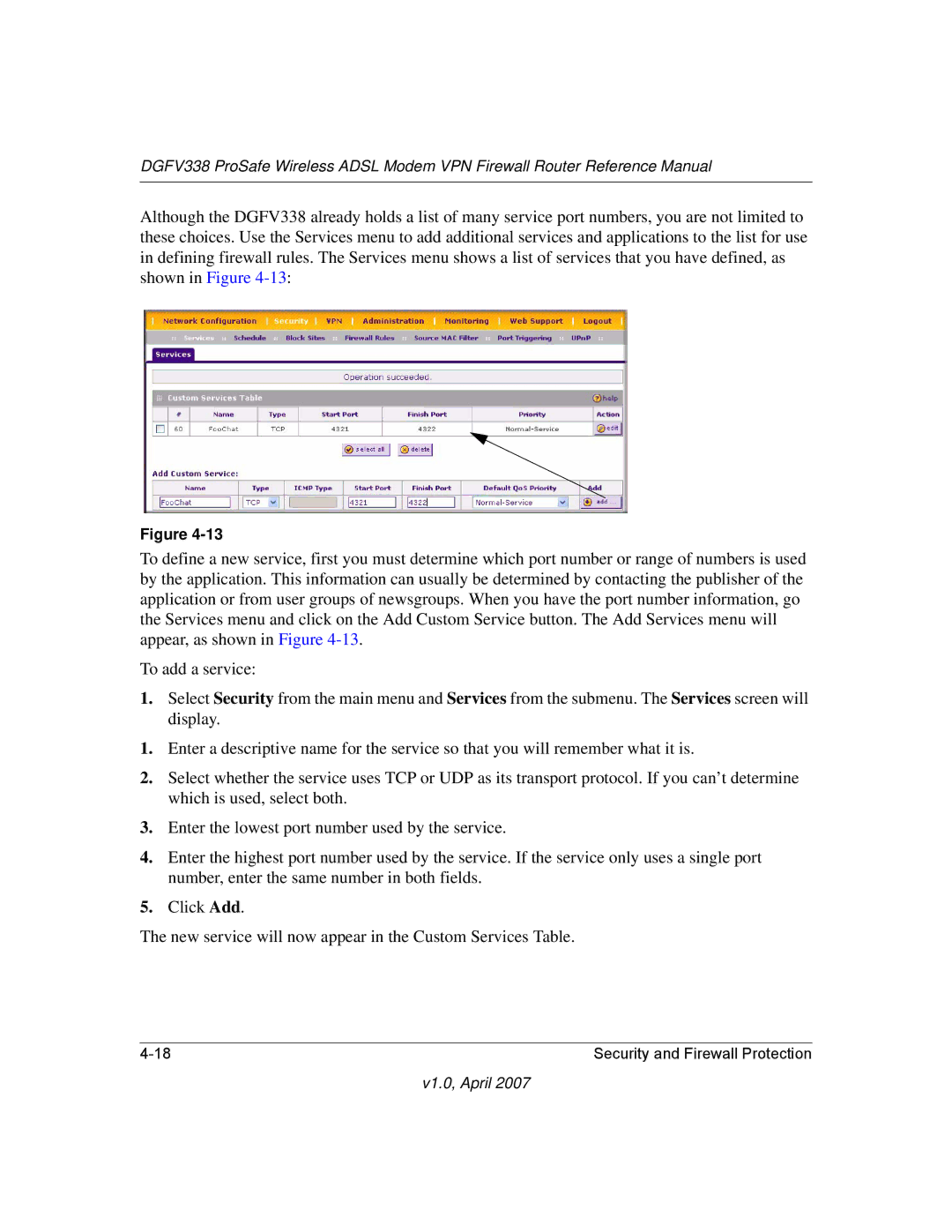DGFV338 ProSafe Wireless ADSL Modem VPN Firewall Router Reference Manual
Although the DGFV338 already holds a list of many service port numbers, you are not limited to these choices. Use the Services menu to add additional services and applications to the list for use in defining firewall rules. The Services menu shows a list of services that you have defined, as shown in Figure
Figure
To define a new service, first you must determine which port number or range of numbers is used by the application. This information can usually be determined by contacting the publisher of the application or from user groups of newsgroups. When you have the port number information, go the Services menu and click on the Add Custom Service button. The Add Services menu will appear, as shown in Figure
To add a service:
1.Select Security from the main menu and Services from the submenu. The Services screen will display.
1.Enter a descriptive name for the service so that you will remember what it is.
2.Select whether the service uses TCP or UDP as its transport protocol. If you can’t determine which is used, select both.
3.Enter the lowest port number used by the service.
4.Enter the highest port number used by the service. If the service only uses a single port number, enter the same number in both fields.
5.Click Add.
The new service will now appear in the Custom Services Table.
Security and Firewall Protection |