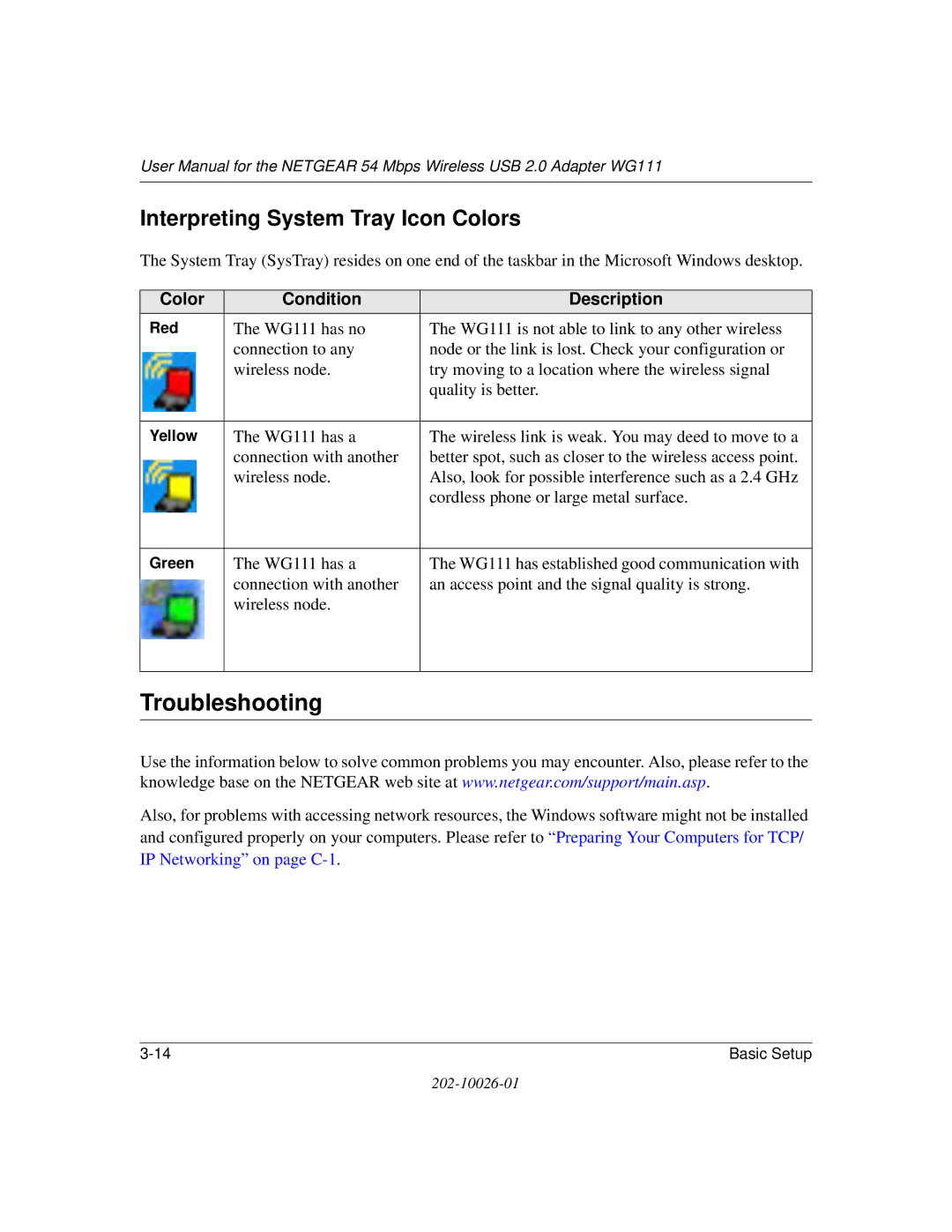User Manual for the NETGEAR 54 Mbps Wireless USB 2.0 Adapter WG111
Interpreting System Tray Icon Colors
The System Tray (SysTray) resides on one end of the taskbar in the Microsoft Windows desktop.
Color | Condition | Description | |
Red | The WG111 has no | The WG111 is not able to link to any other wireless | |
|
| connection to any | node or the link is lost. Check your configuration or |
|
| wireless node. | try moving to a location where the wireless signal |
|
|
| quality is better. |
|
|
|
|
Yellow | The WG111 has a | The wireless link is weak. You may deed to move to a | |
|
| connection with another | better spot, such as closer to the wireless access point. |
|
| wireless node. | Also, look for possible interference such as a 2.4 GHz |
|
|
| cordless phone or large metal surface. |
|
|
|
|
Green | The WG111 has a | The WG111 has established good communication with | |
|
| connection with another | an access point and the signal quality is strong. |
|
| ||
|
| wireless node. |
|
|
|
|
|
|
|
|
|
Troubleshooting
Use the information below to solve common problems you may encounter. Also, please refer to the knowledge base on the NETGEAR web site at www.netgear.com/support/main.asp.
Also, for problems with accessing network resources, the Windows software might not be installed and configured properly on your computers. Please refer to “Preparing Your Computers for TCP/ IP Networking” on page
Basic Setup |