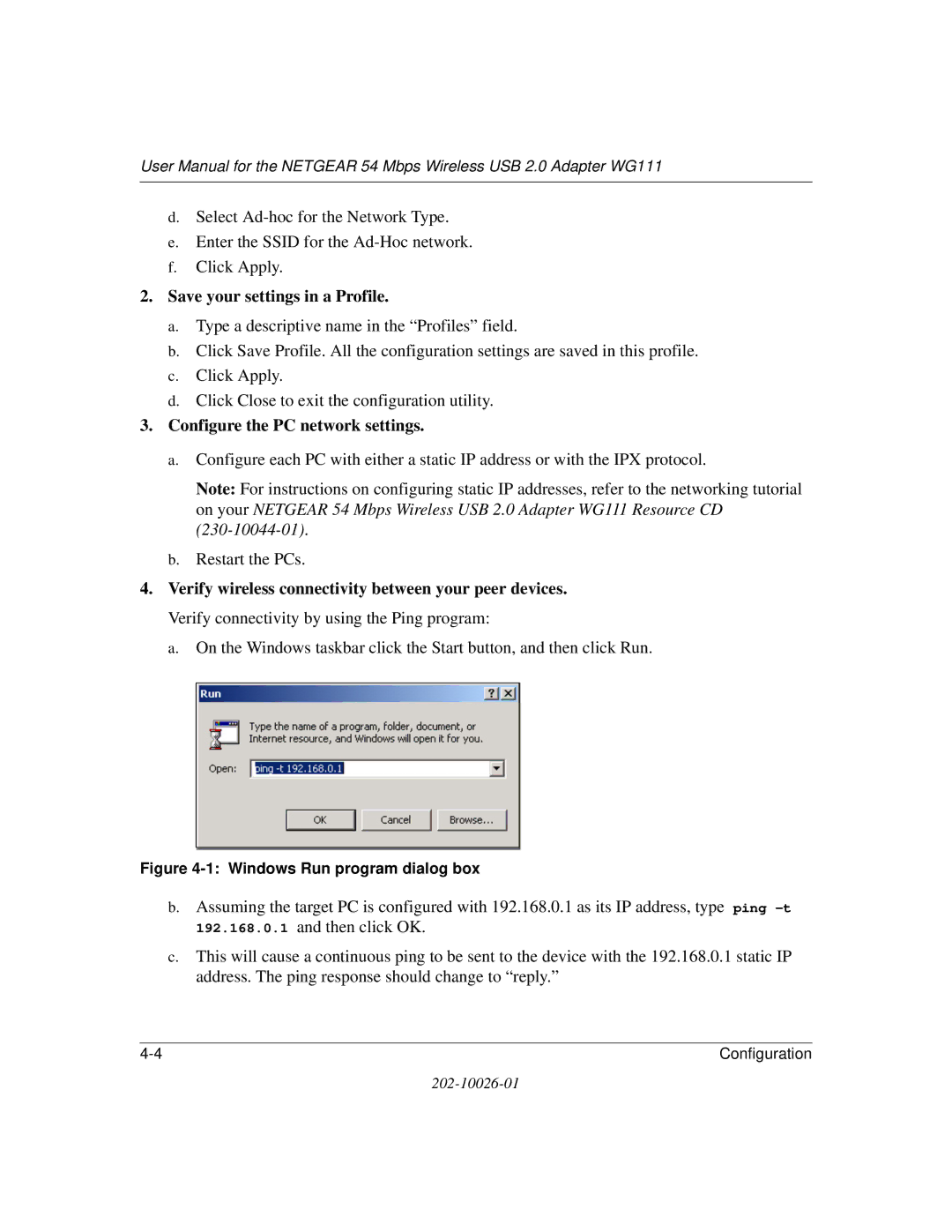User Manual for the NETGEAR 54 Mbps Wireless USB 2.0 Adapter WG111
d.Select
e.Enter the SSID for the
f.Click Apply.
2.Save your settings in a Profile.
a.Type a descriptive name in the “Profiles” field.
b.Click Save Profile. All the configuration settings are saved in this profile.
c.Click Apply.
d.Click Close to exit the configuration utility.
3.Configure the PC network settings.
a.Configure each PC with either a static IP address or with the IPX protocol.
Note: For instructions on configuring static IP addresses, refer to the networking tutorial on your NETGEAR 54 Mbps Wireless USB 2.0 Adapter WG111 Resource CD
b.Restart the PCs.
4.Verify wireless connectivity between your peer devices. Verify connectivity by using the Ping program:
a.On the Windows taskbar click the Start button, and then click Run.
Figure 4-1: Windows Run program dialog box
b.Assuming the target PC is configured with 192.168.0.1 as its IP address, type ping
c.This will cause a continuous ping to be sent to the device with the 192.168.0.1 static IP address. The ping response should change to “reply.”
Configuration |