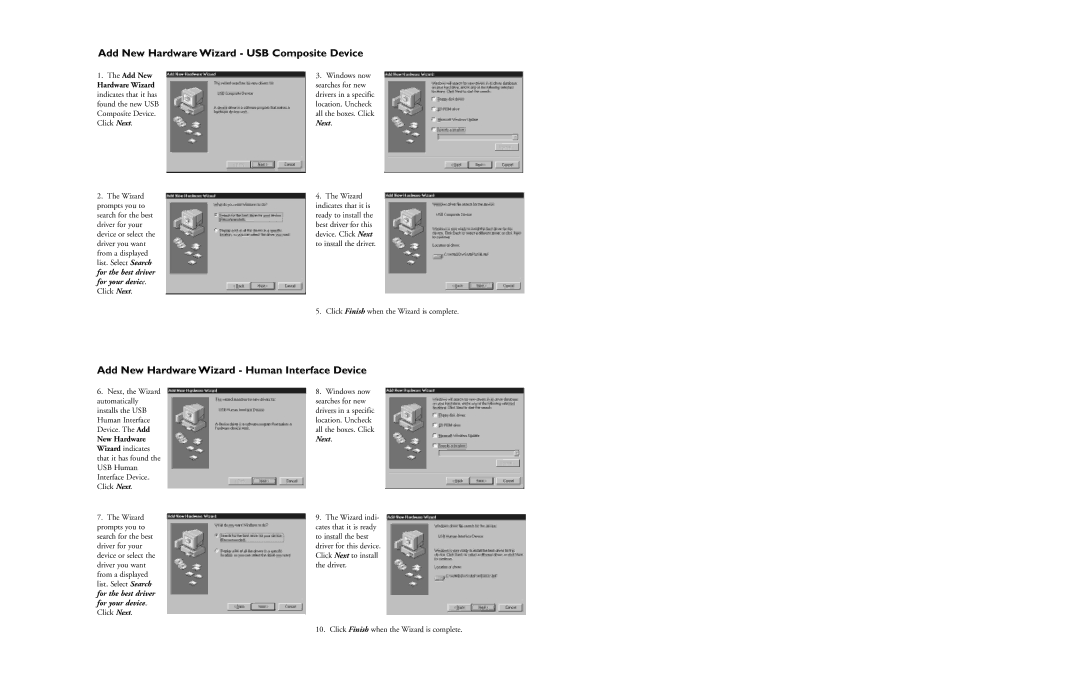Add New Hardware Wizard - USB Composite Device
1.The Add New
Hardware Wizard indicates that it has found the new USB Composite Device. Click Next.
2.The Wizard prompts you to search for the best driver for your device or select the driver you want from a displayed list. Select Search for the best driver for your device. Click Next.
3.Windows now searches for new drivers in a specific location. Uncheck all the boxes. Click Next.
4.The Wizard indicates that it is ready to install the best driver for this device. Click Next to install the driver.
5. Click Finish when the Wizard is complete.
Add New Hardware Wizard - Human Interface Device
6. Next, the Wizard | 8. Windows now |
automatically | searches for new |
installs the USB | drivers in a specific |
Human Interface | location. Uncheck |
Device. The Add | all the boxes. Click |
New Hardware | Next. |
Wizard indicates |
|
that it has found the |
|
USB Human |
|
Interface Device. |
|
Click Next. |
|
7.The Wizard prompts you to search for the best driver for your device or select the driver you want from a displayed list. Select Search for the best driver for your device. Click Next.
9.The Wizard indi- cates that it is ready to install the best driver for this device. Click Next to install the driver.
10. Click Finish when the Wizard is complete.