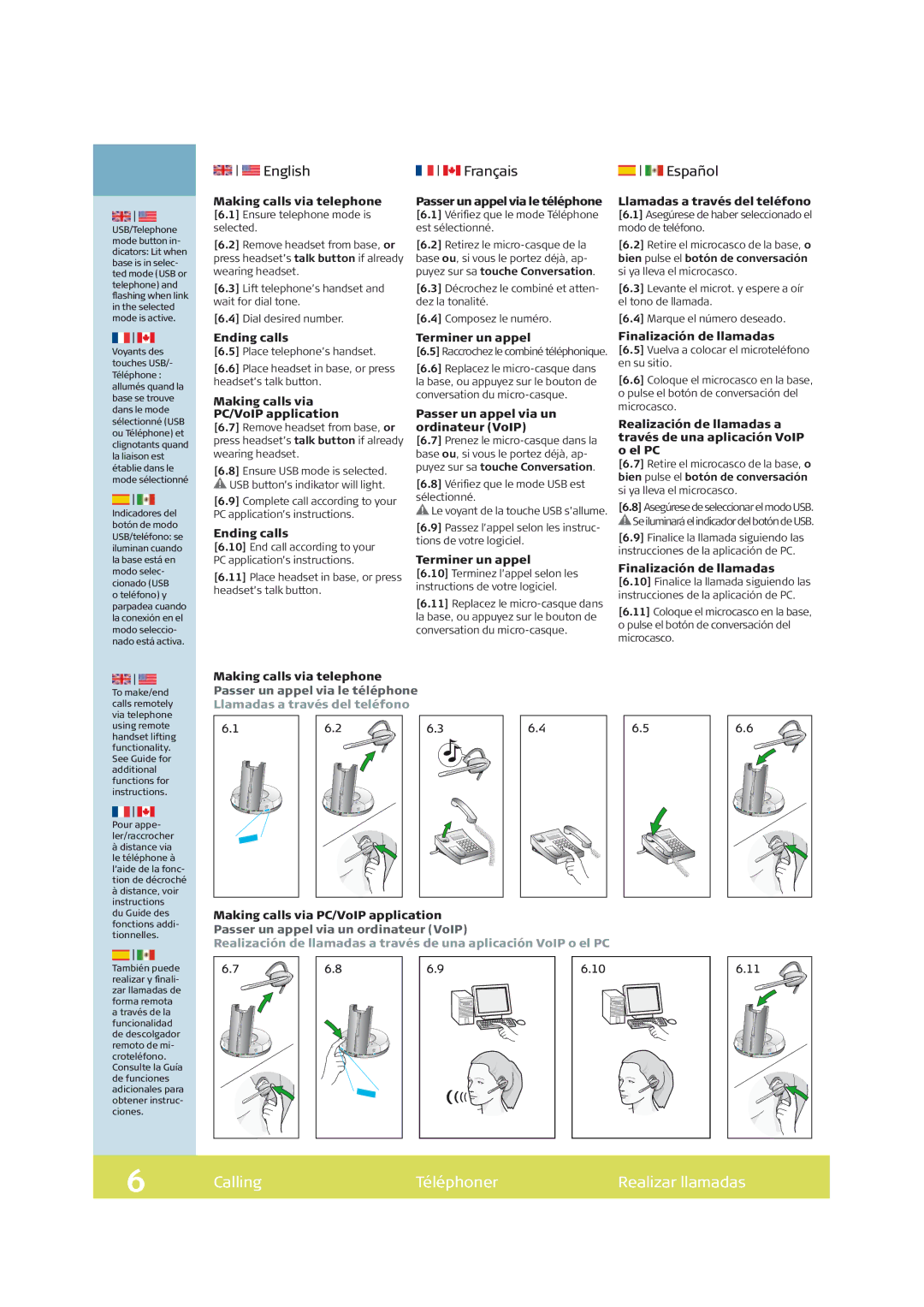GN 9350 specifications
The GN Netcom GN 9350 is a versatile wireless headset that has become a popular choice for professionals in various fields, particularly in customer service and office environments. Designed to provide excellent sound quality, comfort, and usability, the GN 9350 stands out with several key features and technologies.One of the main highlights of the GN 9350 is its robust wireless technology. Utilizing DECT (Digital Enhanced Cordless Telecommunications), the headset offers a reliable, interference-free connection with a range of up to 120 meters, allowing users to move freely around the office without losing call quality. This wireless freedom greatly enhances productivity, as users can multitask while staying connected to their calls.
The GN 9350 is equipped with a noise-canceling microphone, which effectively reduces background noise, ensuring clear communication. This feature is especially beneficial in busy office environments where distractions are common. The microphone can also be adjusted for optimal positioning, further enhancing audio clarity both for the user and the person on the other end of the line.
Comfort is another key characteristic of the GN 9350. The headset is designed for prolonged use, featuring a lightweight build and soft ear cushions that provide a comfortable fit throughout long work sessions. The adjustable headband allows users to customize the fit, ensuring that the headset feels secure and comfortable regardless of head size.
In terms of battery life, the GN 9350 is equipped with a long-lasting battery that provides up to 8 hours of talk time on a single charge. Additionally, the headset features a quick-charge function that allows users to recharge it rapidly during breaks, minimizing downtime.
Integration with various devices is simple and seamless with the GN 9350. It can be connected to desk phones, computers, and softphones, making it a versatile choice for modern workplaces. The headset includes a base station that allows for easy connectivity and management of calls, further enhancing its usability.
In conclusion, the GN Netcom GN 9350 combines advanced wireless technology, superior sound quality, and exceptional comfort, making it an ideal choice for professionals who require reliability and performance in their communication tools. Whether in an office, call center, or any fast-paced environment, the GN 9350 delivers the functionality users need to stay connected and productive.