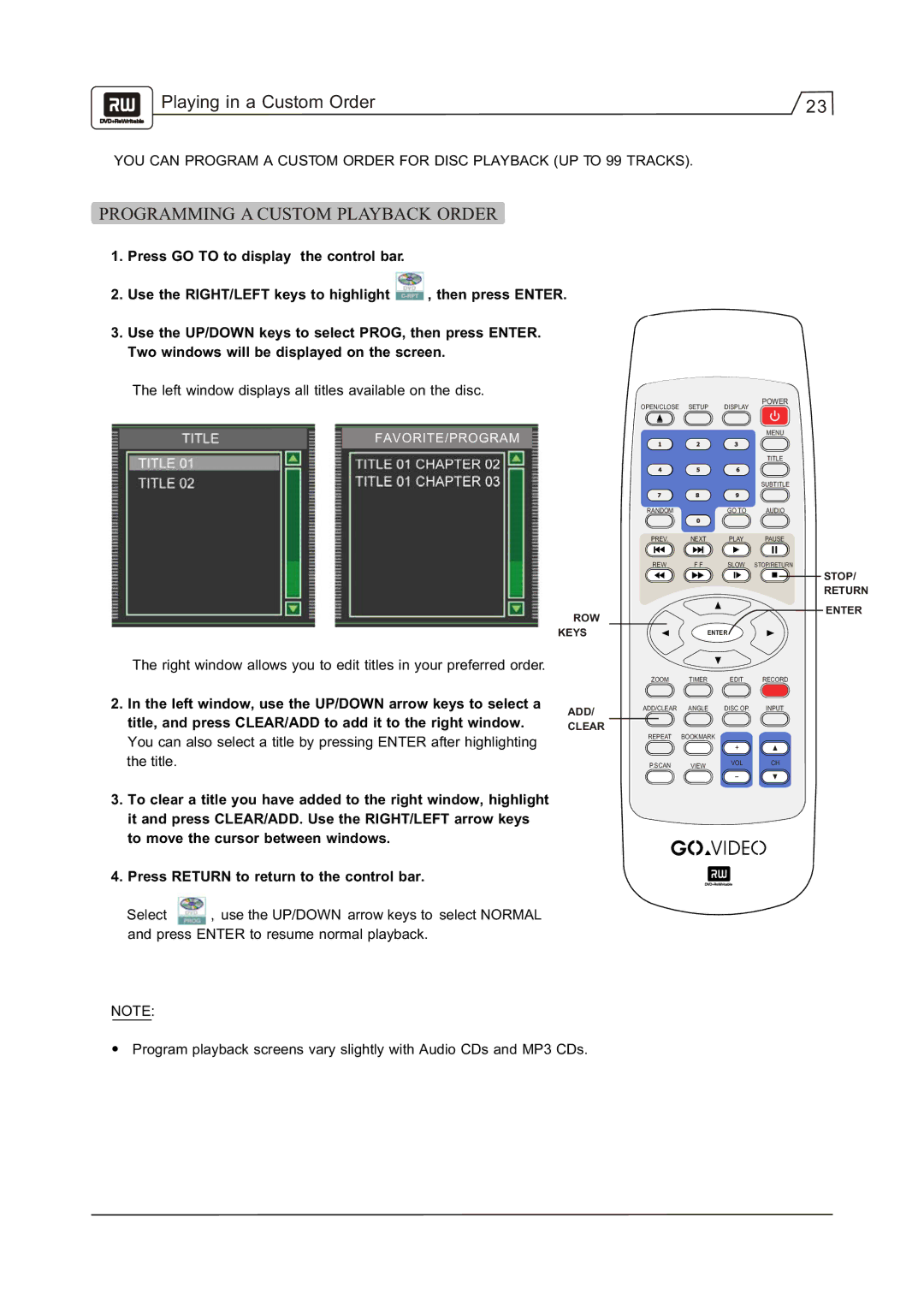Playing in a Custom Order | 23 |
|
YOU CAN PROGRAM A CUSTOM ORDER FOR DISC PLAYBACK (UP TO 99 TRACKS).
PROGRAMMING A CUSTOM PLAYBACK ORDER
1.Press GO TO to display the control bar.
2.Use the RIGHT/LEFT keys to highlight  , then press ENTER.
, then press ENTER.
3.Use the UP/DOWN keys to select PROG, then press ENTER. Two windows will be displayed on the screen.
The left window displays all titles available on the disc.
POWER
OPEN/CLOSE SETUP DISPLAY
FAVORITE/PROGRAM
The right window allows you to edit titles in your preferred order.
2.In the left window, use the UP/DOWN arrow keys to select a title, and press CLEAR/ADD to add it to the right window. You can also select a title by pressing ENTER after highlighting the title.
|
|
|
| MENU |
|
|
|
| TITLE |
|
|
|
| SUBTITLE |
| RANDOM |
| GO TO | AUDIO |
| PREV. | NEXT | PLAY | PAUSE |
| REW | F F | SLOW | STOP/RETURN |
|
|
|
| STOP/ |
|
|
|
| RETURN |
ARROW |
|
|
| ENTER |
|
|
|
| |
KEYS |
| ENTER |
| |
| ZOOM | TIMER | EDIT | RECORD |
ADD/ | ADD/CLEAR | ANGLE | DISC OP. | INPUT |
|
|
|
| |
CLEAR |
|
|
|
|
| REPEAT | BOOKMARK |
|
|
|
|
| + |
|
| P.SCAN | VIEW | VOL | CH |
|
|
| ||
3.To clear a title you have added to the right window, highlight it and press CLEAR/ADD. Use the RIGHT/LEFT arrow keys to move the cursor between windows.
4.Press RETURN to return to the control bar.
Select ![]() , use the UP/DOWN arrow keys to select NORMAL and press ENTER to resume normal playback.
, use the UP/DOWN arrow keys to select NORMAL and press ENTER to resume normal playback.
NOTE:
Program playback screens vary slightly with Audio CDs and MP3 CDs.