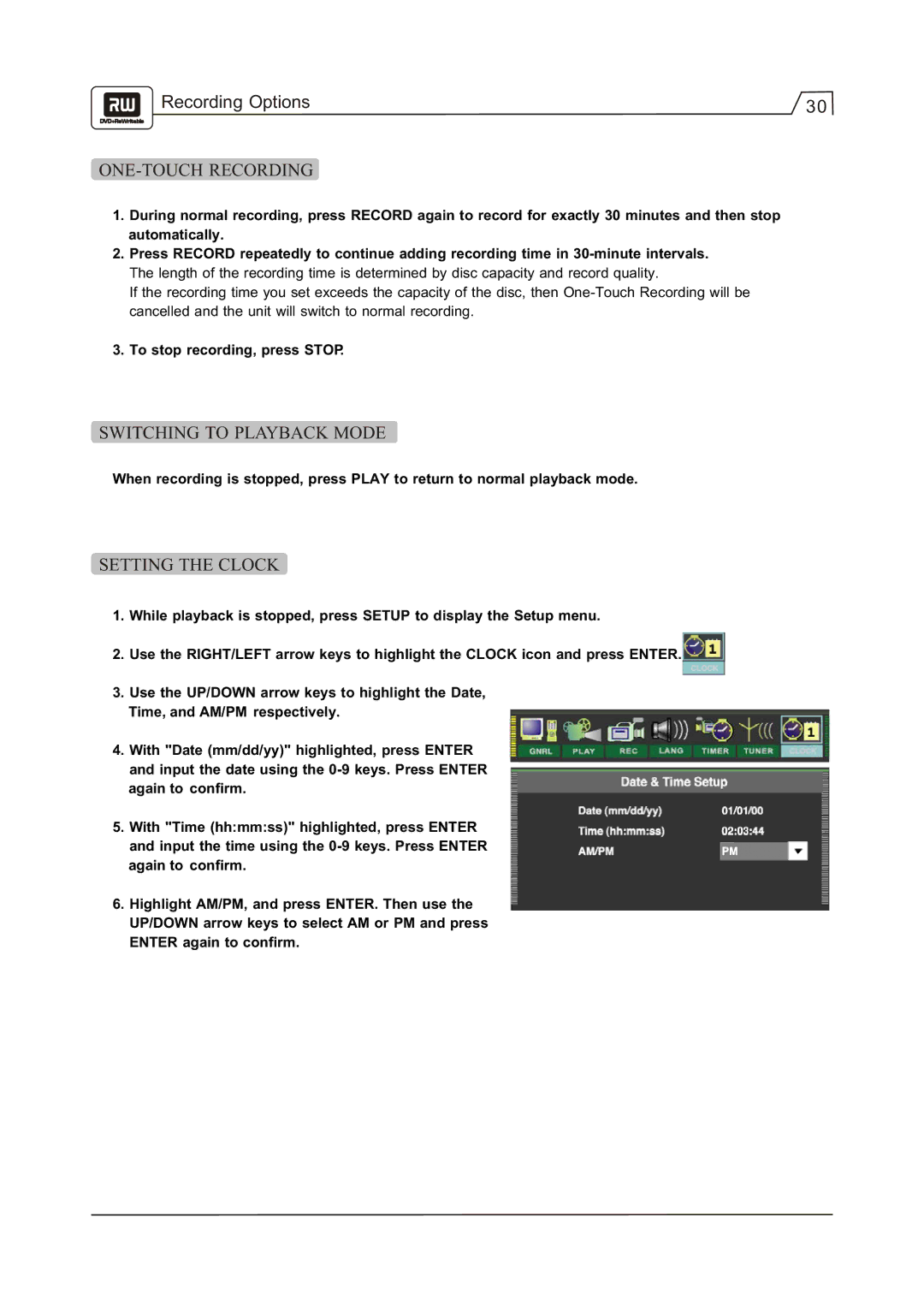Recording Options | 30 |
|
ONE-TOUCH RECORDING
1.During normal recording, press RECORD again to record for exactly 30 minutes and then stop automatically.
2.Press RECORD repeatedly to continue adding recording time in
If the recording time you set exceeds the capacity of the disc, then
3.To stop recording, press STOP.
SWITCHING TO PLAYBACK MODE
When recording is stopped, press PLAY to return to normal playback mode.
SETTING THE CLOCK
1.While playback is stopped, press SETUP to display the Setup menu.
2.Use the RIGHT/LEFT arrow keys to highlight the CLOCK icon and press ENTER.
3.Use the UP/DOWN arrow keys to highlight the Date, Time, and AM/PM respectively.
4.With "Date (mm/dd/yy)" highlighted, press ENTER and input the date using the
5.With "Time (hh:mm:ss)" highlighted, press ENTER and input the time using the
6.Highlight AM/PM, and press ENTER. Then use the UP/DOWN arrow keys to select AM or PM and press ENTER again to confirm.