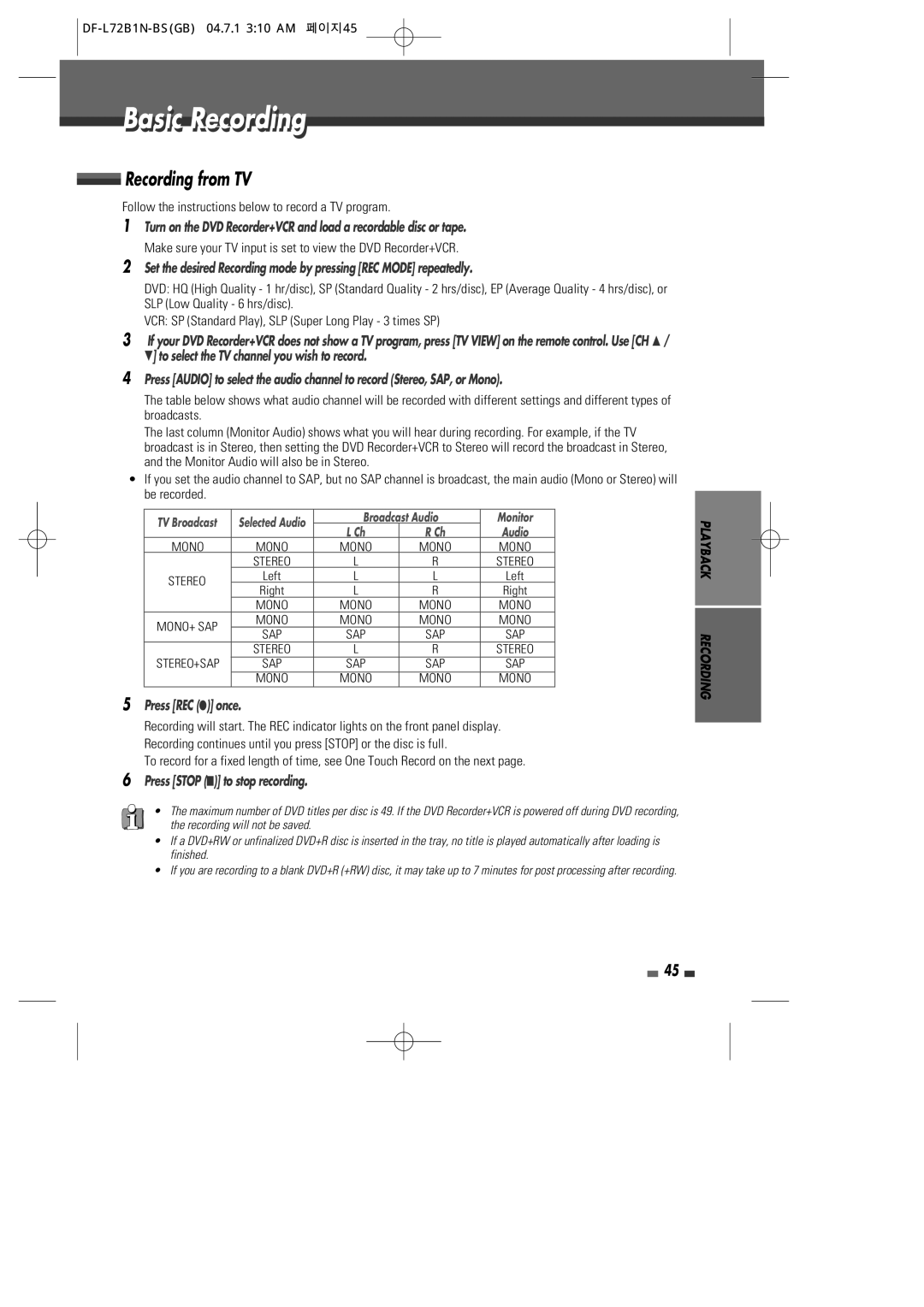VR2945 specifications
The Go-Video VR2945 stands as a remarkable device within the realm of digital video players, known for its robust capabilities and user-friendly features. Designed to cater to a wide range of multimedia needs, this player seamlessly integrates various technologies, making it a favorite among home entertainment enthusiasts.One of the standout features of the Go-Video VR2945 is its versatile playback options. Supporting multiple formats, including DVD, VCD, and various CD types, this player serves as an all-in-one solution for users looking to enjoy their favorite media without compatibility concerns. The device is equipped with advanced decoding technologies that enhance video quality, ensuring a smooth and vibrant viewing experience every time.
In terms of connectivity, the VR2945 comes with an array of input and output options. It includes standard composite outputs, along with S-Video and Component outputs for enhanced picture quality, catering to users who demand the best visuals. Moreover, it features built-in HDMI support, which allows for easy connection to modern televisions and audio systems, thus elevating the overall entertainment experience.
The Go-Video VR2945 also incorporates user-friendly navigation features. The intuitive on-screen menus enable easy access to various settings and options, making it simple for users to adjust playback preferences. The remote control adds to the convenience, providing users with the freedom to operate the device from a distance.
Another notable characteristic of the VR2945 is its robust design. Constructed with durability in mind, the player showcases a sleek and modern aesthetic, making it an attractive addition to any home entertainment setup. Its compact size ensures that it can fit seamlessly into various entertainment centers without occupying excessive space.
Moreover, the Go-Video VR2945 comes with advanced audio features, supporting multiple audio formats for an immersive listening experience. Its built-in audio enhancements ensure that sound quality is crisp and clear, enriching the overall enjoyment of movies, music, and other forms of media.
In conclusion, the Go-Video VR2945 is a versatile and reliable digital video player that combines advanced technology with user-centric design. With its multitude of playback options, extensive connectivity features, and high-quality audio-visual performance, it remains an excellent choice for anyone looking to elevate their home entertainment experience.