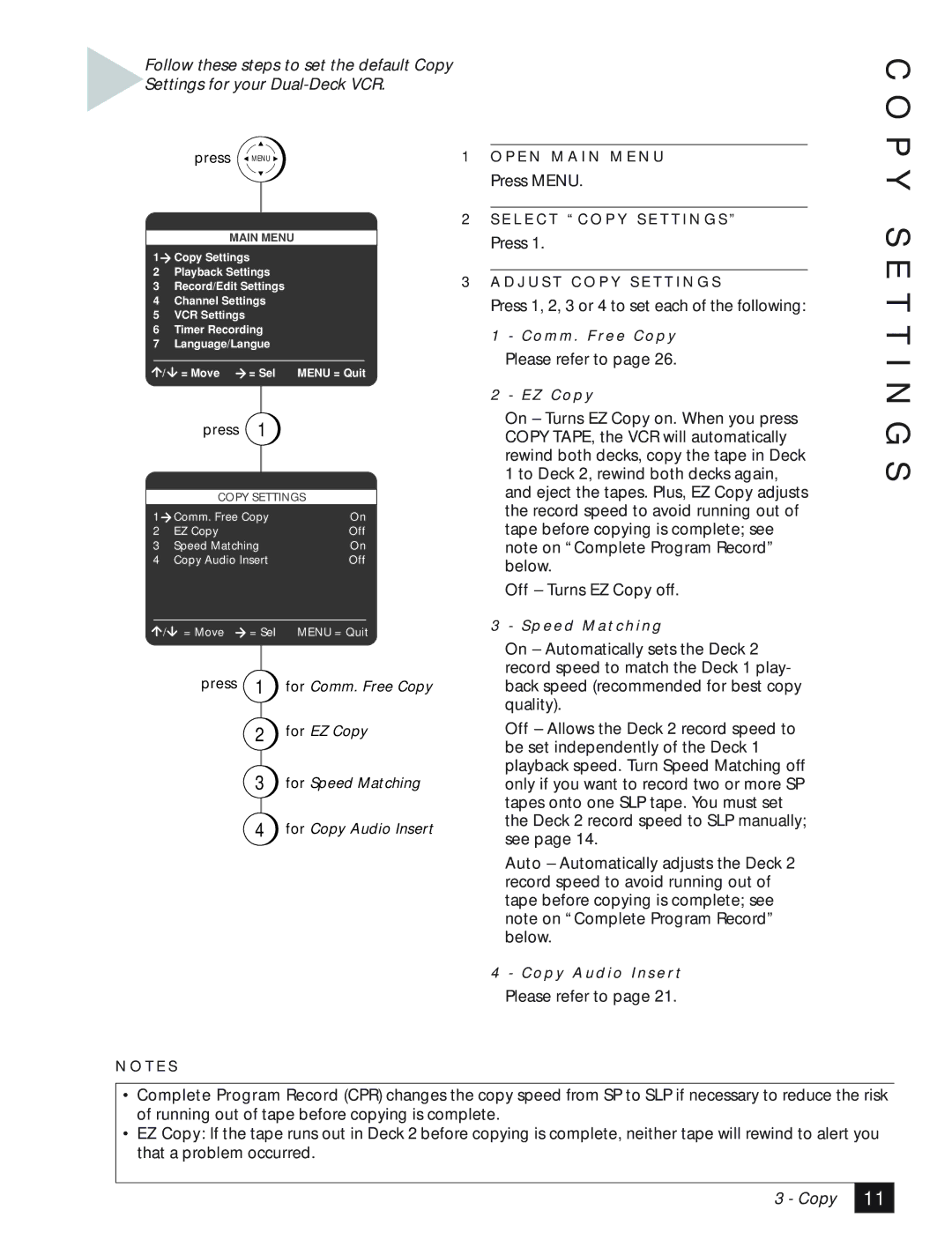Follow these steps to set the default Copy Settings for your
C O P
press  MENU
MENU 
MAIN MENU
1Copy Settings
2Playback Settings
3Record/Edit Settings
4Channel Settings
5VCR Settings
6Timer Recording
7Language/Langue
/ | = Move | = Sel | MENU = Quit |
| press | 1 |
|
| COPY SETTINGS | ||
1 | Comm. Free Copy | On | |
2 | EZ Copy |
| Off |
3 | Speed Matching | On | |
4 | Copy Audio Insert | Off | |
/ | = Move | = Sel | MENU = Quit |
| press | 1 | for Comm. Free Copy |
2for EZ Copy
3for Speed Matching
4for Copy Audio Insert
1O P E N M A I N M E N U
Press MENU.
2S E L E C T “ C O P Y S E T T I N G S ”
Press 1.
3A D J U S T C O P Y S E T T I N G S
Press 1, 2, 3 or 4 to set each of the following:
1- C o m m . F re e C o p y
Please refer to page 26.
2- E Z C o p y
On – Turns EZ Copy on. When you press COPY TAPE, the VCR will automatically rewind both decks, copy the tape in Deck 1 to Deck 2, rewind both decks again, and eject the tapes. Plus, EZ Copy adjusts the record speed to avoid running out of tape before copying is complete; see note on “Complete Program Record” below.
Off – Turns EZ Copy off.
3 - S p e e d M a t c h i n g
On – Automatically sets the Deck 2 record speed to match the Deck 1 play- back speed (recommended for best copy quality).
Off – Allows the Deck 2 record speed to be set independently of the Deck 1 playback speed. Turn Speed Matching off only if you want to record two or more SP tapes onto one SLP tape. You must set the Deck 2 record speed to SLP manually; see page 14.
Auto – Automatically adjusts the Deck 2 record speed to avoid running out of tape before copying is complete; see note on “Complete Program Record” below.
Y S E T T I N G S
4- C o p y A u d i o I n s e r t
Please refer to page 21.
N O T E S
•Complete Program Record (CPR) changes the copy speed from SP to SLP if necessary to reduce the risk of running out of tape before copying is complete.
•EZ Copy: If the tape runs out in Deck 2 before copying is complete, neither tape will rewind to alert you that a problem occurred.
3 - Copy
11 |