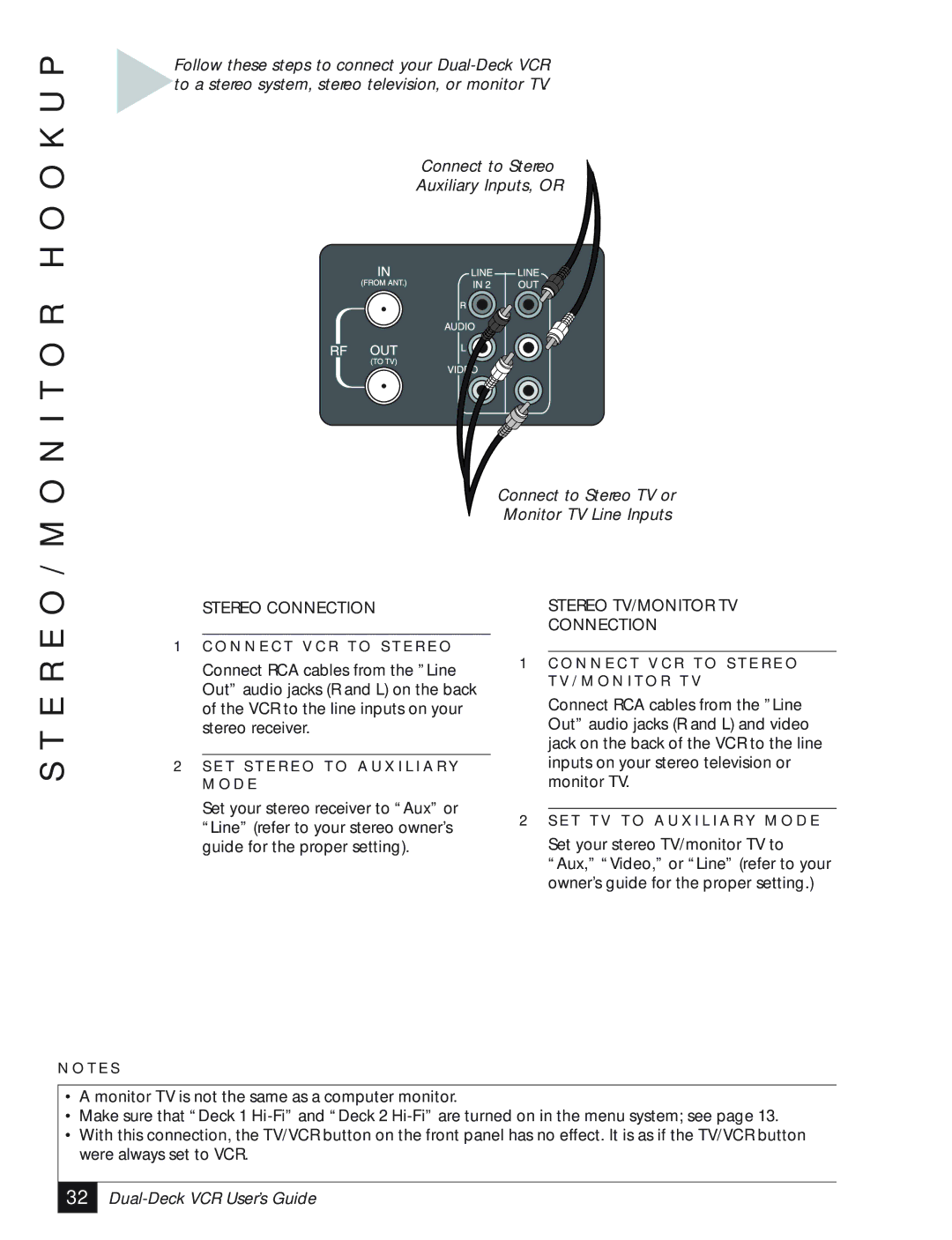E O / M O N I T O R H O O K U P
Follow these steps to connect your
Connect to Stereo
Auxiliary Inputs, OR
Connect to Stereo TV or
Monitor TV Line Inputs
| STEREO CONNECTION |
| STEREO TV/MONITOR TV |
|
|
| CONNECTION |
1 C O N N E C T V C R T O S T E R E O |
|
| |
S T E R
N O T E S
Connect RCA cables from the ”Line Out” audio jacks (R and L) on the back of the VCR to the line inputs on your stereo receiver.
2S E T S T E R E O T O A U X I L I A R Y M O D E
Set your stereo receiver to “Aux” or “Line” (refer to your stereo owner’s guide for the proper setting).
1C O N N E C T V C R T O S T E R E O T V / M O N I T O R T V
Connect RCA cables from the ”Line Out” audio jacks (R and L) and video jack on the back of the VCR to the line inputs on your stereo television or monitor TV.
2S E T T V T O A U X I L I A R Y M O D E
Set your stereo TV/monitor TV to “Aux,” “Video,” or “Line” (refer to your owner’s guide for the proper setting.)
•A monitor TV is not the same as a computer monitor.
•Make sure that “Deck 1
•With this connection, the TV/VCR button on the front panel has no effect. It is as if the TV/VCR button were always set to VCR.
32 |