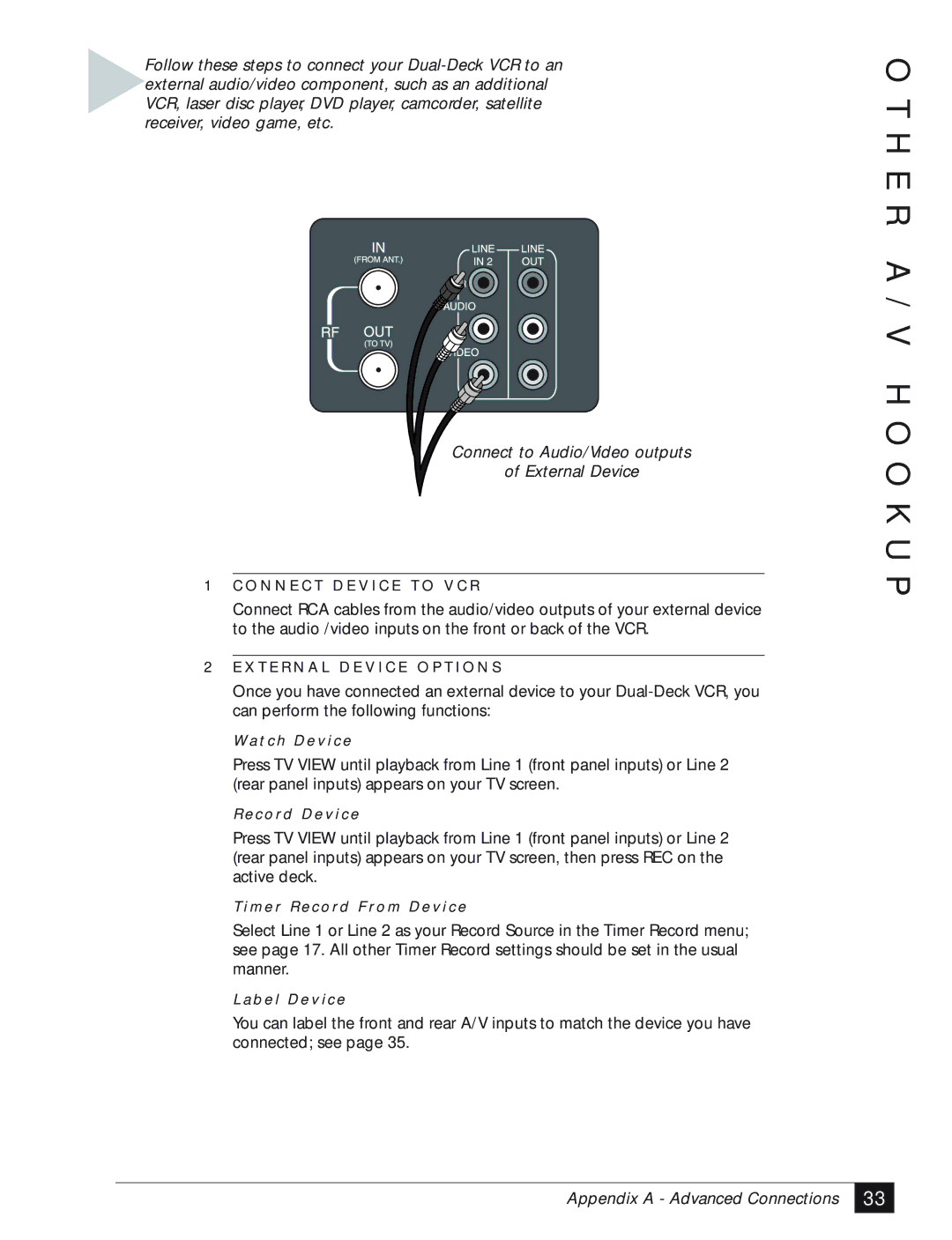Follow these steps to connect your
Connect to Audio/Video outputs
of External Device
1C O N N E C T D E V I C E T O V C R
Connect RCA cables from the audio/video outputs of your external device to the audio /video inputs on the front or back of the VCR.
2E X T E R N A L D E V I C E O P T I O N S
Once you have connected an external device to your
Wa t c h D e v i c e
Press TV VIEW until playback from Line 1 (front panel inputs) or Line 2 (rear panel inputs) appears on your TV screen.
R e c o rd D e v i c e
Press TV VIEW until playback from Line 1 (front panel inputs) or Line 2 (rear panel inputs) appears on your TV screen, then press REC on the active deck.
T i m e r R e c o r d F ro m D e v i c e
Select Line 1 or Line 2 as your Record Source in the Timer Record menu; see page 17. All other Timer Record settings should be set in the usual manner.
L a b e l D e v i c e
You can label the front and rear A/V inputs to match the device you have connected; see page 35.
O T H E R A / V H O O K U P
Appendix A - Advanced Connections
33 |