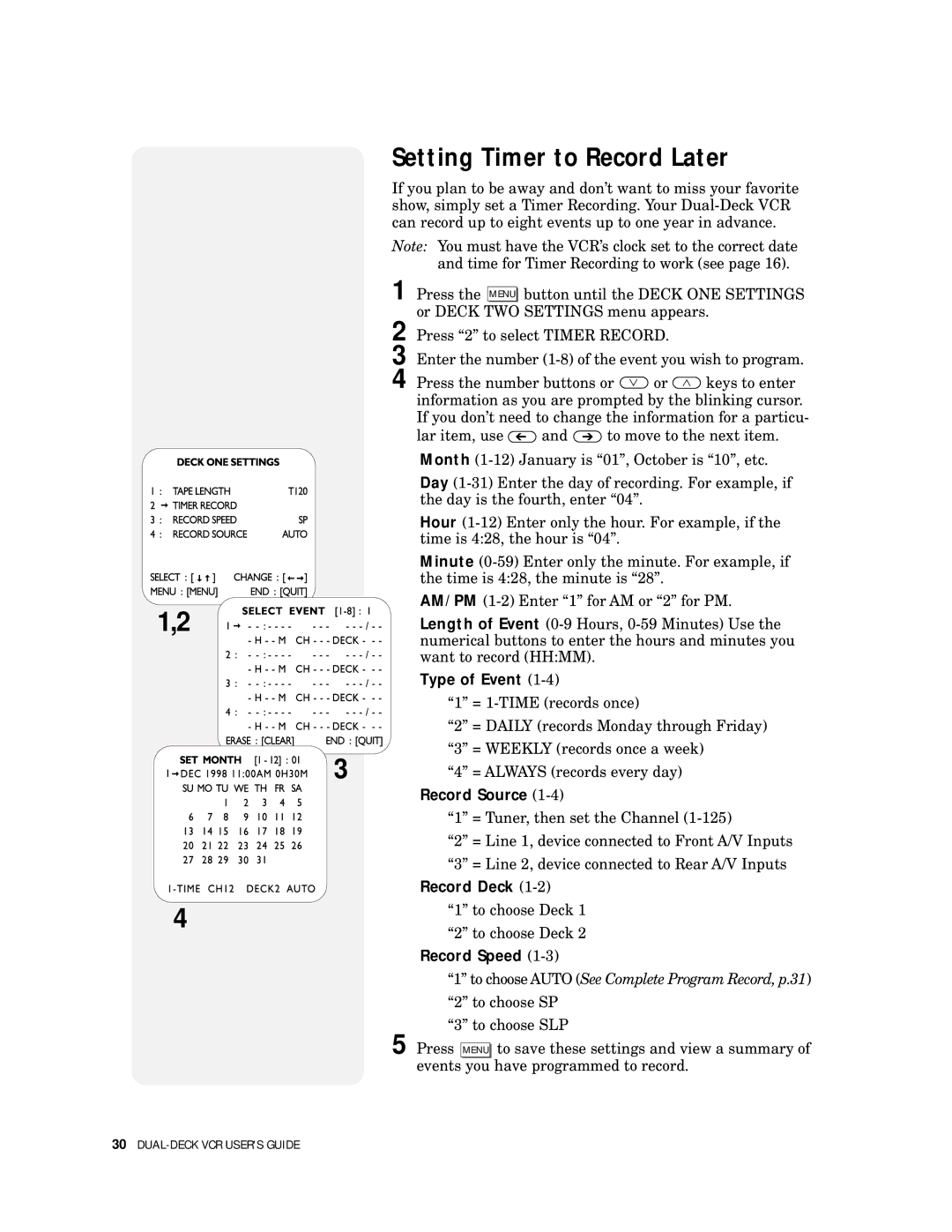1,2
4
Setting Timer to Record Later
If you plan to be away and don’t want to miss your favorite show, simply set a Timer Recording. Your
Note: You must have the VCR’s clock set to the correct date and time for Timer Recording to work (see page 16).
1 | Press the |
| button until the DECK ONE SETTINGS | |||
MENU | ||||||
2 | or DECK | TWO | SETTINGS menu appears. | |||
Press “2” to select TIMER RECORD. |
| |||||
3 | Enter the number | |||||
4 | Press the number buttons or | or | keys to enter | |||
| information as you are prompted by the blinking cursor. | |||||
| If you don’t need to change the information for a particu- | |||||
| lar item, use | and | to move to the next item. | |||
Month
Day
Hour
Minute
AM/PM
Length of Event
Type of Event (1-4)
“1” =
“2” = DAILY (records Monday through Friday)
3 |
| “3” | = WEEKLY (records once a week) |
| |||
| “4” | = ALWAYS (records every day) |
Record Source (1-4)
“1” = Tuner, then set the Channel
“2” = Line 1, device connected to Front A/V Inputs
“3” = Line 2, device connected to Rear A/V Inputs
Record Deck (1-2)
“1” to choose Deck 1
“2” to choose Deck 2
Record Speed (1-3)
“1” to choose AUTO (See Complete Program Record, p.31)
“2” to choose SP
“3” to choose SLP
5 Press MENU to save these settings and view a summary of events you have programmed to record.