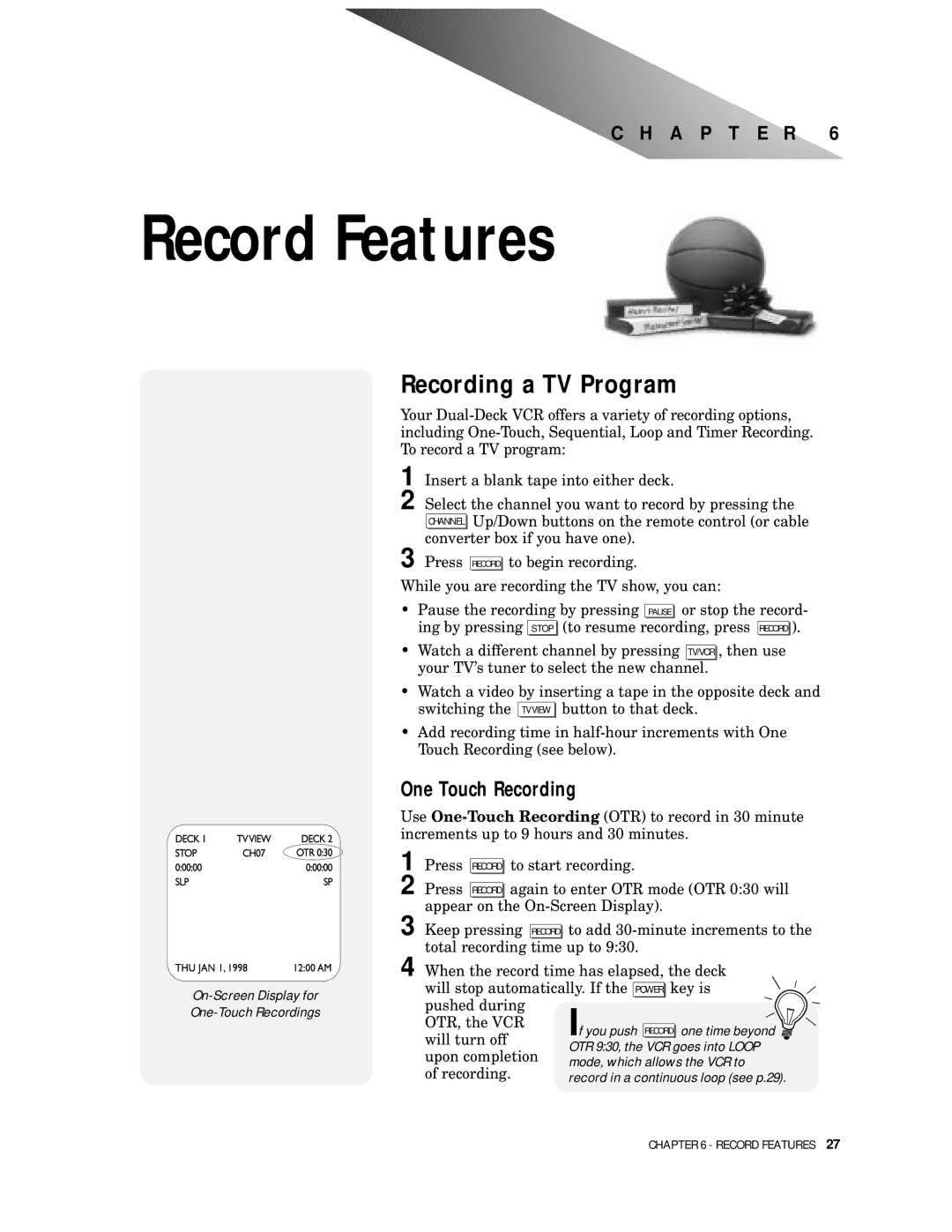C H A P T E R 6
Record Features
Recording a TV Program
Your
1 Insert a blank tape into either deck.
2 Select the channel you want to record by pressing the CHANNEL Up/Down buttons on the remote control (or cable converter box if you have one).
3 Press
RECORD
to begin recording.
While you are recording the TV show, you can:
•Pause the recording by pressing PAUSE or stop the record- ing by pressing STOP (to resume recording, press RECORD ).
•Watch a different channel by pressing TV/VCR , then use your TV’s tuner to select the new channel.
•Watch a video by inserting a tape in the opposite deck and switching the TVVIEW button to that deck.
•Add recording time in
One Touch Recording
Use
1 | Press |
|
| to start recording. |
| RECORD | |||
2 | Press |
|
| again to enter OTR mode (OTR 0:30 will |
| RECORD | |||
| appear |
|
|
|
| on the | |||
3 Keep pressing RECORD to add
4 When the record time has elapsed, the deck will stop automatically. If the POWER key is pushed during
OTR, the VCR | If you push |
| one time beyond | |
will turn off | RECORD | |||
| ||||
upon completion | OTR 9:30, the VCR goes into LOOP | |||
mode, which allows the VCR to | ||||
of recording. | ||||
record in a continuous loop (see p.29). | ||||
CHAPTER 6 - RECORD FEATURES 27