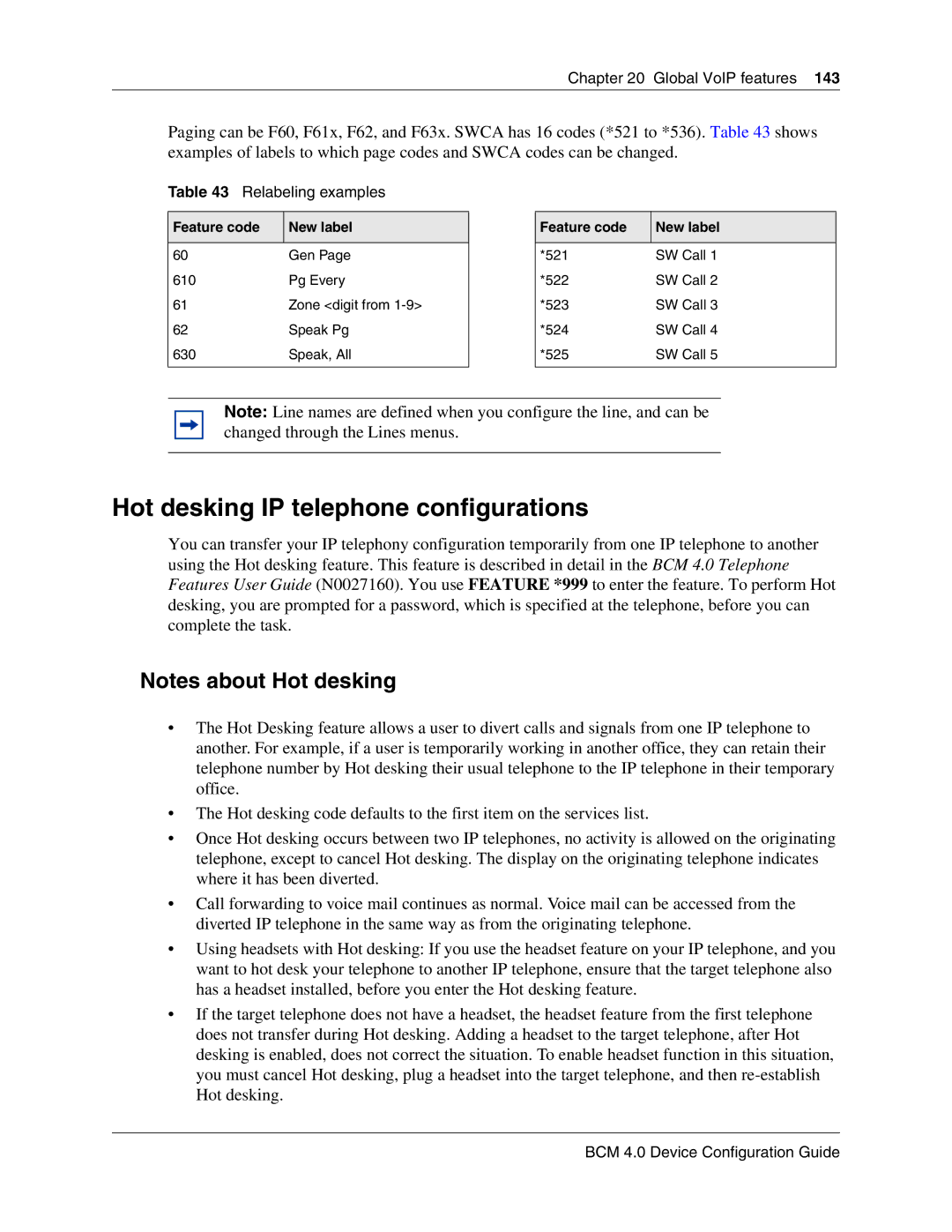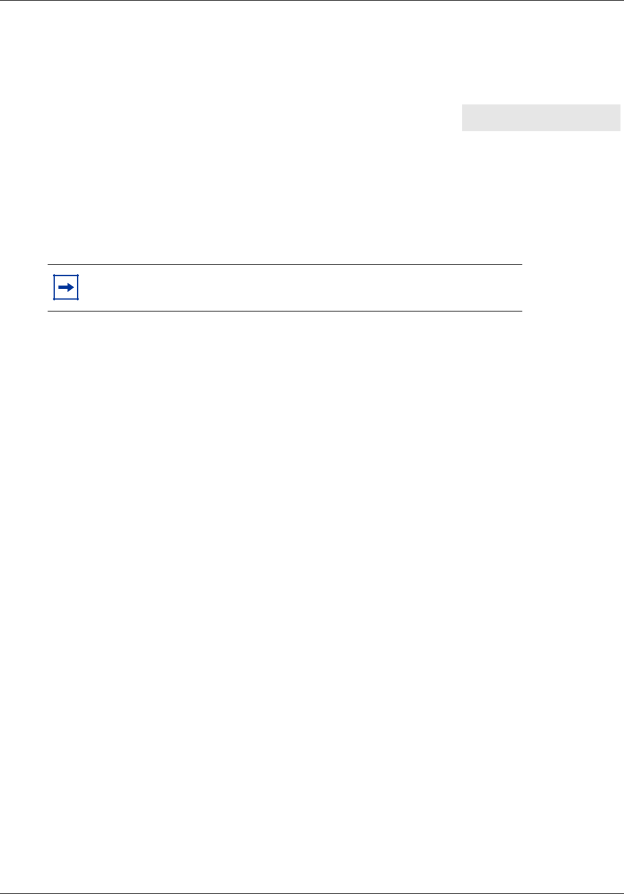
Chapter 20 Global VoIP features 143
Paging can be F60, F61x, F62, and F63x. SWCA has 16 codes (*521 to *536). Table 43 shows examples of labels to which page codes and SWCA codes can be changed.
Table 43 Relabeling examples
Feature code | New label |
|
|
60 | Gen Page |
610 | Pg Every |
61 | Zone <digit from |
62 | Speak Pg |
630 | Speak, All |
|
|
Feature code | New label |
|
|
*521 | SW Call 1 |
*522 | SW Call 2 |
*523 | SW Call 3 |
*524 | SW Call 4 |
*525 | SW Call 5 |
|
|
Note: Line names are defined when you configure the line, and can be changed through the Lines menus.
Hot desking IP telephone configurations
You can transfer your IP telephony configuration temporarily from one IP telephone to another using the Hot desking feature. This feature is described in detail in the BCM 4.0 Telephone Features User Guide (N0027160). You use FEATURE *999 to enter the feature. To perform Hot desking, you are prompted for a password, which is specified at the telephone, before you can complete the task.
Notes about Hot desking
•The Hot Desking feature allows a user to divert calls and signals from one IP telephone to another. For example, if a user is temporarily working in another office, they can retain their telephone number by Hot desking their usual telephone to the IP telephone in their temporary office.
•The Hot desking code defaults to the first item on the services list.
•Once Hot desking occurs between two IP telephones, no activity is allowed on the originating telephone, except to cancel Hot desking. The display on the originating telephone indicates where it has been diverted.
•Call forwarding to voice mail continues as normal. Voice mail can be accessed from the diverted IP telephone in the same way as from the originating telephone.
•Using headsets with Hot desking: If you use the headset feature on your IP telephone, and you want to hot desk your telephone to another IP telephone, ensure that the target telephone also has a headset installed, before you enter the Hot desking feature.
•If the target telephone does not have a headset, the headset feature from the first telephone does not transfer during Hot desking. Adding a headset to the target telephone, after Hot desking is enabled, does not correct the situation. To enable headset function in this situation, you must cancel Hot desking, plug a headset into the target telephone, and then