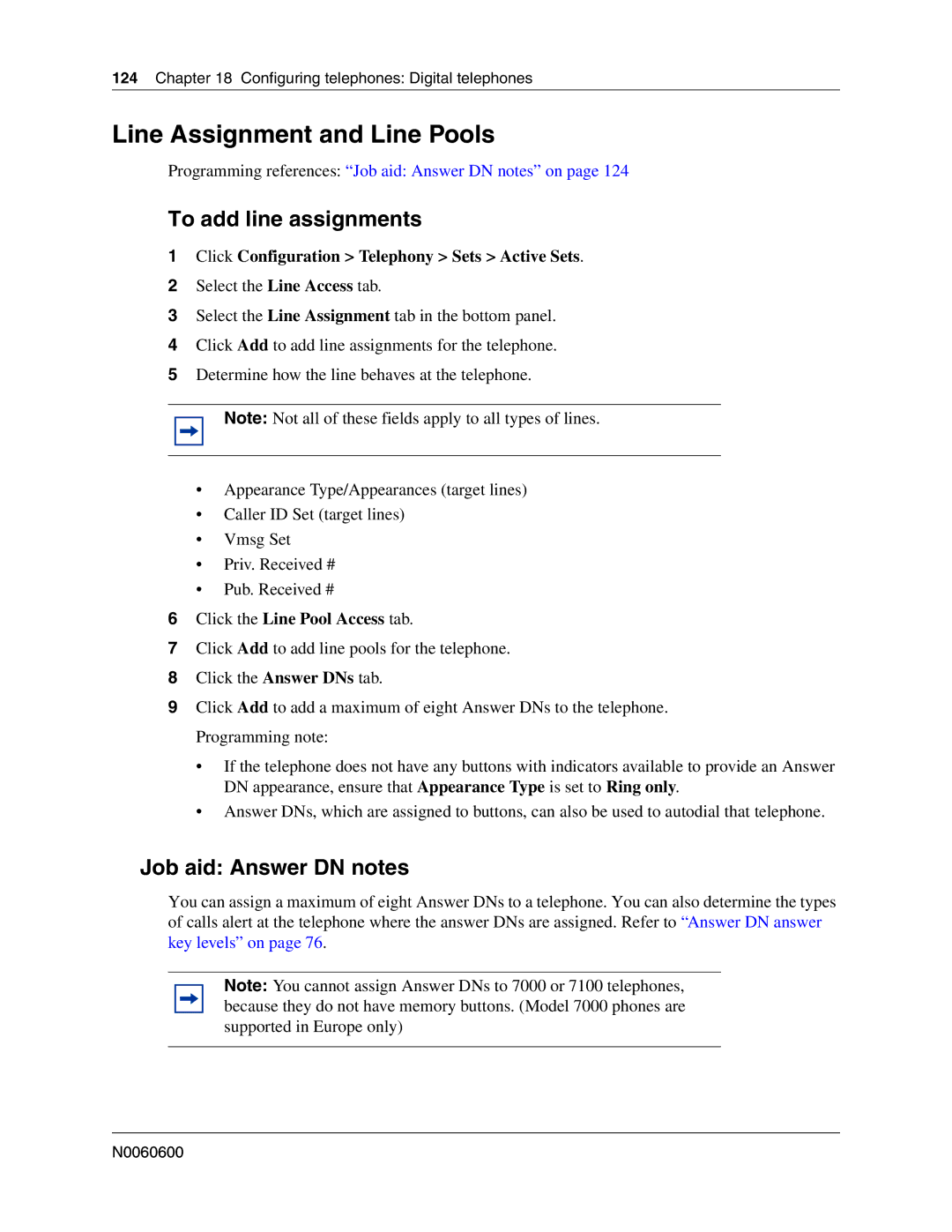124Chapter 18 Configuring telephones: Digital telephones
Line Assignment and Line Pools
Programming references: “Job aid: Answer DN notes” on page 124
To add line assignments
1Click Configuration > Telephony > Sets > Active Sets.
2Select the Line Access tab.
3Select the Line Assignment tab in the bottom panel.
4Click Add to add line assignments for the telephone.
5Determine how the line behaves at the telephone.
Note: Not all of these fields apply to all types of lines.
•Appearance Type/Appearances (target lines)
•Caller ID Set (target lines)
•Vmsg Set
•Priv. Received #
•Pub. Received #
6Click the Line Pool Access tab.
7Click Add to add line pools for the telephone.
8Click the Answer DNs tab.
9Click Add to add a maximum of eight Answer DNs to the telephone. Programming note:
•If the telephone does not have any buttons with indicators available to provide an Answer DN appearance, ensure that Appearance Type is set to Ring only.
•Answer DNs, which are assigned to buttons, can also be used to autodial that telephone.
Job aid: Answer DN notes
You can assign a maximum of eight Answer DNs to a telephone. You can also determine the types of calls alert at the telephone where the answer DNs are assigned. Refer to “Answer DN answer key levels” on page 76.
Note: You cannot assign Answer DNs to 7000 or 7100 telephones, because they do not have memory buttons. (Model 7000 phones are supported in Europe only)