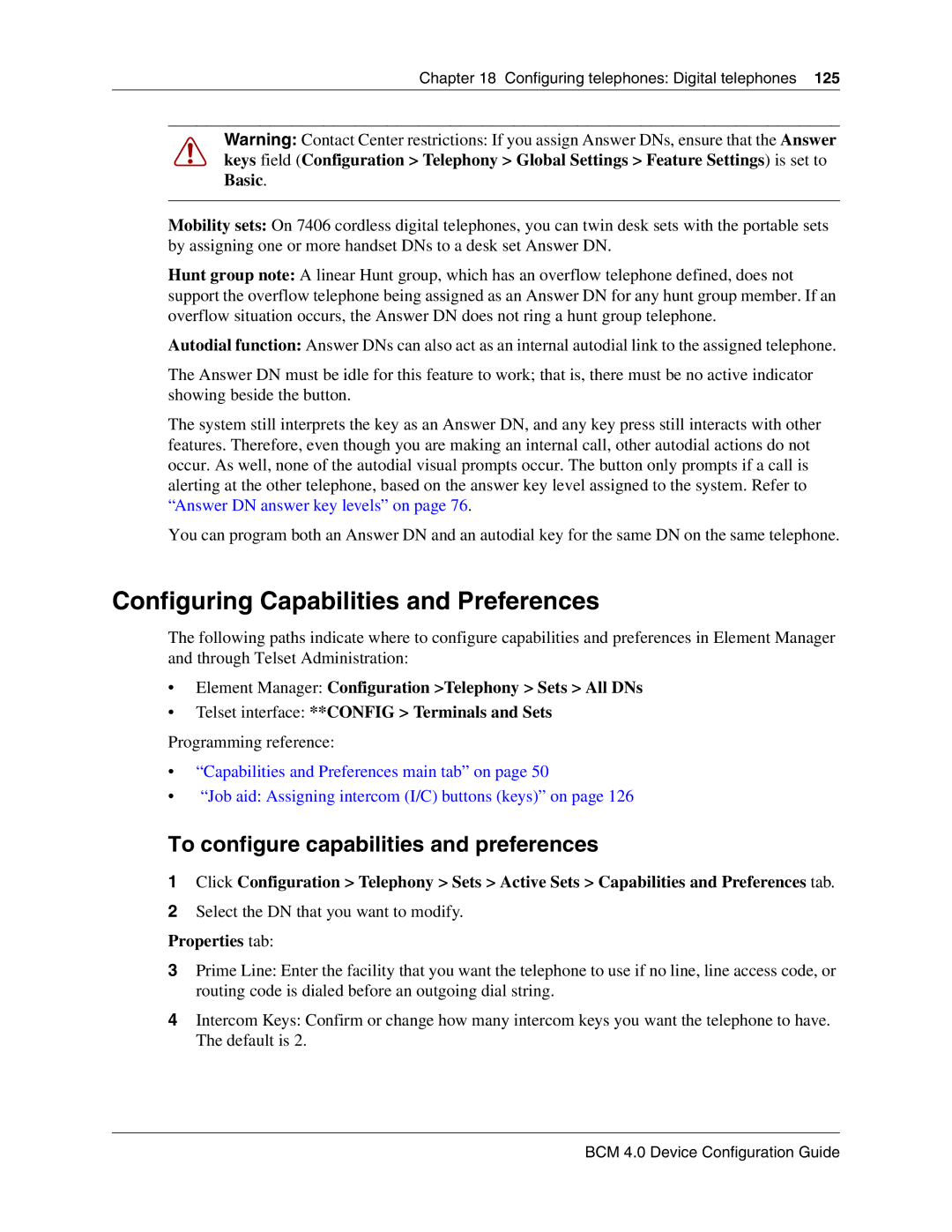Chapter 18 Configuring telephones: Digital telephones 125
Warning: Contact Center restrictions: If you assign Answer DNs, ensure that the Answer keys field (Configuration > Telephony > Global Settings > Feature Settings) is set to Basic.
Mobility sets: On 7406 cordless digital telephones, you can twin desk sets with the portable sets by assigning one or more handset DNs to a desk set Answer DN.
Hunt group note: A linear Hunt group, which has an overflow telephone defined, does not support the overflow telephone being assigned as an Answer DN for any hunt group member. If an overflow situation occurs, the Answer DN does not ring a hunt group telephone.
Autodial function: Answer DNs can also act as an internal autodial link to the assigned telephone.
The Answer DN must be idle for this feature to work; that is, there must be no active indicator showing beside the button.
The system still interprets the key as an Answer DN, and any key press still interacts with other features. Therefore, even though you are making an internal call, other autodial actions do not occur. As well, none of the autodial visual prompts occur. The button only prompts if a call is alerting at the other telephone, based on the answer key level assigned to the system. Refer to “Answer DN answer key levels” on page 76.
You can program both an Answer DN and an autodial key for the same DN on the same telephone.
Configuring Capabilities and Preferences
The following paths indicate where to configure capabilities and preferences in Element Manager and through Telset Administration:
•Element Manager: Configuration >Telephony > Sets > All DNs
•Telset interface: **CONFIG > Terminals and Sets
Programming reference:
•“Capabilities and Preferences main tab” on page 50
•“Job aid: Assigning intercom (I/C) buttons (keys)” on page 126
To configure capabilities and preferences
1Click Configuration > Telephony > Sets > Active Sets > Capabilities and Preferences tab.
2Select the DN that you want to modify.
Properties tab:
3Prime Line: Enter the facility that you want the telephone to use if no line, line access code, or routing code is dialed before an outgoing dial string.
4Intercom Keys: Confirm or change how many intercom keys you want the telephone to have. The default is 2.