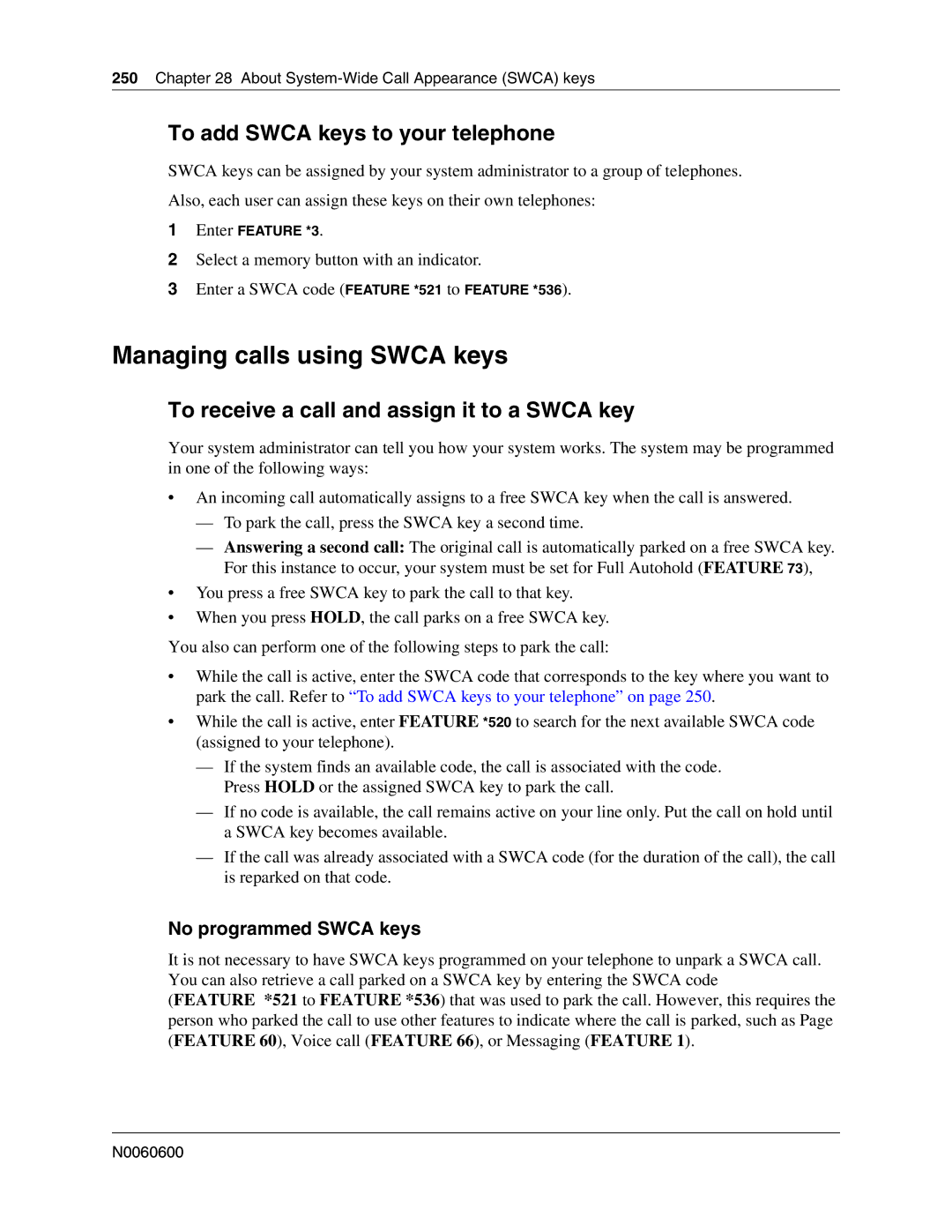250Chapter 28 About
To add SWCA keys to your telephone
SWCA keys can be assigned by your system administrator to a group of telephones.
Also, each user can assign these keys on their own telephones:
1Enter FEATURE *3.
2Select a memory button with an indicator.
3Enter a SWCA code (FEATURE *521 to FEATURE *536).
Managing calls using SWCA keys
To receive a call and assign it to a SWCA key
Your system administrator can tell you how your system works. The system may be programmed in one of the following ways:
•An incoming call automatically assigns to a free SWCA key when the call is answered.
—To park the call, press the SWCA key a second time.
—Answering a second call: The original call is automatically parked on a free SWCA key. For this instance to occur, your system must be set for Full Autohold (FEATURE 73),
•You press a free SWCA key to park the call to that key.
•When you press HOLD, the call parks on a free SWCA key.
You also can perform one of the following steps to park the call:
•While the call is active, enter the SWCA code that corresponds to the key where you want to park the call. Refer to “To add SWCA keys to your telephone” on page 250.
•While the call is active, enter FEATURE *520 to search for the next available SWCA code (assigned to your telephone).
—If the system finds an available code, the call is associated with the code. Press HOLD or the assigned SWCA key to park the call.
—If no code is available, the call remains active on your line only. Put the call on hold until a SWCA key becomes available.
—If the call was already associated with a SWCA code (for the duration of the call), the call is reparked on that code.
No programmed SWCA keys
It is not necessary to have SWCA keys programmed on your telephone to unpark a SWCA call. You can also retrieve a call parked on a SWCA key by entering the SWCA code (FEATURE *521 to FEATURE *536) that was used to park the call. However, this requires the person who parked the call to use other features to indicate where the call is parked, such as Page (FEATURE 60), Voice call (FEATURE 66), or Messaging (FEATURE 1).