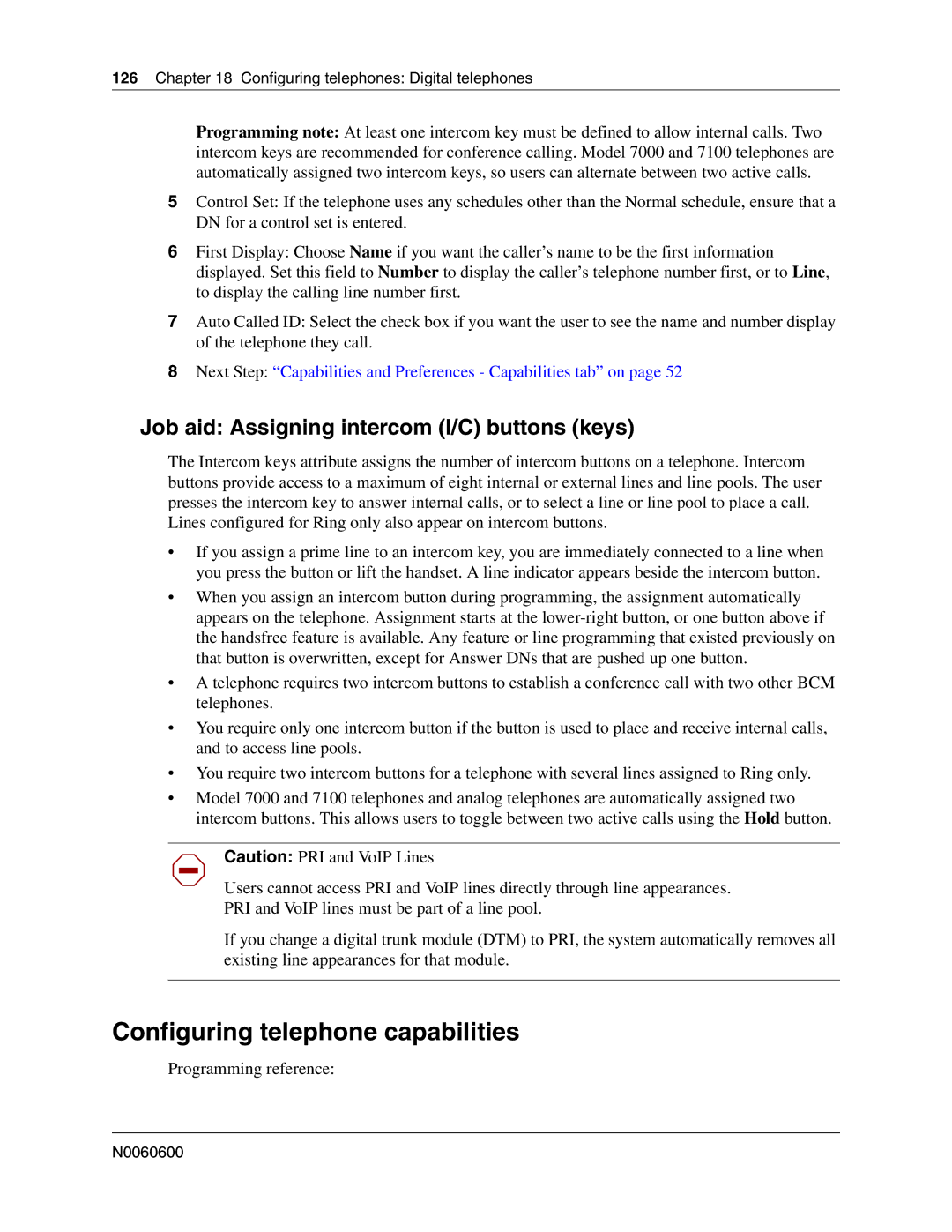126Chapter 18 Configuring telephones: Digital telephones
Programming note: At least one intercom key must be defined to allow internal calls. Two intercom keys are recommended for conference calling. Model 7000 and 7100 telephones are automatically assigned two intercom keys, so users can alternate between two active calls.
5Control Set: If the telephone uses any schedules other than the Normal schedule, ensure that a DN for a control set is entered.
6First Display: Choose Name if you want the caller’s name to be the first information displayed. Set this field to Number to display the caller’s telephone number first, or to Line, to display the calling line number first.
7Auto Called ID: Select the check box if you want the user to see the name and number display of the telephone they call.
8Next Step: “Capabilities and Preferences - Capabilities tab” on page 52
Job aid: Assigning intercom (I/C) buttons (keys)
The Intercom keys attribute assigns the number of intercom buttons on a telephone. Intercom buttons provide access to a maximum of eight internal or external lines and line pools. The user presses the intercom key to answer internal calls, or to select a line or line pool to place a call. Lines configured for Ring only also appear on intercom buttons.
•If you assign a prime line to an intercom key, you are immediately connected to a line when you press the button or lift the handset. A line indicator appears beside the intercom button.
•When you assign an intercom button during programming, the assignment automatically appears on the telephone. Assignment starts at the
•A telephone requires two intercom buttons to establish a conference call with two other BCM telephones.
•You require only one intercom button if the button is used to place and receive internal calls, and to access line pools.
•You require two intercom buttons for a telephone with several lines assigned to Ring only.
•Model 7000 and 7100 telephones and analog telephones are automatically assigned two intercom buttons. This allows users to toggle between two active calls using the Hold button.
Caution: PRI and VoIP Lines
Users cannot access PRI and VoIP lines directly through line appearances.
PRI and VoIP lines must be part of a line pool.
If you change a digital trunk module (DTM) to PRI, the system automatically removes all existing line appearances for that module.