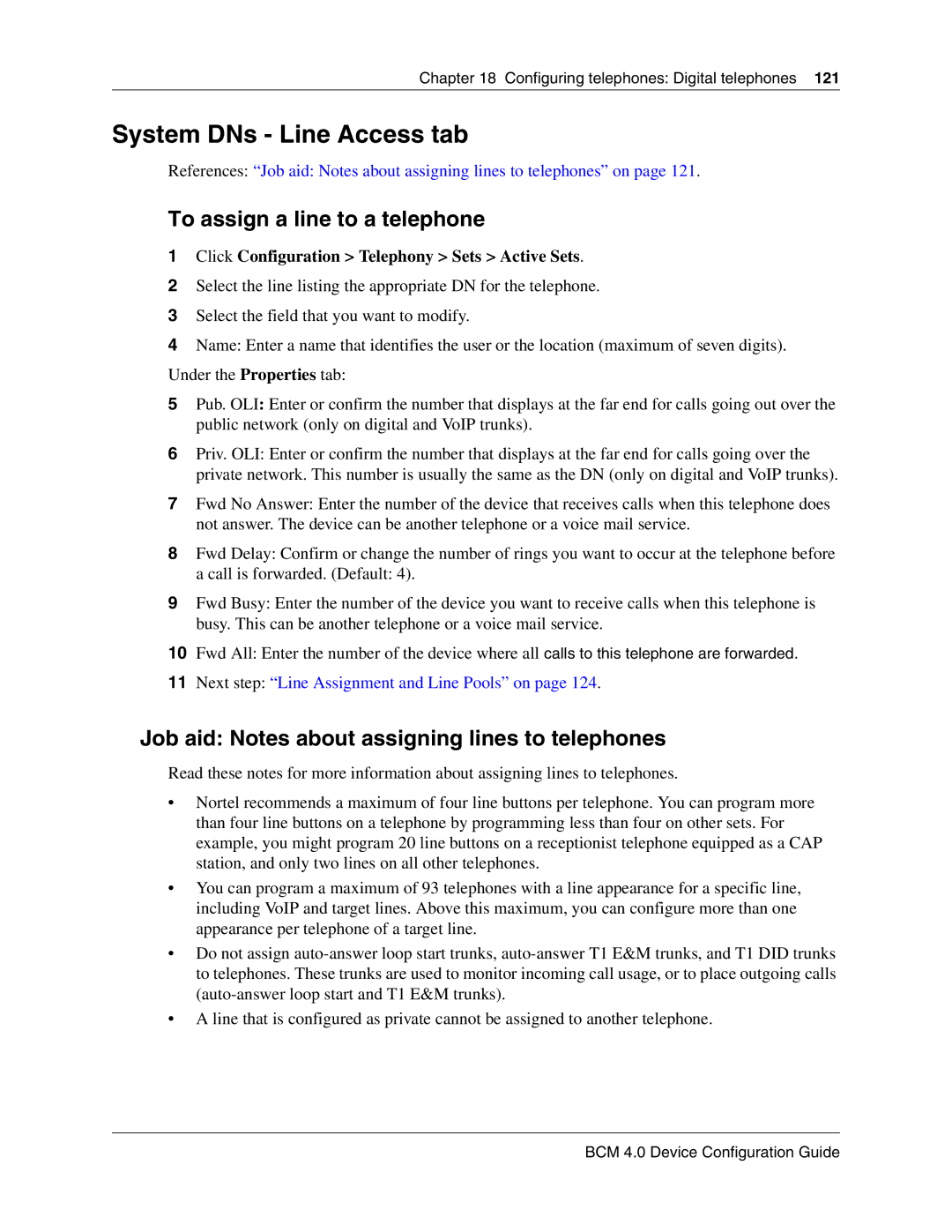Chapter 18 Configuring telephones: Digital telephones 121
System DNs - Line Access tab
References: “Job aid: Notes about assigning lines to telephones” on page 121.
To assign a line to a telephone
1Click Configuration > Telephony > Sets > Active Sets.
2Select the line listing the appropriate DN for the telephone.
3Select the field that you want to modify.
4Name: Enter a name that identifies the user or the location (maximum of seven digits). Under the Properties tab:
5Pub. OLI: Enter or confirm the number that displays at the far end for calls going out over the public network (only on digital and VoIP trunks).
6Priv. OLI: Enter or confirm the number that displays at the far end for calls going over the private network. This number is usually the same as the DN (only on digital and VoIP trunks).
7Fwd No Answer: Enter the number of the device that receives calls when this telephone does not answer. The device can be another telephone or a voice mail service.
8Fwd Delay: Confirm or change the number of rings you want to occur at the telephone before
a call is forwarded. (Default: 4).
9Fwd Busy: Enter the number of the device you want to receive calls when this telephone is busy. This can be another telephone or a voice mail service.
10Fwd All: Enter the number of the device where all calls to this telephone are forwarded.
11Next step: “Line Assignment and Line Pools” on page 124.
Job aid: Notes about assigning lines to telephones
Read these notes for more information about assigning lines to telephones.
•Nortel recommends a maximum of four line buttons per telephone. You can program more than four line buttons on a telephone by programming less than four on other sets. For example, you might program 20 line buttons on a receptionist telephone equipped as a CAP station, and only two lines on all other telephones.
•You can program a maximum of 93 telephones with a line appearance for a specific line, including VoIP and target lines. Above this maximum, you can configure more than one appearance per telephone of a target line.
•Do not assign
•A line that is configured as private cannot be assigned to another telephone.