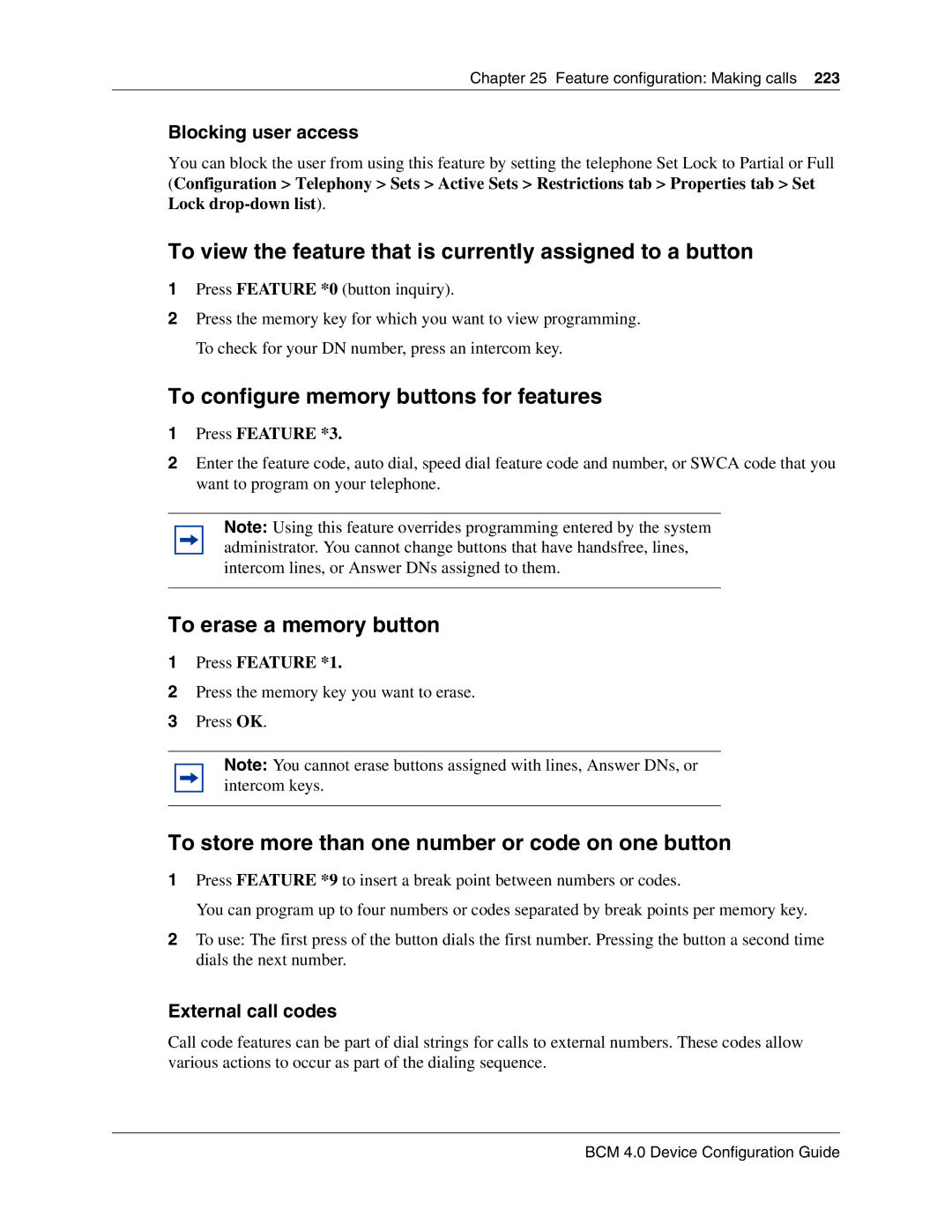Chapter 25 Feature configuration: Making calls 223
Blocking user access
You can block the user from using this feature by setting the telephone Set Lock to Partial or Full (Configuration > Telephony > Sets > Active Sets > Restrictions tab > Properties tab > Set Lock
To view the feature that is currently assigned to a button
1Press FEATURE *0 (button inquiry).
2Press the memory key for which you want to view programming. To check for your DN number, press an intercom key.
To configure memory buttons for features
1Press FEATURE *3.
2Enter the feature code, auto dial, speed dial feature code and number, or SWCA code that you want to program on your telephone.
Note: Using this feature overrides programming entered by the system administrator. You cannot change buttons that have handsfree, lines, intercom lines, or Answer DNs assigned to them.
To erase a memory button
1Press FEATURE *1.
2Press the memory key you want to erase.
3Press OK.
Note: You cannot erase buttons assigned with lines, Answer DNs, or intercom keys.
To store more than one number or code on one button
1Press FEATURE *9 to insert a break point between numbers or codes.
You can program up to four numbers or codes separated by break points per memory key.
2To use: The first press of the button dials the first number. Pressing the button a second time dials the next number.
External call codes
Call code features can be part of dial strings for calls to external numbers. These codes allow various actions to occur as part of the dialing sequence.