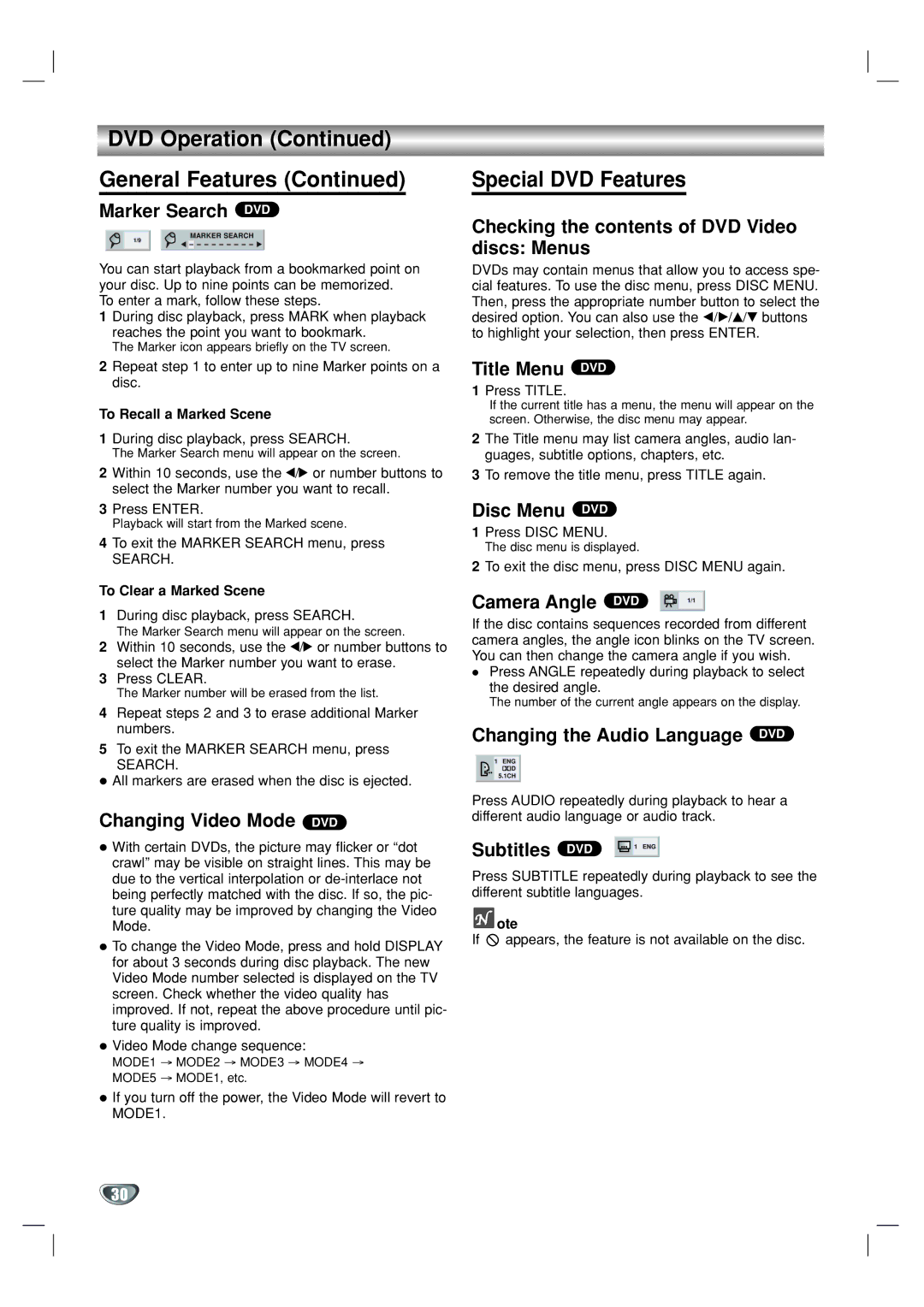DVD Operation (Continued)
General Features (Continued)
Marker Search DVD
MARKER SEARCH
1/9
You can start playback from a bookmarked point on your disc. Up to nine points can be memorized.
To enter a mark, follow these steps.
1During disc playback, press MARK when playback reaches the point you want to bookmark.
The Marker icon appears briefly on the TV screen.
2Repeat step 1 to enter up to nine Marker points on a disc.
To Recall a Marked Scene
1During disc playback, press SEARCH.
The Marker Search menu will appear on the screen.
2Within 10 seconds, use the 1/2 or number buttons to select the Marker number you want to recall.
3Press ENTER.
Playback will start from the Marked scene.
4To exit the MARKER SEARCH menu, press
SEARCH.
To Clear a Marked Scene
1During disc playback, press SEARCH.
The Marker Search menu will appear on the screen.
2Within 10 seconds, use the 1/2 or number buttons to select the Marker number you want to erase.
3Press CLEAR.
The Marker number will be erased from the list.
4Repeat steps 2 and 3 to erase additional Marker numbers.
5To exit the MARKER SEARCH menu, press
SEARCH.
All markers are erased when the disc is ejected.
Changing Video Mode DVD
With certain DVDs, the picture may flicker or “dot crawl” may be visible on straight lines. This may be due to the vertical interpolation or
To change the Video Mode, press and hold DISPLAY for about 3 seconds during disc playback. The new Video Mode number selected is displayed on the TV screen. Check whether the video quality has improved. If not, repeat the above procedure until pic- ture quality is improved.
Video Mode change sequence:
MODE1 → MODE2 → MODE3 → MODE4 →
MODE5 → MODE1, etc.
If you turn off the power, the Video Mode will revert to MODE1.
Special DVD Features
Checking the contents of DVD Video discs: Menus
DVDs may contain menus that allow you to access spe- cial features. To use the disc menu, press DISC MENU. Then, press the appropriate number button to select the desired option. You can also use the b/B/v/V buttons to highlight your selection, then press ENTER.
Title Menu DVD
1Press TITLE.
If the current title has a menu, the menu will appear on the screen. Otherwise, the disc menu may appear.
2The Title menu may list camera angles, audio lan- guages, subtitle options, chapters, etc.
3To remove the title menu, press TITLE again.
Disc Menu DVD
1Press DISC MENU.
The disc menu is displayed.
2To exit the disc menu, press DISC MENU again.
Camera Angle | DVD | 1/1 |
If the disc contains sequences recorded from different camera angles, the angle icon blinks on the TV screen. You can then change the camera angle if you wish.
Press ANGLE repeatedly during playback to select the desired angle.
The number of the current angle appears on the display.
Changing the Audio Language DVD
1ENG
![]()
![]() D
D
5.1CH
Press AUDIO repeatedly during playback to hear a different audio language or audio track.
Subtitles | DVD | 1 ENG |
Press SUBTITLE repeatedly during playback to see the different subtitle languages.
 ote
ote
If ![]() appears, the feature is not available on the disc.
appears, the feature is not available on the disc.
30