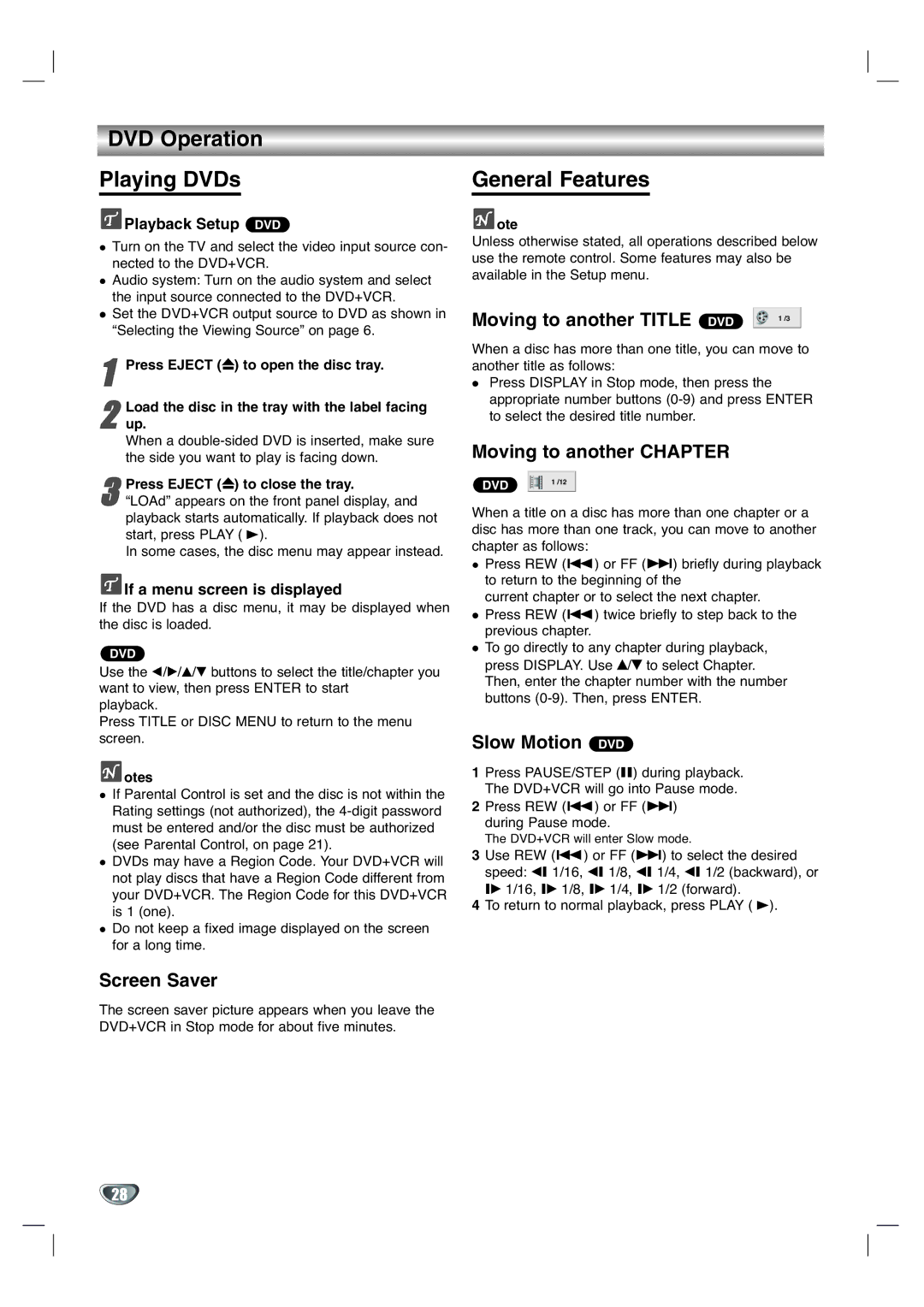DVD Operation
Playing DVDs
 Playback Setup DVD
Playback Setup DVD
Turn on the TV and select the video input source con- nected to the DVD+VCR.
Audio system: Turn on the audio system and select the input source connected to the DVD+VCR.
Set the DVD+VCR output source to DVD as shown in “Selecting the Viewing Source” on page 6.
1Press EJECT (Z) to open the disc tray.
2up.
When a
3“LOAd” appears on the front panel display, and playback starts automatically. If playback does not
start, press PLAY ( B).
In some cases, the disc menu may appear instead.Press EJECT (Z) to close the tray.
 If a menu screen is displayed
If a menu screen is displayed
If the DVD has a disc menu, it may be displayed when the disc is loaded.
DVD
Use the b/B/v/V buttons to select the title/chapter you want to view, then press ENTER to start
playback.
Press TITLE or DISC MENU to return to the menu screen.
 otes
otes
If Parental Control is set and the disc is not within the Rating settings (not authorized), the
DVDs may have a Region Code. Your DVD+VCR will not play discs that have a Region Code different from your DVD+VCR. The Region Code for this DVD+VCR is 1 (one).
Do not keep a fixed image displayed on the screen for a long time.
Screen Saver
The screen saver picture appears when you leave the DVD+VCR in Stop mode for about five minutes.
General Features
 ote
ote
Unless otherwise stated, all operations described below use the remote control. Some features may also be available in the Setup menu.
Moving to another TITLE | DVD |
|
|
|
| 1 /3 |
| ||
|
|
|
|
|
|
|
|
|
|
When a disc has more than one title, you can move to another title as follows:
Press DISPLAY in Stop mode, then press the appropriate number buttons
Moving to another CHAPTER
DVD |
|
|
|
|
|
| 1 /12 |
| |
|
|
|
|
|
When a title on a disc has more than one chapter or a disc has more than one track, you can move to another chapter as follows:
Press REW (.) or FF (>) briefly during playback to return to the beginning of the
current chapter or to select the next chapter. Press REW (.) twice briefly to step back to the previous chapter.
To go directly to any chapter during playback, press DISPLAY. Use v/V to select Chapter. Then, enter the chapter number with the number buttons
Slow Motion DVD
1Press PAUSE/STEP (X) during playback. The DVD+VCR will go into Pause mode.
2Press REW (.) or FF (>) during Pause mode.
The DVD+VCR will enter Slow mode.
3Use REW (.) or FF (>) to select the desired speed: t 1/16, t 1/8, t 1/4, t 1/2 (backward), or T 1/16, T 1/8, T 1/4, T 1/2 (forward).
4To return to normal playback, press PLAY ( B).
28