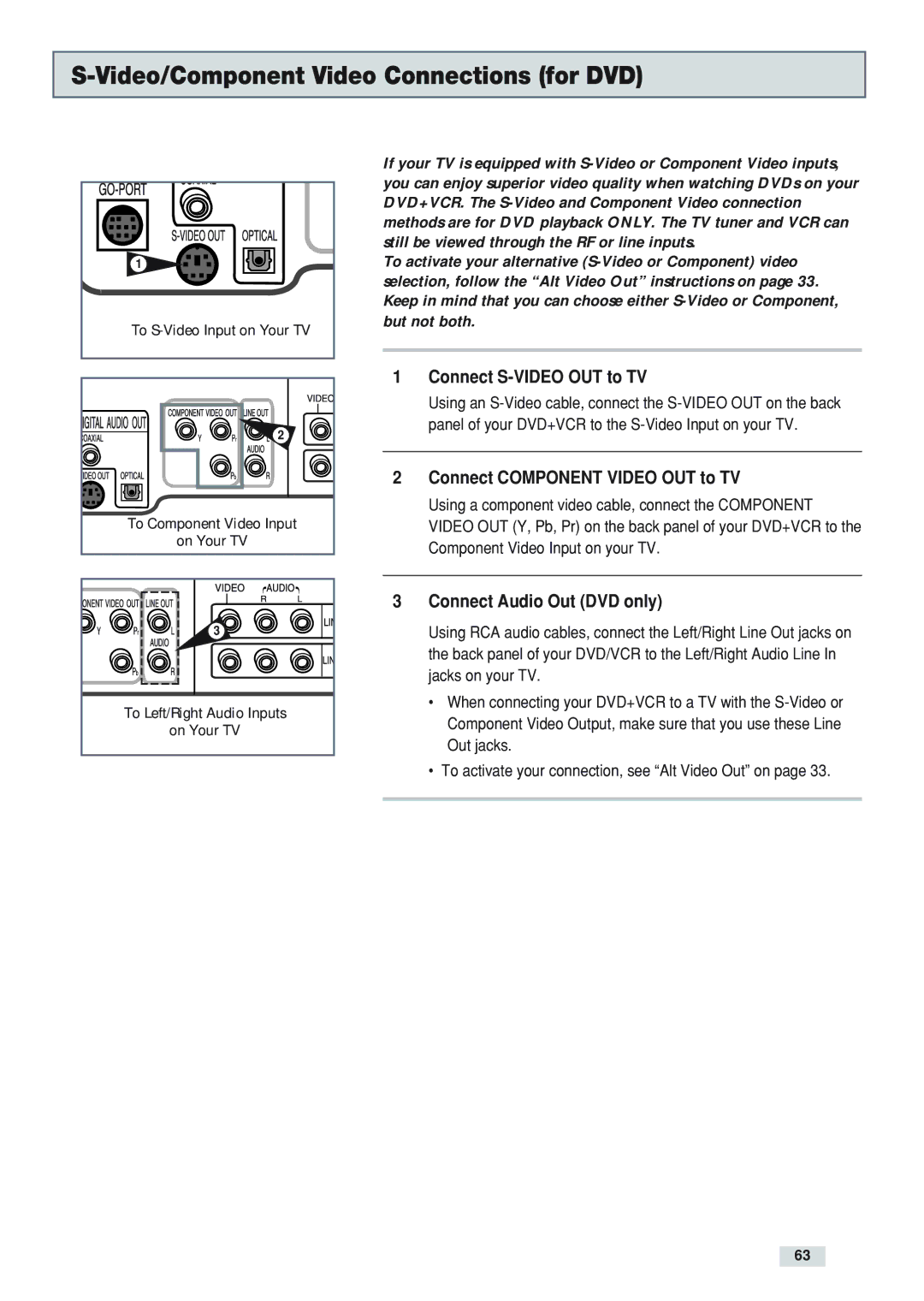S-Video/Component Video Connections (for DVD)
1 |
To |
2 |
To Component Video Input |
on Your TV |
3 |
To Left/Right Audio Inputs
on Your TV
If your TV is equipped with
To activate your alternative
1Connect S-VIDEO OUT to TV
Using an
2Connect COMPONENT VIDEO OUT to TV
Using a component video cable, connect the COMPONENT VIDEO OUT (Y, Pb, Pr) on the back panel of your DVD+VCR to the Component Video Input on your TV.
3Connect Audio Out (DVD only)
Using RCA audio cables, connect the Left/Right Line Out jacks on the back panel of your DVD/VCR to the Left/Right Audio Line In jacks on your TV.
•When connecting your DVD+VCR to a TV with the
•To activate your connection, see “Alt Video Out” on page 33.
63