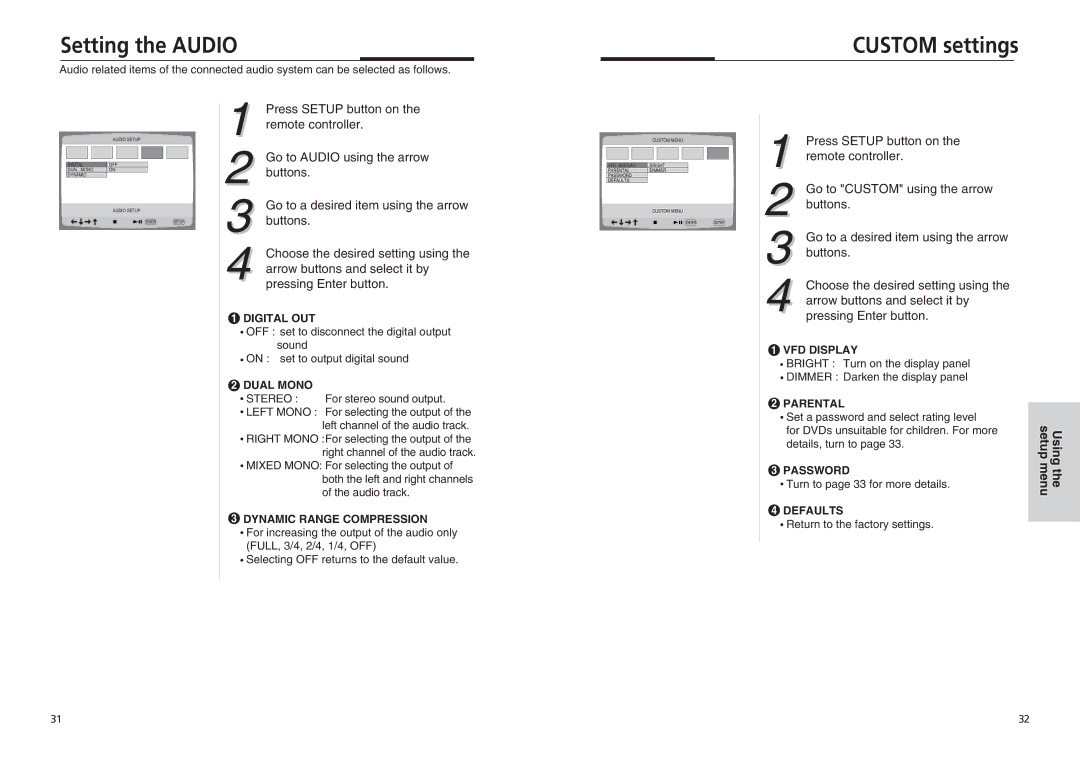Setting the AUDIO
Audio related items of the connected audio system can be selected as follows.
CUSTOM settings
AUDIO SETUP
DIGITAL | OFF |
DUAL MONO | ON |
DYNAMIC |
|
AUDIO SETUP
1 Press SETUP button on the remote controller.
2 Go to AUDIO using the arrow buttons.
3 Go to a desired item using the arrow buttons.
4 Choose the desired setting using the
arrow buttons and select it by pressing Enter button.
1DIGITAL OUT
![]() OFF : set to disconnect the digital output sound
OFF : set to disconnect the digital output sound
![]() ON : set to output digital sound
ON : set to output digital sound
2DUAL MONO
![]() STEREO : For stereo sound output.
STEREO : For stereo sound output.
![]() LEFT MONO : For selecting the output of the left channel of the audio track.
LEFT MONO : For selecting the output of the left channel of the audio track.
![]() RIGHT MONO :For selecting the output of the right channel of the audio track.
RIGHT MONO :For selecting the output of the right channel of the audio track.
![]() MIXED MONO: For selecting the output of both the left and right channels of the audio track.
MIXED MONO: For selecting the output of both the left and right channels of the audio track.
3DYNAMIC RANGE COMPRESSION
![]() For increasing the output of the audio only (FULL, 3/4, 2/4, 1/4, OFF)
For increasing the output of the audio only (FULL, 3/4, 2/4, 1/4, OFF)
![]() Selecting OFF returns to the default value.
Selecting OFF returns to the default value.
CUSTOM MENU
VFD DISPLAY | BRIGHT |
PARENTAL | DIMMER |
PASSWORD |
|
DEFAULTS |
|
CUSTOM MENU
1 Press SETUP button on the remote controller.
2 Go to "CUSTOM" using the arrow buttons.
3 Go to a desired item using the arrow buttons.
4 Choose the desired setting using the
arrow buttons and select it by pressing Enter button.
1VFD DISPLAY
![]() BRIGHT : Turn on the display panel
BRIGHT : Turn on the display panel ![]() DIMMER : Darken the display panel
DIMMER : Darken the display panel
2PARENTAL
![]() Set a password and select rating level for DVDs unsuitable for children. For more details, turn to page 33.
Set a password and select rating level for DVDs unsuitable for children. For more details, turn to page 33.
3PASSWORD
![]() Turn to page 33 for more details.
Turn to page 33 for more details.
4DEFAULTS
![]() Return to the factory settings.
Return to the factory settings.
Using the setup menu
31 | 32 |