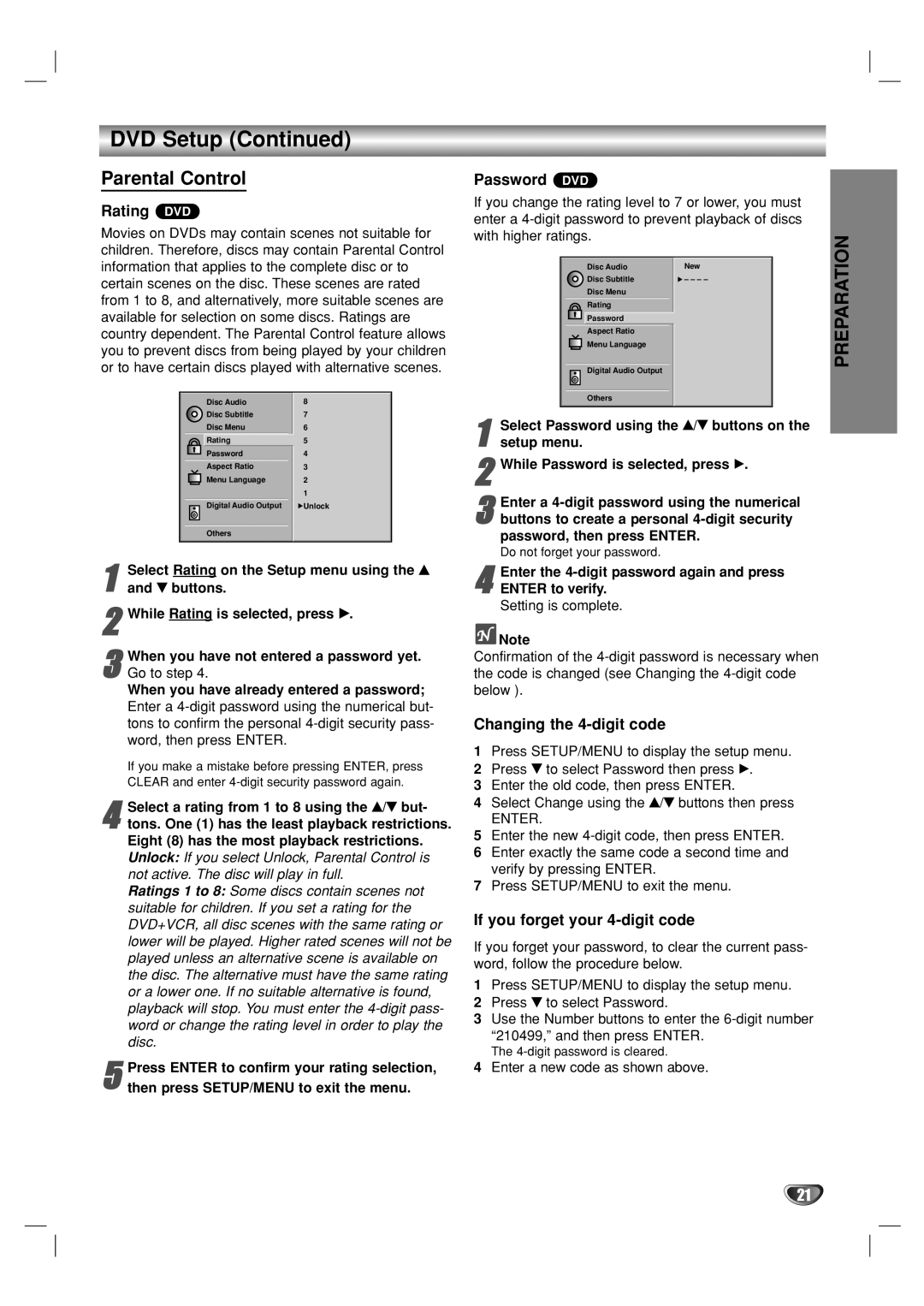DVD Setup (Continued)
Parental Control
Rating DVD
Movies on DVDs may contain scenes not suitable for children. Therefore, discs may contain Parental Control information that applies to the complete disc or to certain scenes on the disc. These scenes are rated from 1 to 8, and alternatively, more suitable scenes are available for selection on some discs. Ratings are country dependent. The Parental Control feature allows you to prevent discs from being played by your children or to have certain discs played with alternative scenes.
|
|
| Disc Audio | 8 | |
|
|
| Disc Subtitle | 7 | |
|
|
| Disc Menu | 6 | |
|
|
| Rating | 5 | |
|
|
| Password | 4 | |
|
|
| Aspect Ratio | 3 | |
|
|
| Menu Language | 2 | |
|
|
| |||
|
| ||||
|
|
|
|
| 1 |
|
|
|
|
| |
|
|
| Digital Audio Output | Unlock | |
|
|
|
|
|
|
|
|
|
|
|
|
Others
1 Select Rating on the Setup menu using the v and V buttons.
2While Rating is selected, press B.
3Go to step 4.
When you have already entered a password; Enter a
If you make a mistake before pressing ENTER, press CLEAR and enter
4tons. One (1) has the least playback restrictions. Eight (8) has the most playback restrictions. Unlock: If you select Unlock, Parental Control is not active. The disc will play in full.
Ratings 1 to 8: Some discs contain scenes not suitable for children. If you set a rating for the DVD+VCR, all disc scenes with the same rating or lower will be played. Higher rated scenes will not be played unless an alternative scene is available on the disc. The alternative must have the same rating or a lower one. If no suitable alternative is found, playback will stop. You must enter the
word or change the rating level in order to play the disc.Select a rating from 1 to 8 using the v/V but-
Press ENTER to confirm your rating selection,
5 then press SETUP/MENU to exit the menu.
Password DVD
If you change the rating level to 7 or lower, you must enter a
|
| Disc Audio | New |
|
| Disc Subtitle | – – – – |
|
| Disc Menu |
|
|
| Rating |
|
|
| Password |
|
|
| Aspect Ratio |
|
|
| Menu Language |
|
|
| Digital Audio Output |
|
|
| Others |
|
1 | Select Password | using the v/V buttons on the | |
setup menu. |
|
| |
2While Password is selected, press B.
3buttons to create a personal
password, then press ENTER.
Do not forget your password.Enter a
4 | Enter the | password again and press |
ENTER to verify. |
|
Setting is complete.
![]() Note
Note
Confirmation of the
Changing the 4-digit code
1Press SETUP/MENU to display the setup menu.
2Press V to select Password then press B.
3Enter the old code, then press ENTER.
4Select Change using the v/V buttons then press
ENTER.
5Enter the new
6Enter exactly the same code a second time and verify by pressing ENTER.
7Press SETUP/MENU to exit the menu.
If you forget your 4-digit code
If you forget your password, to clear the current pass- word, follow the procedure below.
1Press SETUP/MENU to display the setup menu.
2Press V to select Password.
3Use the Number buttons to enter the
The
4Enter a new code as shown above.
PREPARATION
21