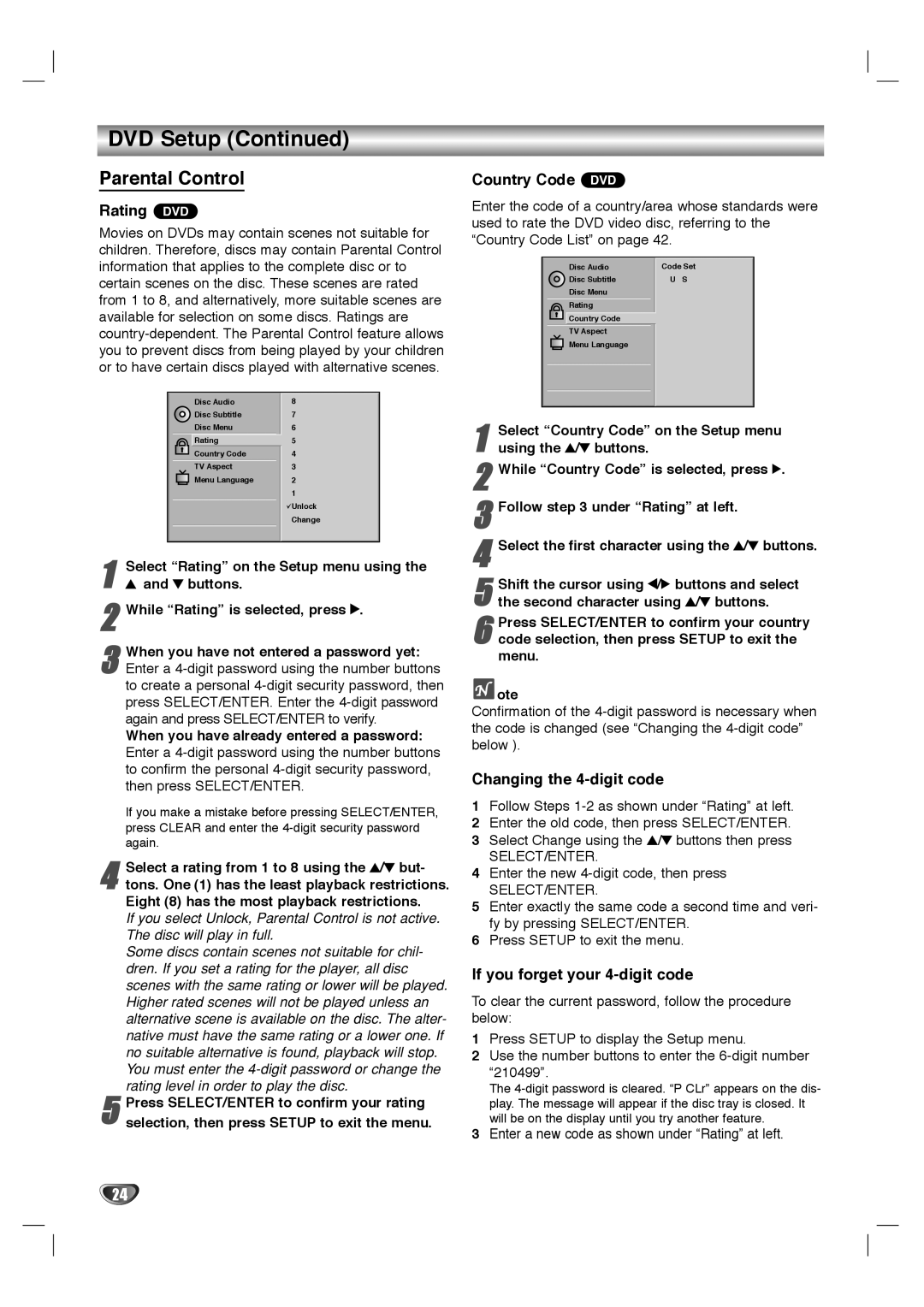HT2015, HT2010 specifications
The GoVideo HT2010 and HT2015 are innovative products designed to deliver high-quality video playback and recording experiences for both personal and professional use. These models cater to varied needs, featuring advanced technologies that facilitate their ease of use and expand their applicability in different contexts.The HT2010 is a versatile device that offers impressive playback capabilities with support for multiple video formats, ensuring users can enjoy their favorite movies and shows without the hassle of converting files. It is equipped with a vibrant display that renders sharp images and vivid colors, enhancing the viewing experience. The device also incorporates surround sound technology, which allows for an immersive audio environment, making it ideal for home theaters or on-the-go entertainment.
One of the main highlights of the HT2010 is its user-friendly interface. The intuitive controls allow users to navigate through menus effortlessly and access various features with ease. Additionally, the device supports USB connectivity, making it simple to transfer files or connect to external storage devices. This feature is particularly useful for users who wish to play content directly from their USB drives without the need for additional equipment.
On the other hand, the GoVideo HT2015 builds upon the strengths of the HT2010, introducing several upgraded features. Notably, it supports 4K Ultra HD resolution, providing stunning visuals that bring media content to life with higher clarity and detail. This model also incorporates a sleek design, making it an aesthetically pleasing addition to any entertainment setup.
The HT2015 further enhances usability with its built-in streaming capabilities. Users can access popular streaming services directly, eliminating the need for additional devices. The improved processing power ensures smooth playback even when streaming content in high definition.
Both models emphasize connectivity, featuring Wi-Fi and Bluetooth options that facilitate easy pairing with other devices. This makes it simple to share content wirelessly or connect to speakers for an upgraded audio experience.
In summary, the GoVideo HT2010 and HT2015 stand out for their impressive features, cutting-edge technology, and user-friendly design. While the HT2010 serves as a reliable option for standard video playback needs, the HT2015 takes it a step further with 4K capabilities and integrated streaming, making both products excellent choices for avid video enthusiasts.