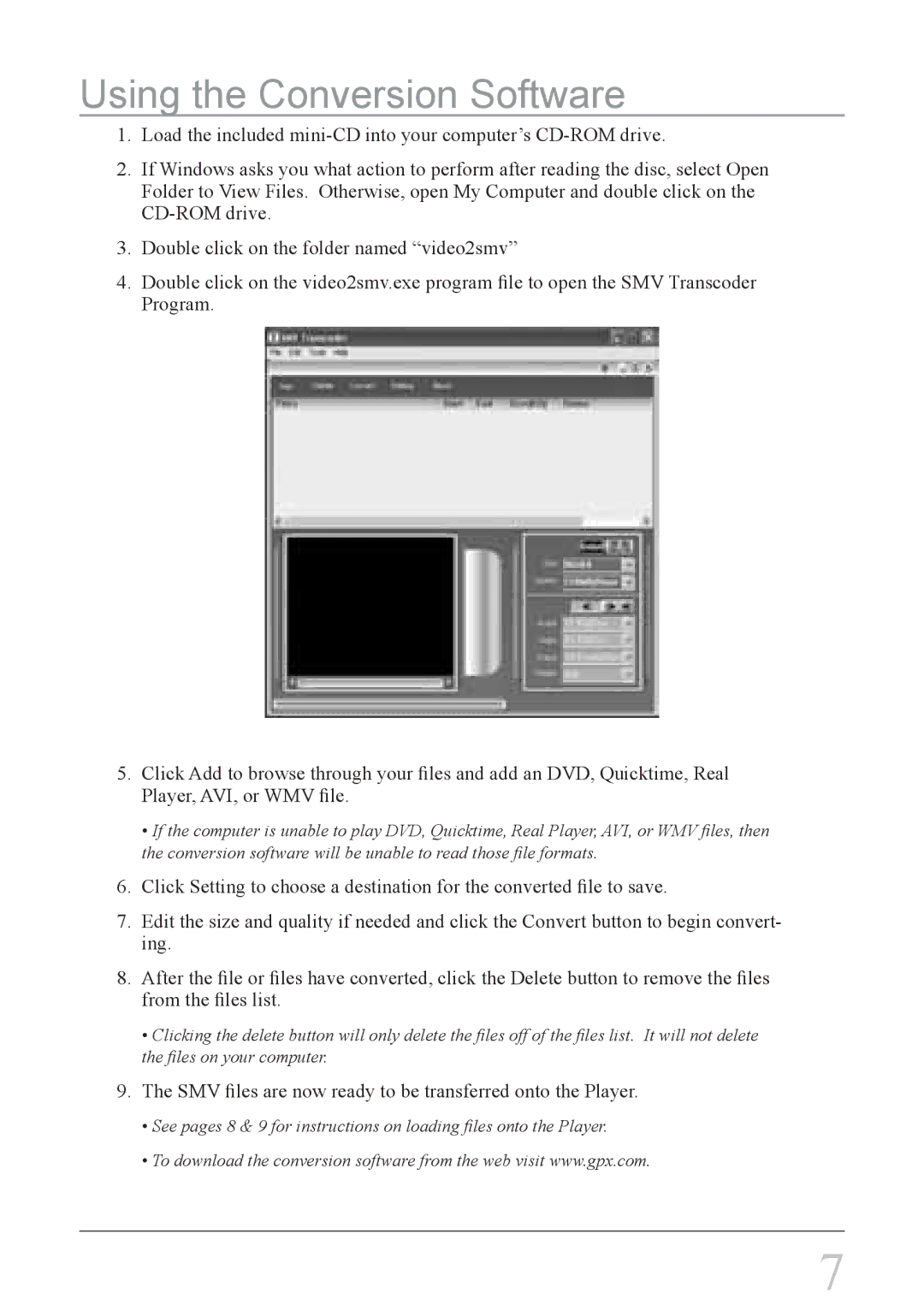Using the Conversion Software
1.Load the included
2.If Windows asks you what action to perform after reading the disc, select Open Folder to View Files. Otherwise, open My Computer and double click on the
3.Double click on the folder named “video2smv”
4.Double click on the video2smv.exe program file to open the SMV Transcoder
Program.
5.Click Add to browse through your files and add an DVD, Quicktime, Real Player, AVI, or WMV file.
•If the computer is unable to play DVD, Quicktime, Real Player, AVI, or WMV files, then the conversion software will be unable to read those file formats.
6.Click Setting to choose a destination for the converted file to save.
7.Edit the size and quality if needed and click the Convert button to begin convert- ing.
8.After the file or files have converted, click the Delete button to remove the files from the files list.
•Clicking the delete button will only delete the files off of the files list. It will not delete the files on your computer.
9.The SMV files are now ready to be transferred onto the Player.
•See pages 8 & 9 for instructions on loading files onto the Player.
•To download the conversion software from the web visit www.gpx.com.
7