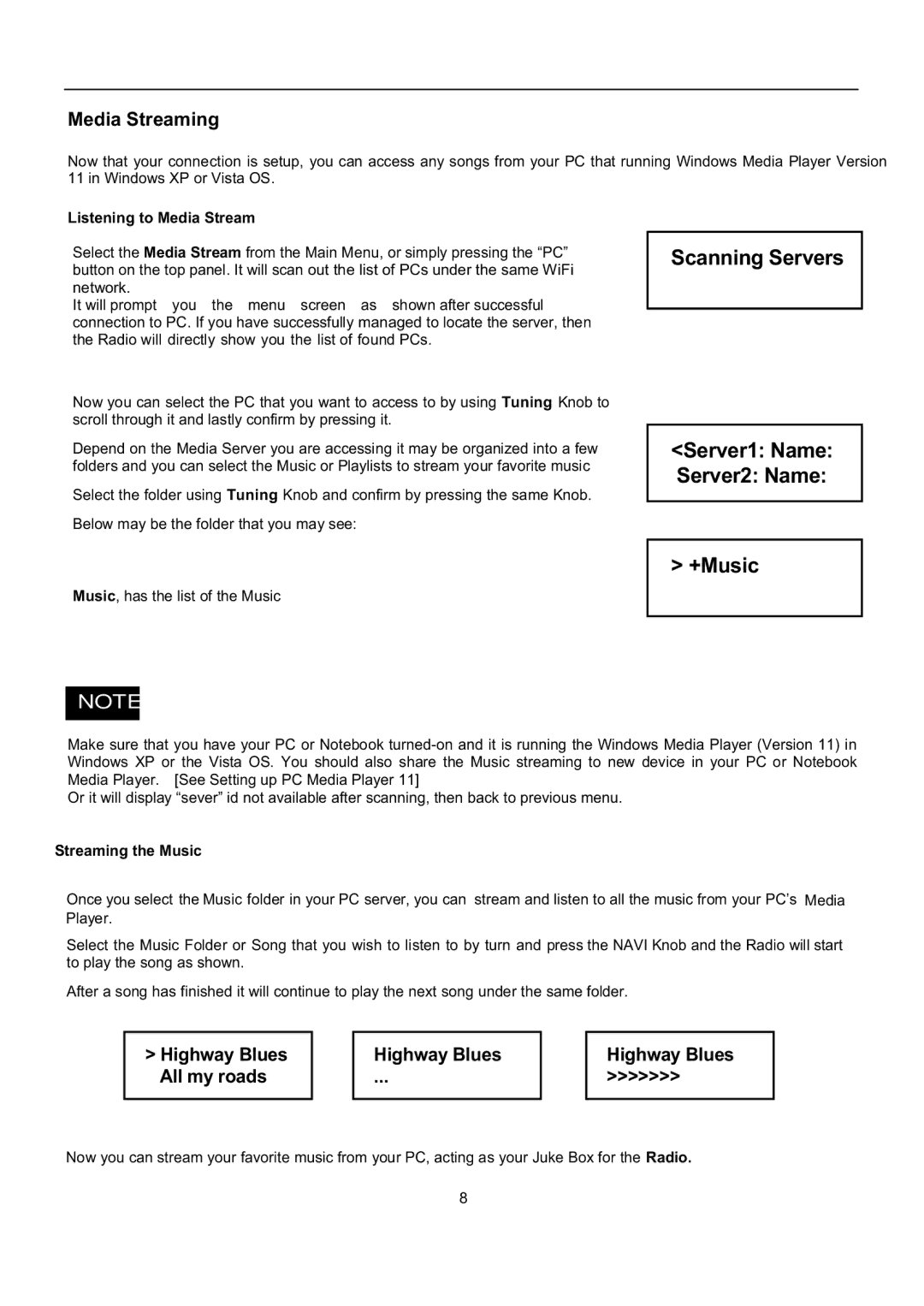Media Streaming
Now that your connection is setup, you can access any songs from your PC that running Windows Media Player Version 11 in Windows XP or Vista OS.
Listening to Media Stream
Select the Media Stream from the Main Menu, or simply pressing the “PC” button on the top panel. It will scan out the list of PCs under the same WiFi network.
It will prompt you the menu screen as shown after successful connection to PC. If you have successfully managed to locate the server, then the Radio will directly show you the list of found PCs.
Now you can select the PC that you want to access to by using Tuning Knob to scroll through it and lastly confirm by pressing it.
Depend on the Media Server you are accessing it may be organized into a few folders and you can select the Music or Playlists to stream your favorite music
Select the folder using Tuning Knob and confirm by pressing the same Knob.
Below may be the folder that you may see:
Music, has the list of the Music
Scanning Servers
<Server1: Name:
Server2: Name:
> +Music
NOTE
Make sure that you have your PC or Notebook
Or it will display “sever” id not available after scanning, then back to previous menu.
Streaming the Music
Once you select the Music folder in your PC server, you can stream and listen to all the music from your PC’s Media Player.
Select the Music Folder or Song that you wish to listen to by turn and press the NAVI Knob and the Radio will start to play the song as shown.
After a song has finished it will continue to play the next song under the same folder.
>Highway Blues All my roads
Highway Blues
...
Highway Blues
>>>>>>>
Now you can stream your favorite music from your PC, acting as your Juke Box for the Radio.
8