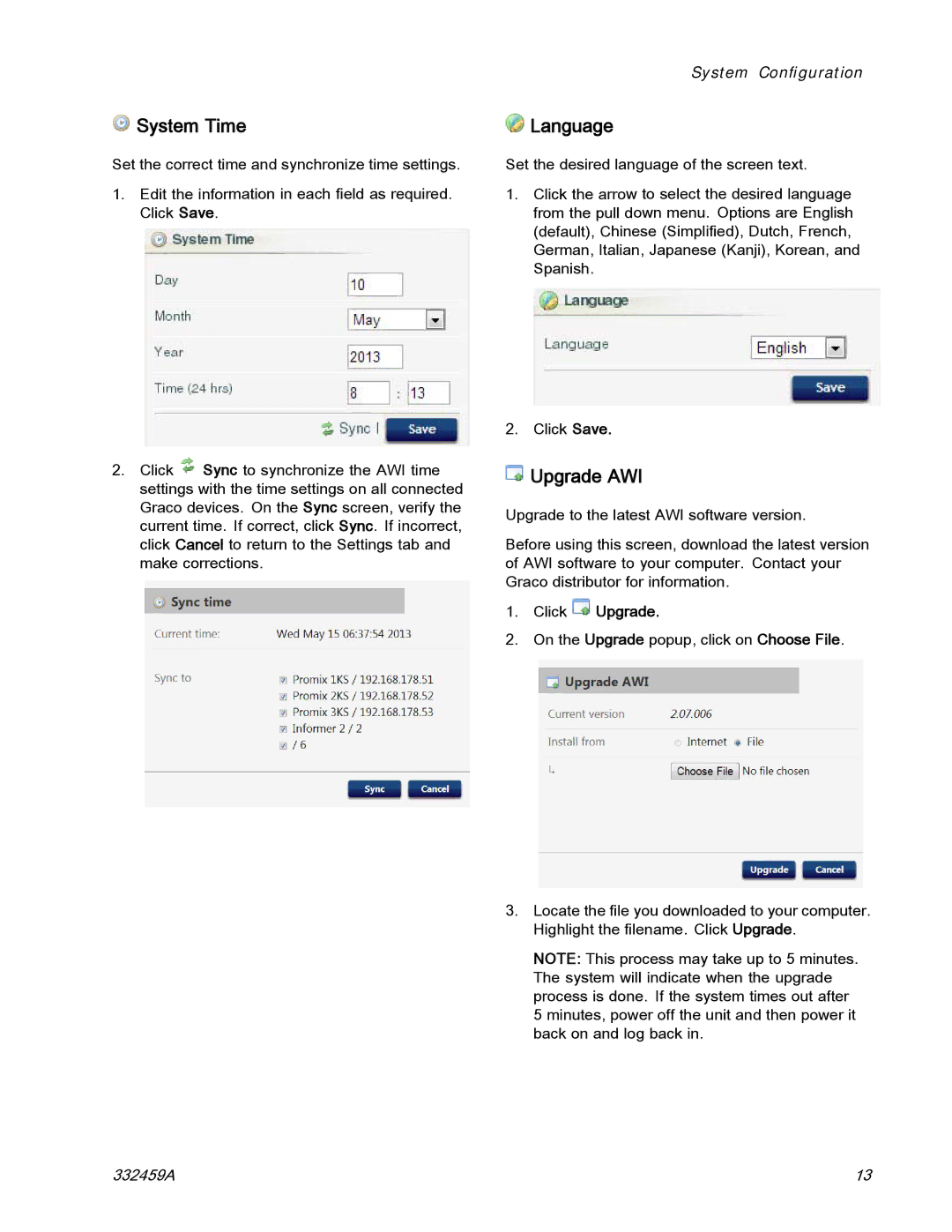System Time
System Time
Set the correct time and synchronize time settings.
1.Edit the information in each field as required. Click Save.
2.Click ![]() Sync to synchronize the AWI time settings with the time settings on all connected Graco devices. On the Sync screen, verify the current time. If correct, click Sync. If incorrect, click Cancel to return to the Settings tab and make corrections.
Sync to synchronize the AWI time settings with the time settings on all connected Graco devices. On the Sync screen, verify the current time. If correct, click Sync. If incorrect, click Cancel to return to the Settings tab and make corrections.
System Configuration
 Language
Language
Set the desired language of the screen text.
1.Click the arrow to select the desired language from the pull down menu. Options are English (default), Chinese (Simplified), Dutch, French, German, Italian, Japanese (Kanji), Korean, and Spanish.
2.Click Save.
 Upgrade AWI
Upgrade AWI
Upgrade to the latest AWI software version.
Before using this screen, download the latest version of AWI software to your computer. Contact your Graco distributor for information.
1.Click  Upgrade.
Upgrade.
2.On the Upgrade popup, click on Choose File.
3.Locate the file you downloaded to your computer. Highlight the filename. Click Upgrade.
NOTE: This process may take up to 5 minutes. The system will indicate when the upgrade process is done. If the system times out after 5 minutes, power off the unit and then power it back on and log back in.
332459A | 13 |