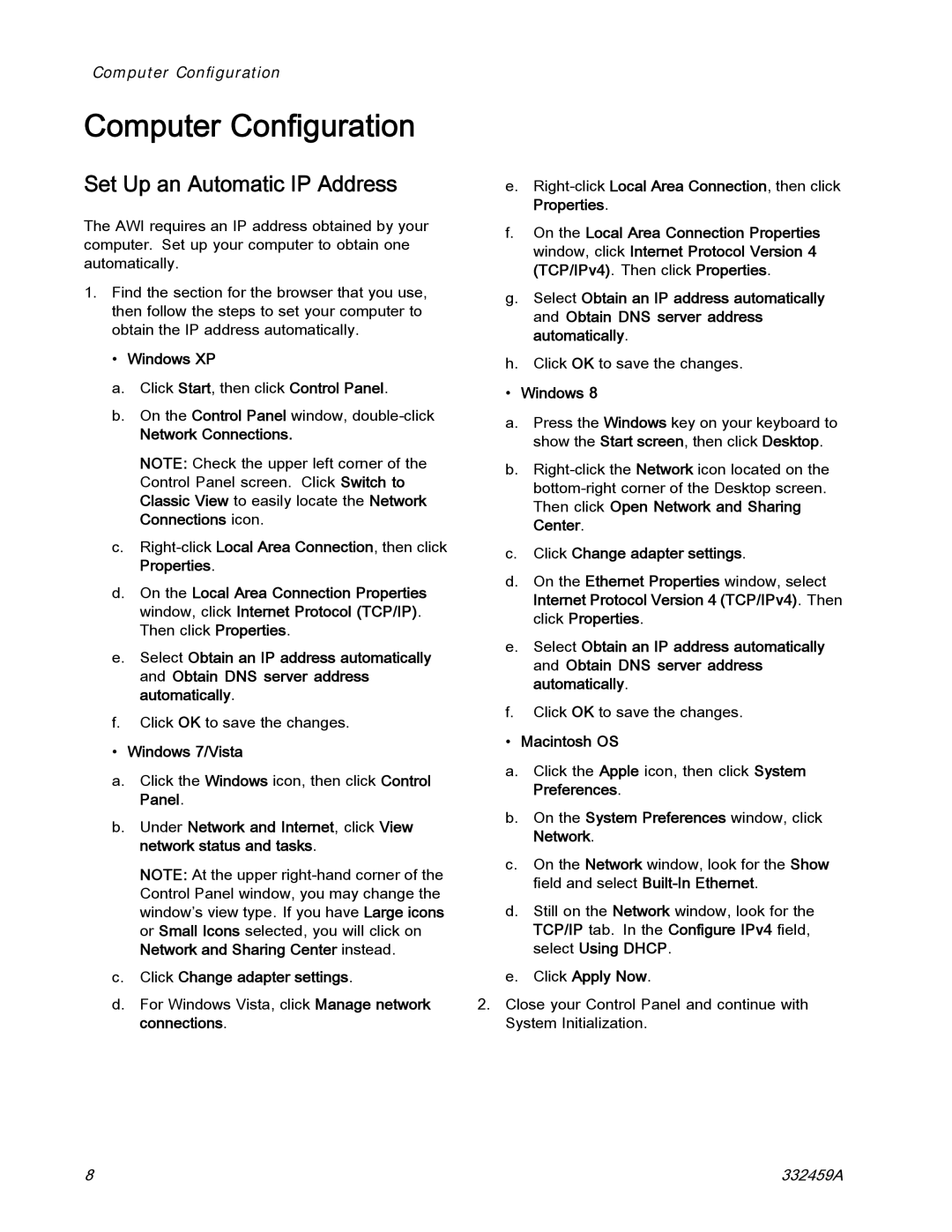Computer Configuration
Computer Configuration
Set Up an Automatic IP Address
The AWI requires an IP address obtained by your computer. Set up your computer to obtain one automatically.
1.Find the section for the browser that you use, then follow the steps to set your computer to obtain the IP address automatically.
•Windows XP
a.Click Start, then click Control Panel.
b.On the Control Panel window,
Network Connections.
NOTE: Check the upper left corner of the Control Panel screen. Click Switch to Classic View to easily locate the Network Connections icon.
c.
d.On the Local Area Connection Properties window, click Internet Protocol (TCP/IP). Then click Properties.
e.Select Obtain an IP address automatically and Obtain DNS server address automatically.
f.Click OK to save the changes.
•Windows 7/Vista
a.Click the Windows icon, then click Control Panel.
b.Under Network and Internet, click View network status and tasks.
NOTE: At the upper
c.Click Change adapter settings.
d.For Windows Vista, click Manage network connections.
e.
f.On the Local Area Connection Properties window, click Internet Protocol Version 4 (TCP/IPv4). Then click Properties.
g.Select Obtain an IP address automatically and Obtain DNS server address automatically.
h.Click OK to save the changes.
•Windows 8
a.Press the Windows key on your keyboard to show the Start screen, then click Desktop.
b.
c.Click Change adapter settings.
d.On the Ethernet Properties window, select Internet Protocol Version 4 (TCP/IPv4). Then click Properties.
e.Select Obtain an IP address automatically and Obtain DNS server address automatically.
f.Click OK to save the changes.
•Macintosh OS
a.Click the Apple icon, then click System Preferences.
b.On the System Preferences window, click Network.
c.On the Network window, look for the Show field and select
d.Still on the Network window, look for the TCP/IP tab. In the Configure IPv4 field, select Using DHCP.
e.Click Apply Now.
2.Close your Control Panel and continue with System Initialization.
8 | 332459A |