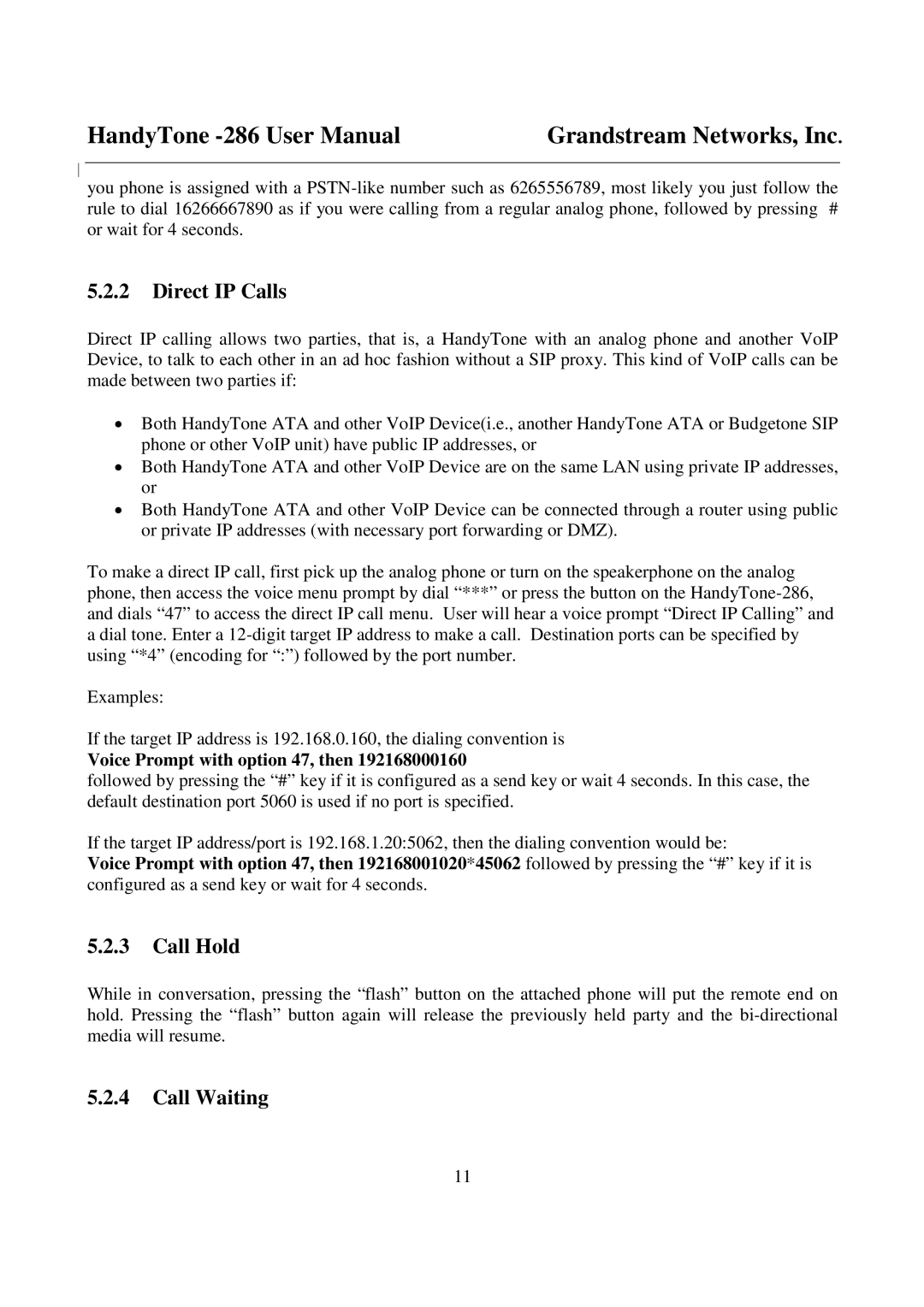HandyTone | Grandstream Networks, Inc. |
you phone is assigned with a
5.2.2Direct IP Calls
Direct IP calling allows two parties, that is, a HandyTone with an analog phone and another VoIP Device, to talk to each other in an ad hoc fashion without a SIP proxy. This kind of VoIP calls can be made between two parties if:
•Both HandyTone ATA and other VoIP Device(i.e., another HandyTone ATA or Budgetone SIP phone or other VoIP unit) have public IP addresses, or
•Both HandyTone ATA and other VoIP Device are on the same LAN using private IP addresses, or
•Both HandyTone ATA and other VoIP Device can be connected through a router using public or private IP addresses (with necessary port forwarding or DMZ).
To make a direct IP call, first pick up the analog phone or turn on the speakerphone on the analog phone, then access the voice menu prompt by dial “***” or press the button on the
Examples:
If the target IP address is 192.168.0.160, the dialing convention is
Voice Prompt with option 47, then 192168000160
followed by pressing the “#” key if it is configured as a send key or wait 4 seconds. In this case, the default destination port 5060 is used if no port is specified.
If the target IP address/port is 192.168.1.20:5062, then the dialing convention would be:
Voice Prompt with option 47, then 192168001020*45062 followed by pressing the “#” key if it is configured as a send key or wait for 4 seconds.
5.2.3Call Hold
While in conversation, pressing the “flash” button on the attached phone will put the remote end on hold. Pressing the “flash” button again will release the previously held party and the
5.2.4Call Waiting
11