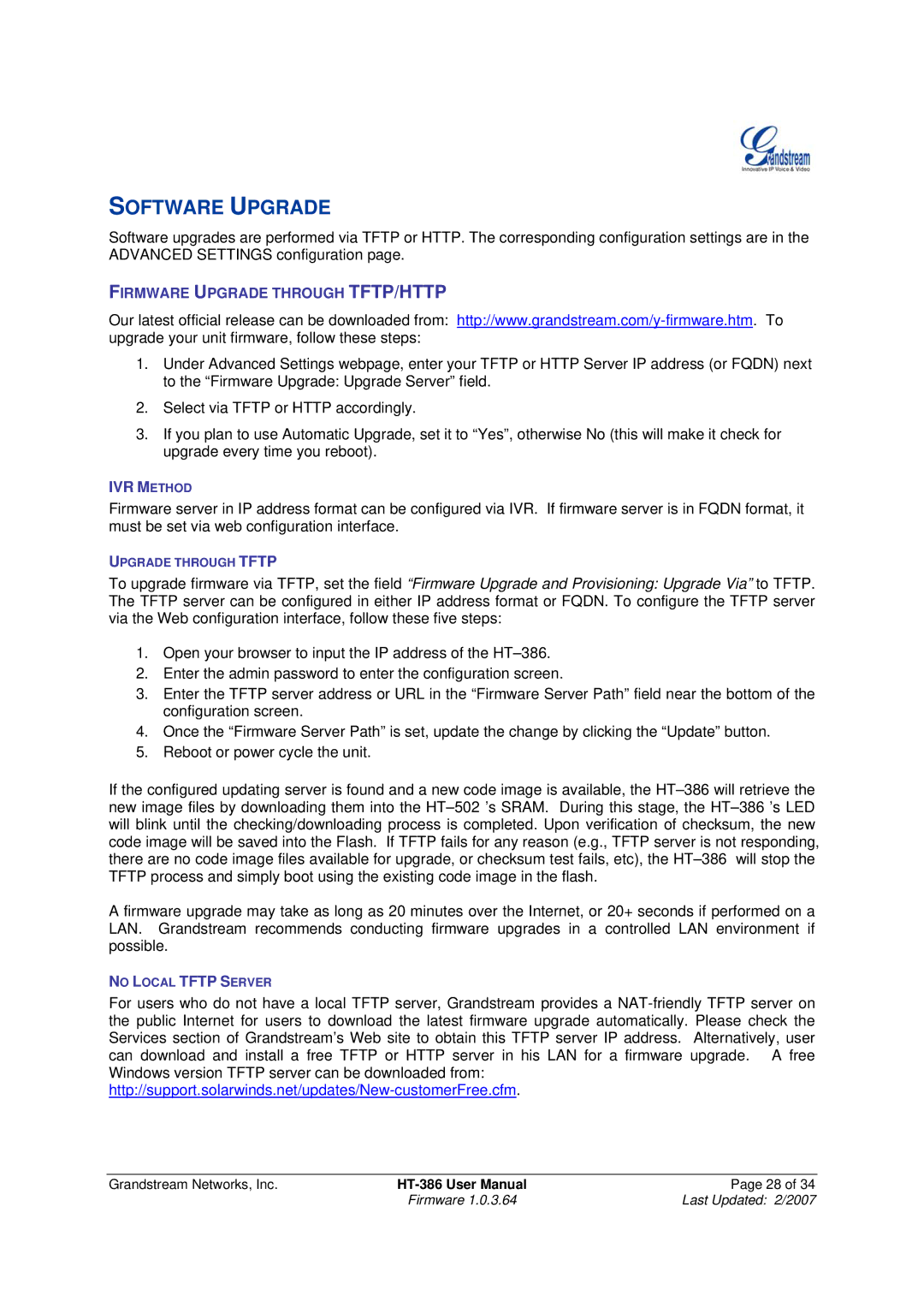HT386 specifications
Grandstream Networks has established itself as a leading provider of communication solutions, specializing in voice-over-IP (VoIP) technology. Among its diverse product line, the HT386, HT496, HT488, HT486, and HT286 analog telephone adapters stand out as exceptional devices tailored for seamless integration into modern telecommunication systems.The Grandstream HT386 is particularly noted for its robust performance and versatility. It supports up to 4 lines, making it ideal for small to medium-sized businesses that require efficiency and reliability. The unit features advanced security protocols such as SRTP and TLS to protect voice communications, ensuring that data is secure during transmission. Additionally, the HT386 boasts an easy installation process and web-based management, which simplifies configuration and maintenance.
Next in line is the HT496, which caters to users with even more demanding requirements. This adapter accommodates up to 4 FXS ports, allowing the connection of multiple analog devices. Enhanced features like 2 SIP accounts and high-definition voice codecs ensure clear audio quality. The HT496 is designed to offer seamless interoperability with various IP routers and switches, making it a flexible solution for businesses expanding their communication framework.
The HT488, another notable entry, is geared towards those looking for high-performance analog telephony. With support for 2 lines and advanced echo cancellation technologies, it guarantees crystal-clear calls, minimizing disruptions during conversations. Additionally, it provides multiple network connectivity options, including DHCP and static IP, allowing users to choose the best configuration suitable for their network environment.
The HT486 offers similar benefits but is optimized for users who require a compact solution. This model features an elegant design while maintaining support for essential VoIP features. With 2 FXS ports and built-in firewall capabilities, it ensures secure and efficient communication for residential and small business users.
Finally, the HT286 is perfect for those seeking an entry-level adapter without compromising on quality. Supporting a single line with a straightforward setup process, it is ideal for users transitioning from traditional phone systems to VoIP technology. This model is also compatible with various VoIP service providers, ensuring users have flexibility when choosing their phone services.
In summary, Grandstream’s HT series—HT386, HT496, HT488, HT486, and HT286—delivers a comprehensive range of features and technologies suited for different communication needs. Each model combines quality with user-friendly interfaces, ensuring that users can fully leverage the benefits of VoIP, whether for personal or business use.